Using pc cards – HP OmniBook 3100 Notebook PC User Manual
Page 35
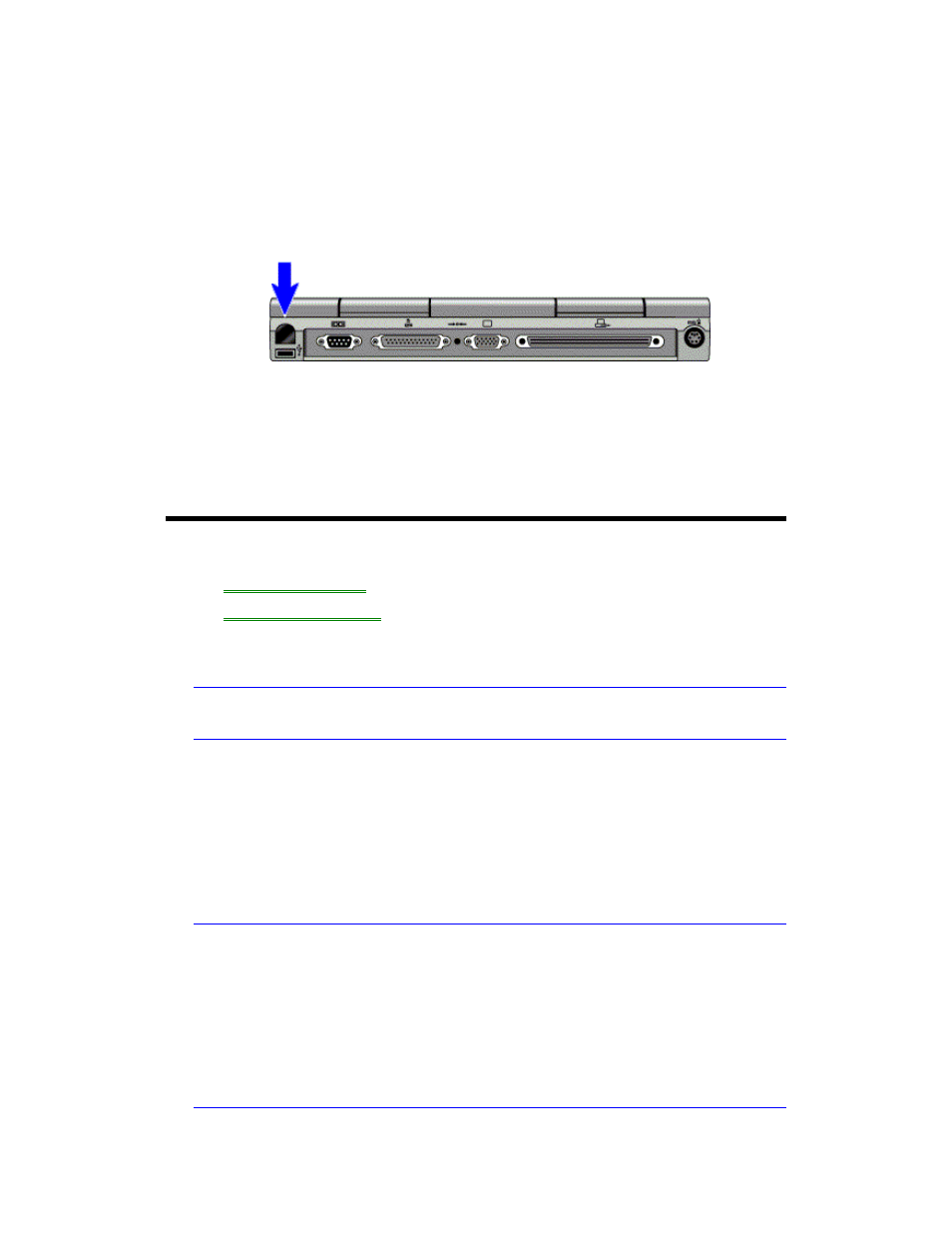
35
The OmniBook provides an infrared port on the rear panel. The infrared port
provides wireless, serial communication between the OmniBook and other infrared
devices such as printers or other OmniBooks.
By default, the infrared port is not enabled. You must install the appropriate infrared
driver and enable it in the BIOS Setup utility. Refer to the Reference Guide and the
driver's Readme file for complete information about infrared connections.
•
Line up the OmniBook’s infrared port and the other infrared port in as straight a
line as possible. The two ports should be no more than 1 meter apart, with no
obstructions in between.
•
Check the status of communications (Start, Settings, Control Panel, Infrared
Monitor).
Using PC Cards
•
To insert a PC Card.
•
To remove a PC Card.
To insert a PC Card
Note
Windows NT 4.0 does not support zoomed video.
The OmniBook PC Card slots are available for storing data and expanding the
communication capabilities of the OmniBook. The OmniBook supports standard
Type I, II, and III PC Cards (PCMCIA and CardBus). You can use two Type I or II
cards or one Type III card. The lower card slot (slot 0) supports Zoomed Video,
which allows a zoomed video card to show high-quality multimedia presentations.
For information about compatible cards, visit our website at
http://www.hp.com/omnibook. Or contact Hewlett-Packard as described in the
Support and Service booklet.
Note
Do not install Card Services or Socket Services software if it comes with your
PC Card.
Windows 95 already includes Card Services and Socket Services, which
automatically detect and set up PC Cards you install in the upper and lower card
slots. Different versions of this software will disrupt this support.
Windows NT 4.0 requires that you install Phoenix Card Executive drivers. See the
OmniBook Reference Guide for instructions.
