HP OmniBook 3100 Notebook PC User Manual
Page 45
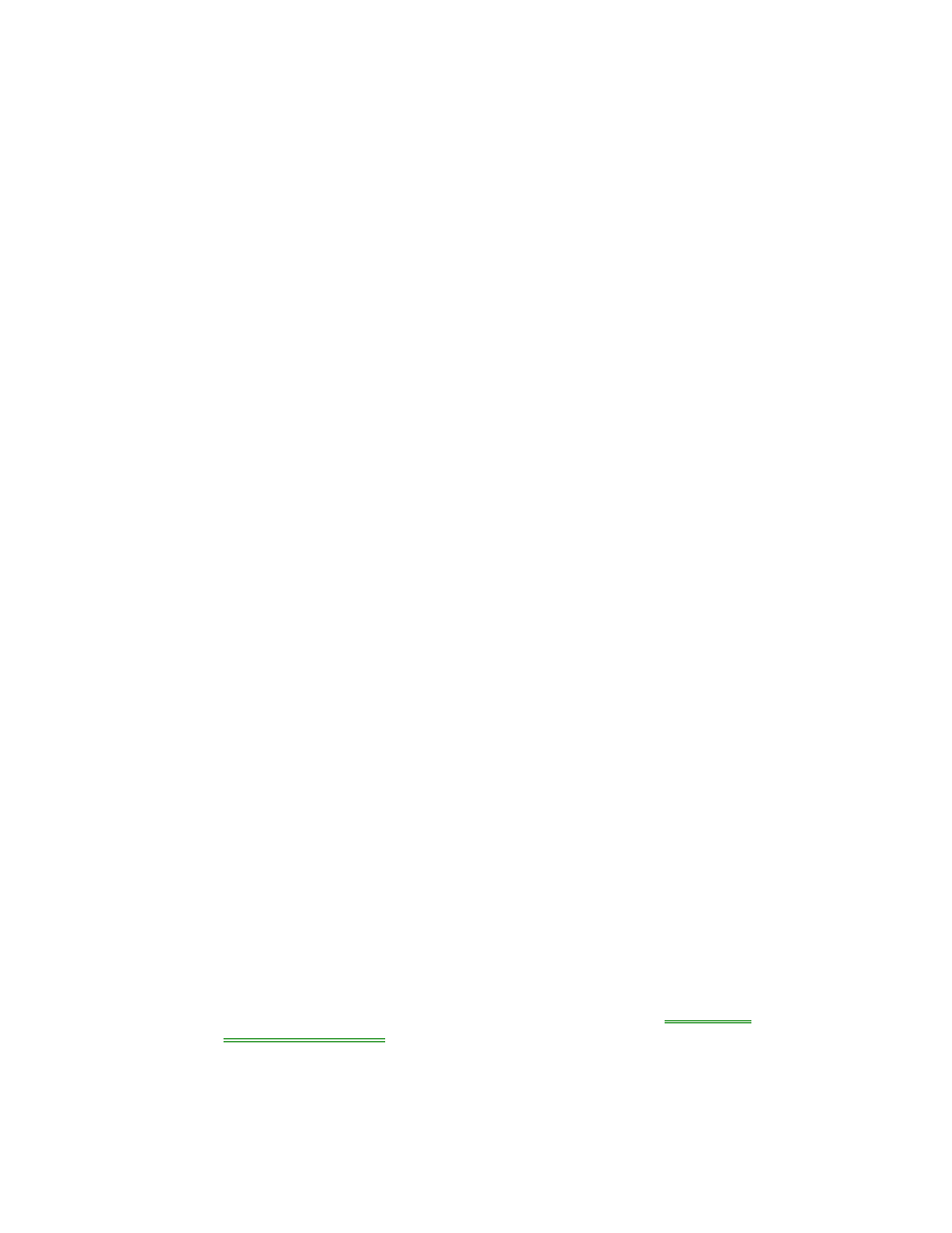
45
•
Windows NT 4.0 requires that you install Phoenix Card Executive drivers. See
the OmniBook Reference Guide for instructions.
Performance Problems
If the OmniBook gets hot
•
It is normal for the computer to get warm.
•
Make sure the air vents are clear.
•
DOS games and other programs that drive CPU usage toward 100% can
contribute to the temperature.
If the OmniBook pauses or runs sluggishly
•
This may be normal Windows behavior (background processing can affect
response time).
•
Check the BIOS Setup settings.
1. From the Start menu, shut down, then restart the OmniBook.
2. When you see the HP logo, press F2 to enter the BIOS Setup utility.
3. From the Power menu, set the Power Management Mode to Max.
Performance.
4. Press F10 to Save and Exit the BIOS Setup utility.
•
Certain background operations (such as virus scans) can affect performance
while they’re running.
•
Some file browsers may be unresponsive while they’re processing a graphic
image or waiting for broken network connections to time out.
•
Install additional memory if Windows is spending a lot of time swapping to disk.
•
Check amount of available free disk space.
Power and Battery Problems
If the OmniBook turns off immediately after it turns on
•
Battery power is probably extremely low. Plug in the ac adapter, insert a new
charged battery module, or insert a secondary battery module.
If the OmniBook keeps beeping
•
The OmniBook beeps for 15 seconds when the battery is low. Save your work,
quit immediately, and insert a charged battery or plug in the ac adapter.
If the OmniBook has a short operating time
•
Try conserving power using any of the suggestions listed under
“To optimize
battery operating time.”
•
If the operating time has gotten shorter and the battery is more than a year or
two old, you may need to replace the battery.
•
Turn down the display brightness (Fn+F1).
