Printing borderless, To print borderless photographs, see – HP Deskjet 9800 Printer series User Manual
Page 71
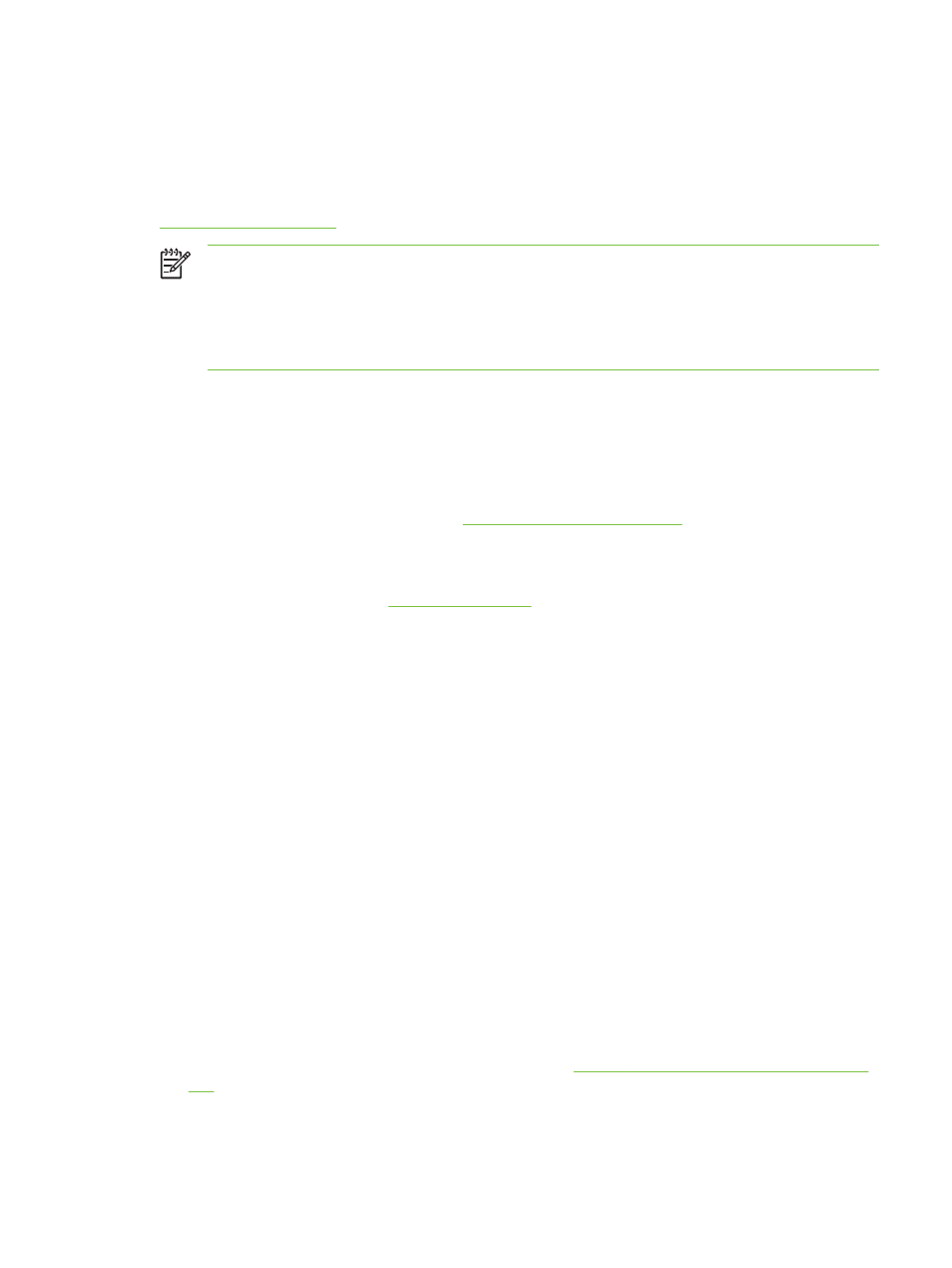
Printing borderless
Borderless printing lets you print to the edges of certain paper types and a range of standard paper
sizes from 101.6 x 152.4 mm (4 x 6 inches) to 330 x 482.6 mm (13 x 19 inches), or A6 to A3+.
If you are printing photos, you can enhance them by printing in six-ink color printing mode. See
NOTE
Open the file in a software application and assign the image size. Make sure the size
corresponds to the paper size on which you are printing the image.
You can also access this feature from the Printing Shortcuts tab. Open the printer driver,
select the Printing Shortcuts tab, and select the feature from the What do you want to do?
drop-down list.
For Windows
1
Load the appropriate paper:
●
If you are printing one or just a few sheets, you can use the front or rear manual feed slot. If
so, continue with the steps below and load the paper in a later step.
●
If you are using the input tray, see
Loading media in the input tray
.
2
Open the file you wish to print.
3
Open the printer driver (see
).
4
Click the Paper/Quality tab.
5
Select the paper size from the Size is drop-down list.
6
Select the Borderless Printing check box.
7
Select the paper source from the Source is drop-down list. If you are printing on thick or photo
paper, select the Manual Feed option.
8
Select the paper type from the Type is drop-down list. Do not select Automatic.
9
Select the Borderless Auto Fit check box to automatically resize the image to print without a
border.
10
If you are printing photos, select Best from the Print Quality drop-down list. Alternatively, select
Maximum dpi, which provides up to 4800 x 1200 optimized dpi* for optimum print quality.
*Up to 4800 x 1200 optimized dpi for color printing and 1200 input dpi. This setting might
temporarily use a large amount of hard disk space (400 MB or more) and will print slower. Photo
cartridge, if present, further enhances the print quality.
11
Change any other desired print settings and click OK.
12
Print your document.
13
If you are using the front or rear manual feed slot, see
Printing with the front or rear manual feed
14
If you printed on photo paper with a tear-off tab, remove the tab to make the document
completely borderless.
Printing borderless
61
