Printing on custom-sized paper – HP Deskjet 9800 Printer series User Manual
Page 62
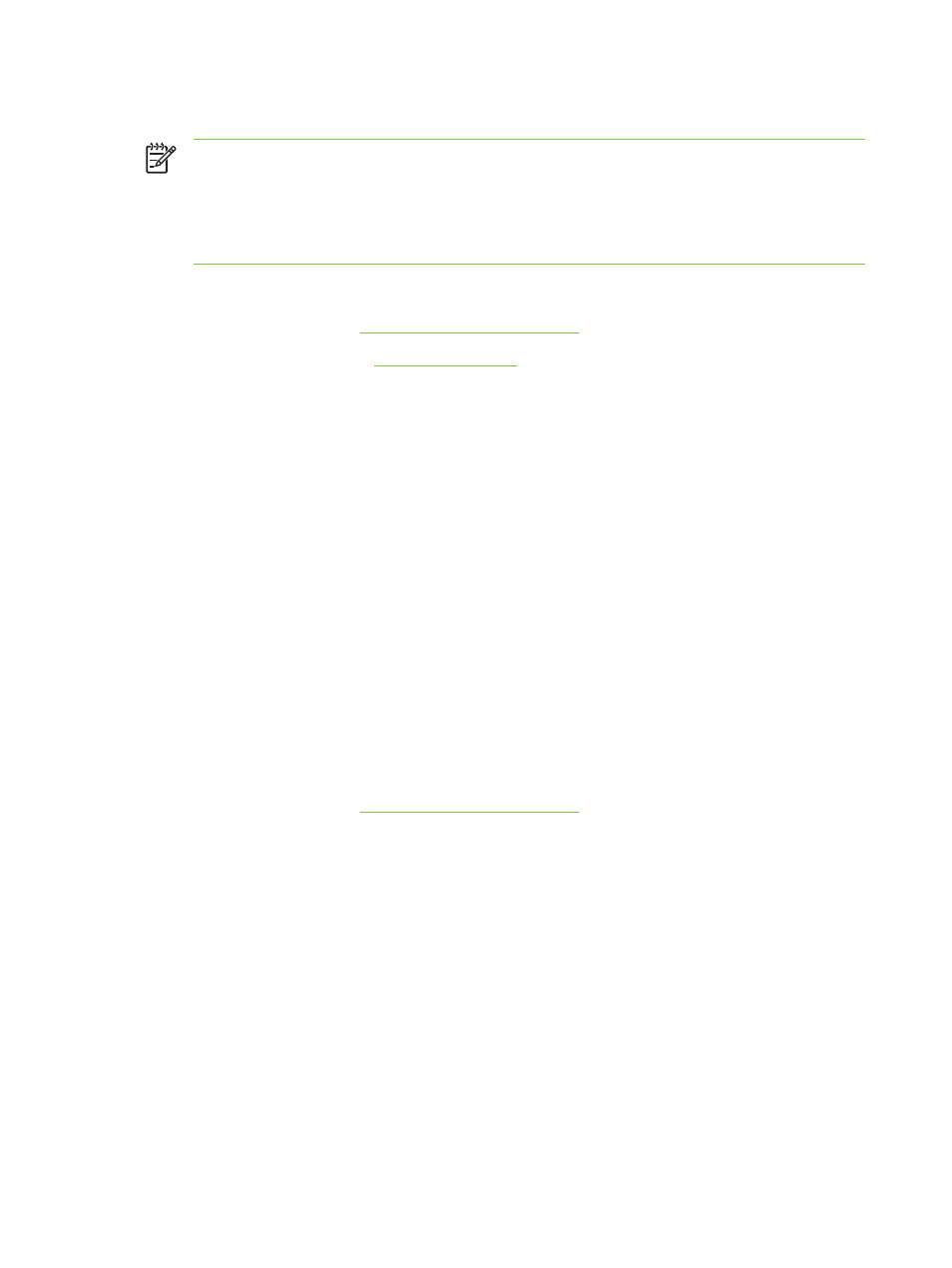
Printing on custom-sized paper
NOTE
The paper width must be between 76.2 and 330.2 mm (3 and 13 inches); the paper
length must be between 127 and 1,270 mm (5 and 50 inches)
You can also access this feature from the Printing Shortcuts tab. Open the printer driver,
select the Printing Shortcuts tab, and select the feature from the What do you want to do?
drop-down list.
For Windows
1
Load the print media (see
Loading media in the input tray
).
2
Open the printer driver (see
3
Click the Paper/Quality tab.
4
Click the Custom button under the Size is drop-down list.
If you are using Windows 2000, Windows NT 4.0, or Windows Server 2003, type a name and
click Save.
5
In the custom paper size dialog box, type values for the width and length.
6
Choose any of the predefined names from the Name drop-down list and click Save to save the
custom settings.
7
Click OK.
8
Select the name of the custom paper size just created from the Size is drop-down list.
9
Select the paper source from the Source is drop-down list.
10
Change any other desired print settings and click OK.
11
Print your document.
For Macintosh
1
Load the print media (see
Loading media in the input tray
).
2
Click File, and then click Page Setup.
3
Select the Custom Paper Size from the Settings drop-down list.
4
Click New, and then type values for the width, height, and margins.
5
Click OK and click Save.
6
Click File, and then click Page Setup.
7
Select the custom paper size just created and click OK.
8
Click File and click Print.
9
Change any other desired print settings and click Print.
52
4 Printing and loading media
