The print settings may need to be changed, Output is faded or dull colored, Check the print mode – HP Deskjet 9800 Printer series User Manual
Page 112: Check the paper type setting, Check the print cartridges, Colors are printed as black and white, Check the print settings, Wrong colors are printing
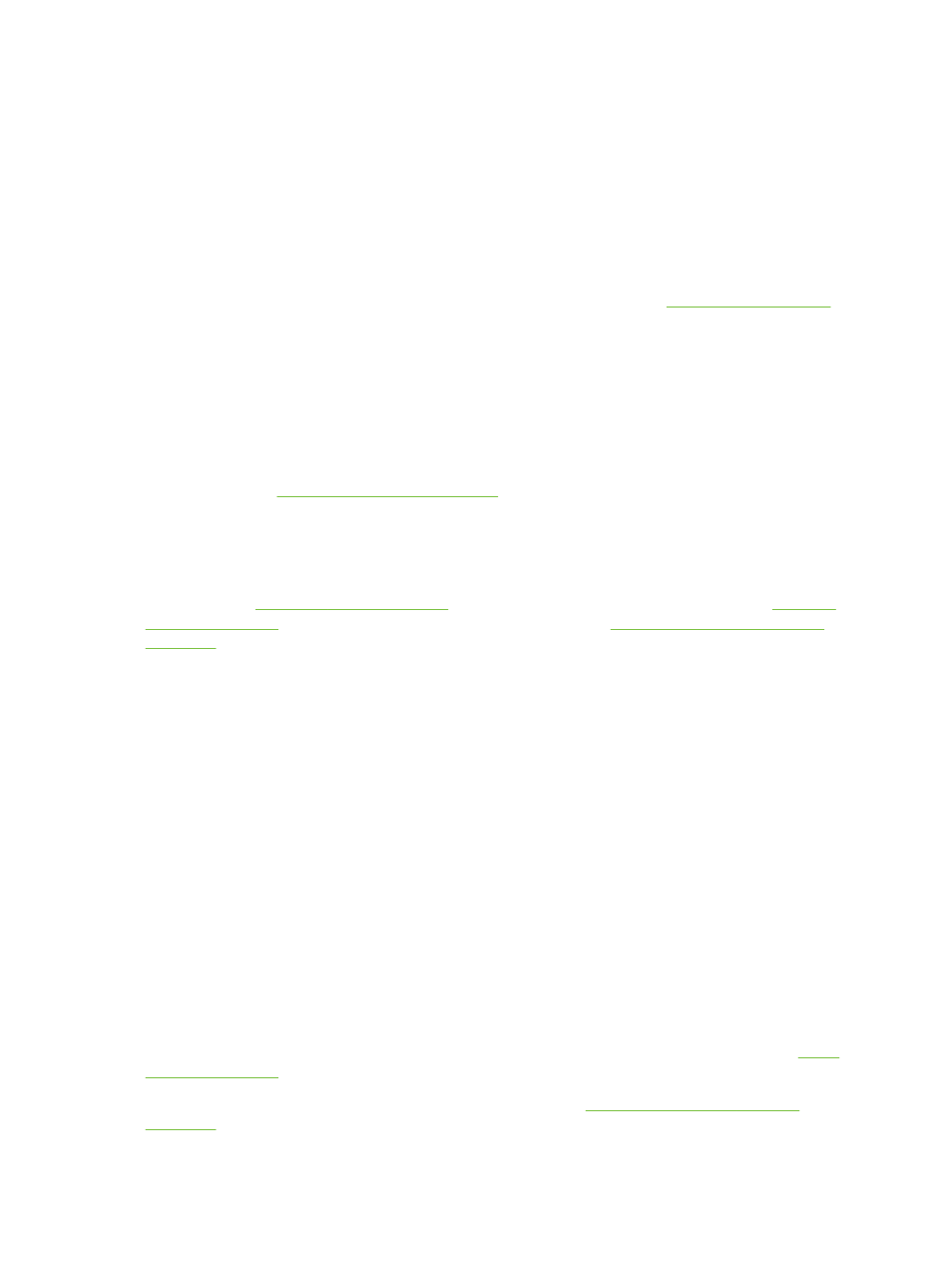
The print settings may need to be changed
Increase the print settings to a higher quality mode (for example, Draft to Normal, or Normal to
Best).
Output is faded or dull colored
Check the print mode
The FastNormal and Draft modes in the printer driver allow you to print at a faster rate. They are
good for printing drafts. To get better results, select Normal or Best. See
.
You may not be using the best print cartridge for the project
For best results, use the HP black print cartridge to print text documents and use the HP photo or
photo gray print cartridges to print color or back and white photos.
Check the paper type setting
When printing on transparencies or other special media, select the corresponding media type in the
printer driver. See
Printing on custom-sized paper
Check the print cartridges
If lines in the text or image are broken or do not print properly, one or more of the ink cartridges may
have run out of ink or are defective. Print a diagnostics page to review the performance of the print
cartridges (see
). If necessary, clean the print cartridges (see
), or replace the cartridges with new ones (see
Installing or replacing the print
).
Colors are printed as black and white
Check the print settings
Make sure Print in Grayscale is not selected in the printer driver.
The printer is printing in Ink-backup Printing Mode
If the printer is printing in Ink-backup Printing Mode using a black, photo, or gray photo cartridge,
colors will print as black and white. Verify the correct print cartridges are installed.
Wrong colors are printing
Check the print settings
Make sure Print in Grayscale is not selected in the printer driver.
Check the print cartridges
Whenever print quality noticeably decreases, you may need to clean the print cartridge. See
If a print cartridge is out of ink, the wrong color may print. See
Installing or replacing the print
.
102
6 Troubleshooting
