Changing print settings – HP Deskjet 9800 Printer series User Manual
Page 54
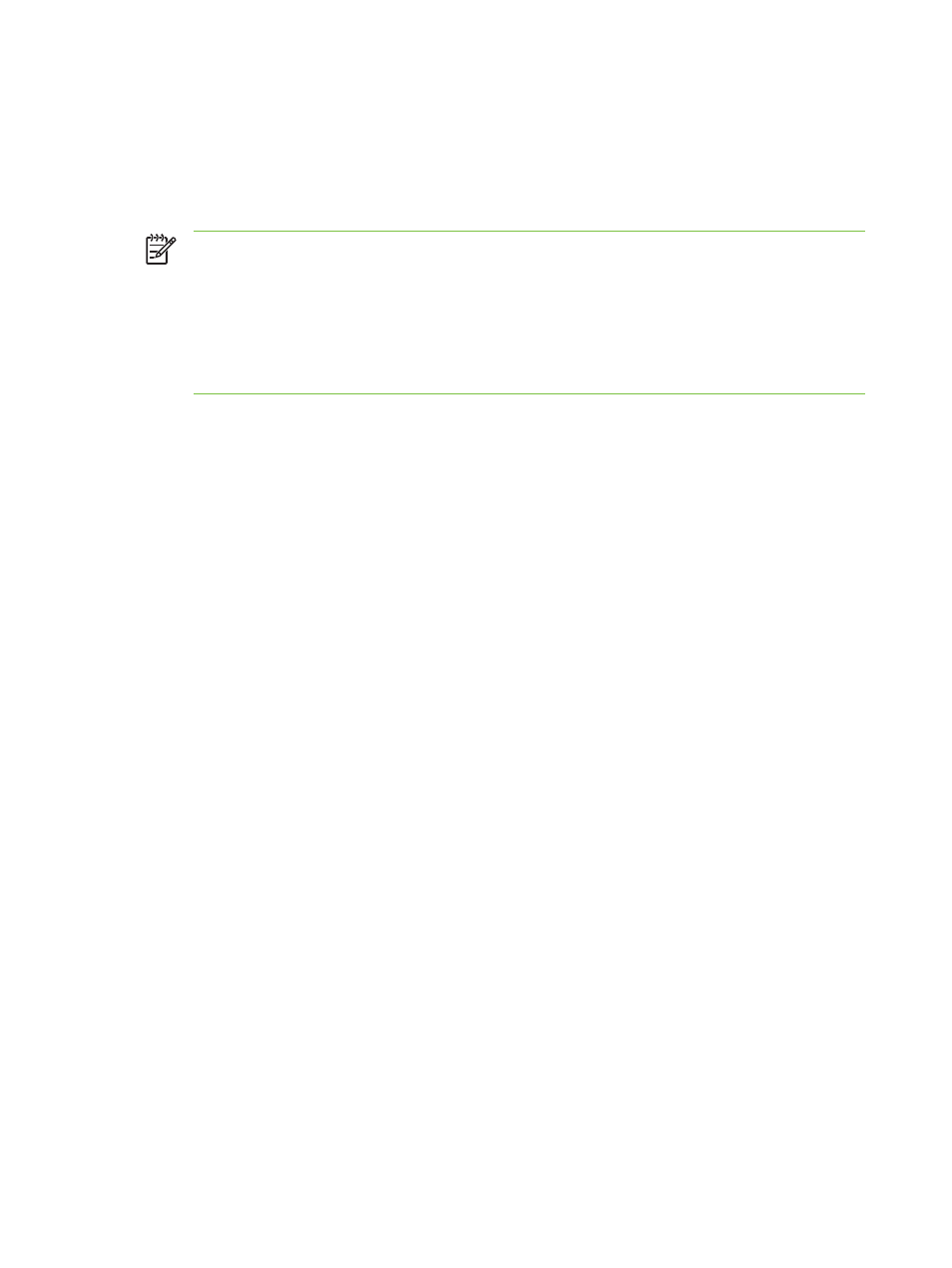
Changing print settings
You can change print settings (such as media size or type) from an application or the printer driver.
Changes made from an application take precedence over changes made from the printer driver.
However, after the application is closed, the settings return to the defaults configured in the printer
driver.
NOTE
To set print settings for all print jobs, make the changes in the printer driver. For more
information about printer driver features in Windows, see the printer driver online help. For
more information about printing from a specific application, see the documentation for that
application.
You can also access this feature from the Printing Shortcuts tab. Open the printer driver,
select the Printing Shortcuts tab, and select the feature from the What do you want to do?
drop-down list.
To change settings from an application for current jobs (Windows)
1
Open the document you want to print.
2
On the File menu, click Print, and then click Setup or Properties.
Specific options may vary depending on the application you are using.
3
Change any other desired settings and click OK, Print, or a similar command.
To change default settings for all future jobs (Windows)
1
Click Start, point to Settings, and then click Printers or Printers and Faxes.
2
Right-click the printer icon, and then choose Properties, Document Defaults, or Printing
Preferences.
3
Change any other desired settings and click OK.
To change settings (Macintosh)
1
On the File menu, click Page Setup.
2
Change any desired settings and click OK.
3
On the File menu, click Print.
4
Change any desired settings and click Print.
44
4 Printing and loading media
