Problems connecting to a wired network – HP Deskjet 9800 Printer series User Manual
Page 116
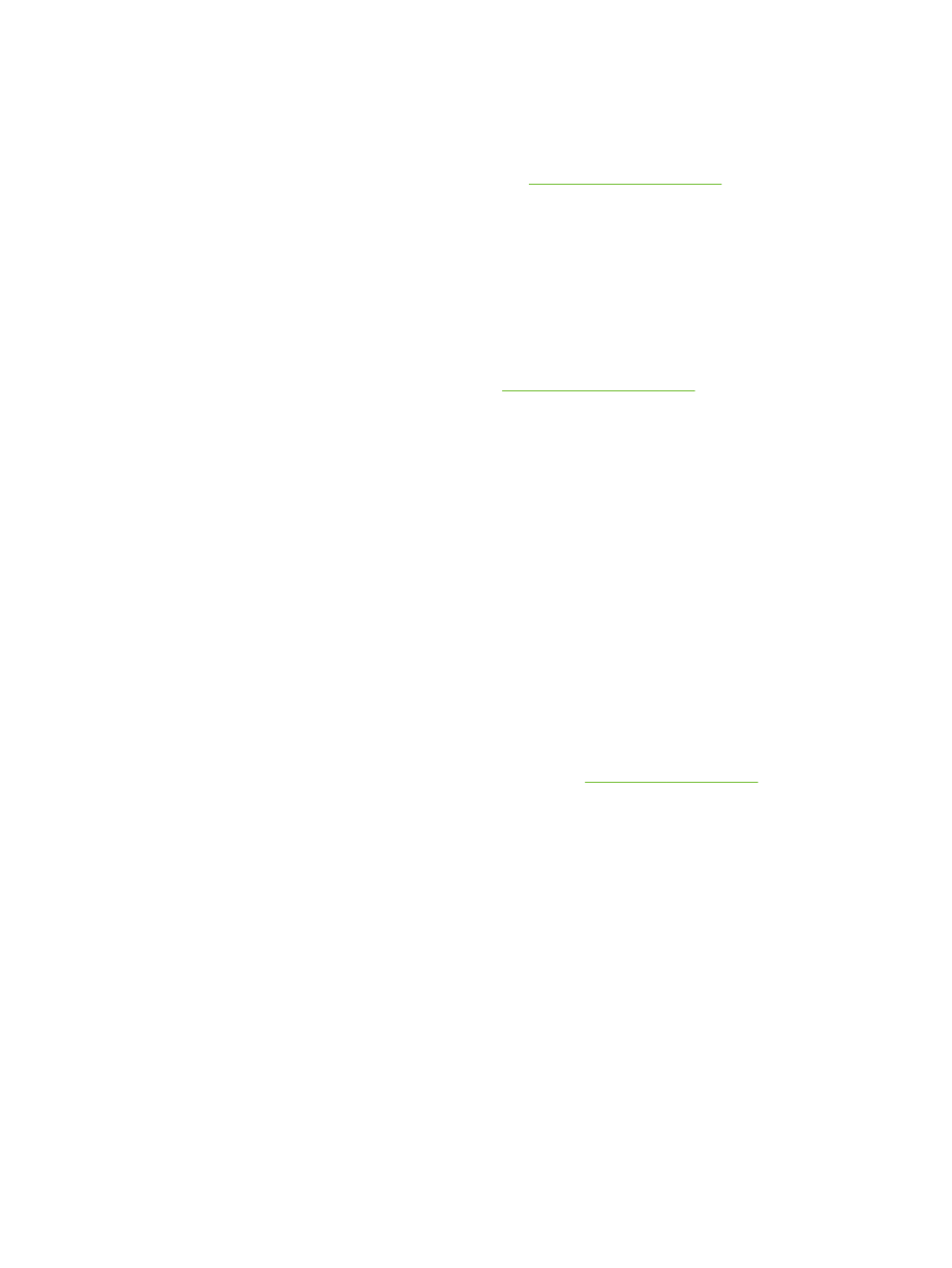
■
Make sure the printer is installed on the same subnet as the computers that will be using the
printer.
■
If the installation program cannot discover the printer, print the diagnostics page and enter the IP
address manually in the installation program. See
■
Ping the printer using the IP address from an MS-DOS prompt. For example, if the IP address is
123.123.123.123, type the following at the MS-DOS prompt:
C:\Ping 123.123.123.123
If a reply appears, the IP address is correct.
■
If you are using a computer running Windows, make sure that the network ports created in the
printer driver match the printer IP address:
1
Print a diagnostics page. For instructions, see
.
2
From the Windows desktop, click Start, point to Settings, and then click Printers or Printers
and Faxes.
3
Right-click the printer icon, click Properties, and then click the Ports tab.
4
Select the TCP/IP port for the printer, and then click Configure Port.
5
Compare the IP address listed in the dialog box and make sure it matches the IP address listed
on the diagnostics page. If the IP addresses are different, change the IP address in the dialog
box to match the address on the diagnostics page.
6
Click OK twice to save the settings and close the dialog boxes.
Problems connecting to a wired network
■
If the Link light on the network connector does not turn on, make sure that all of the general
troubleshooting tips conditions are met.
■
Though it is not recommended that you assign the printer with a static IP address, you might
resolve some installation problems (such as a conflict with a personal firewall) by assigning the
printer with a static IP address. For more information, see
106
6 Troubleshooting
