Resolving automatic two-sided printing problems – HP Deskjet 9800 Printer series User Manual
Page 123
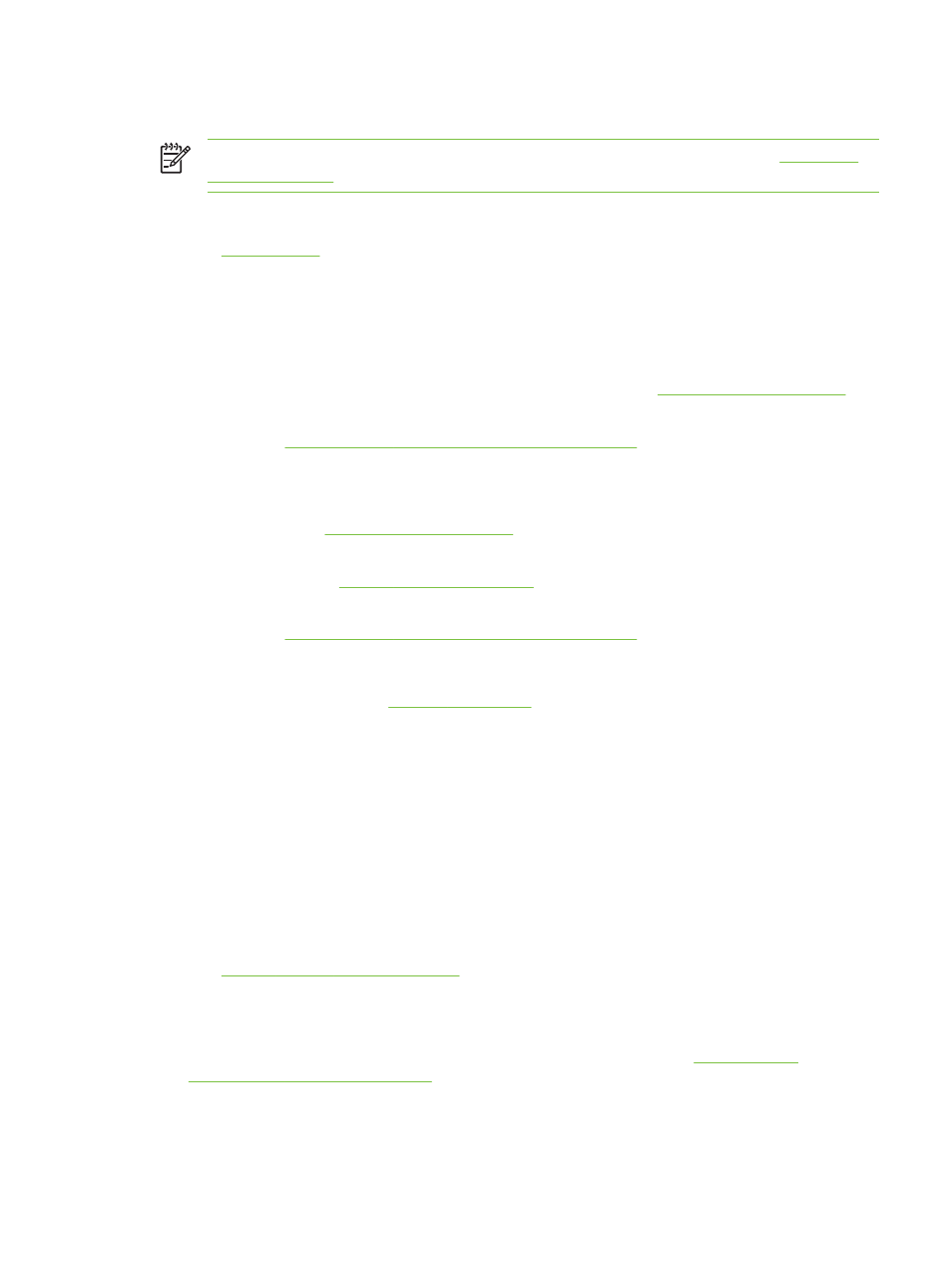
Resolving automatic two-sided printing problems
NOTE
You can print on both sides manually for unsupported media types. See
.
■
Paper jam occurs inside the duplex unit
See
■
Option for printing on both sides cannot be selected
■
Make sure the duplex unit is installed on the printer. Right-click the printer icon. Select
Properties. From the Device Settings tab, select Duplex Unit. Verify that the duplex unit is
installed.
■
Make sure the duplex unit is enabled in the printer driver. See
.
■
Make sure the media type and size selected in the printer driver are supported by the duplex
unit. See
Understanding specifications for supported media
■
Only one side of the page prints when the print on both sides option is selected
■
Make sure the correct print options are set in both the printer driver and the application you
are using. See
■
Make sure the photo paper is not curled. Photo paper should be flat before printing. See
guidelines under
.
■
Make sure the media type and size selected in the printer driver are supported by the duplex
unit. See
Understanding specifications for supported media
■
Binding margin is in the wrong place
1
Open the printer driver (see
).
2
Do one of the following:
●
Windows: Select the Finishing tab.
●
Macintosh: Open the Two-Sided Printing Panel.
3
Do one of the following:
●
Windows: Select Flip Pages Up for binding along the top (tablet binding). Choose a booklet
layout from the Booklet Layout is drop-down list for binding along the side (book binding).
●
Macintosh: Select the binding orientation you desire (select the appropriate icon).
See
Printing on both sides (duplexing)
for more information.
■
Paper size changes when the print on both sides option is selected
Make sure the paper size is supported by the duplex unit, and make sure the media type and
size selected in the printer driver are supported by the duplex unit. See
specifications for supported media
Resolving automatic two-sided printing problems
113
