HP Deskjet 9800 Printer series User Manual
Page 127
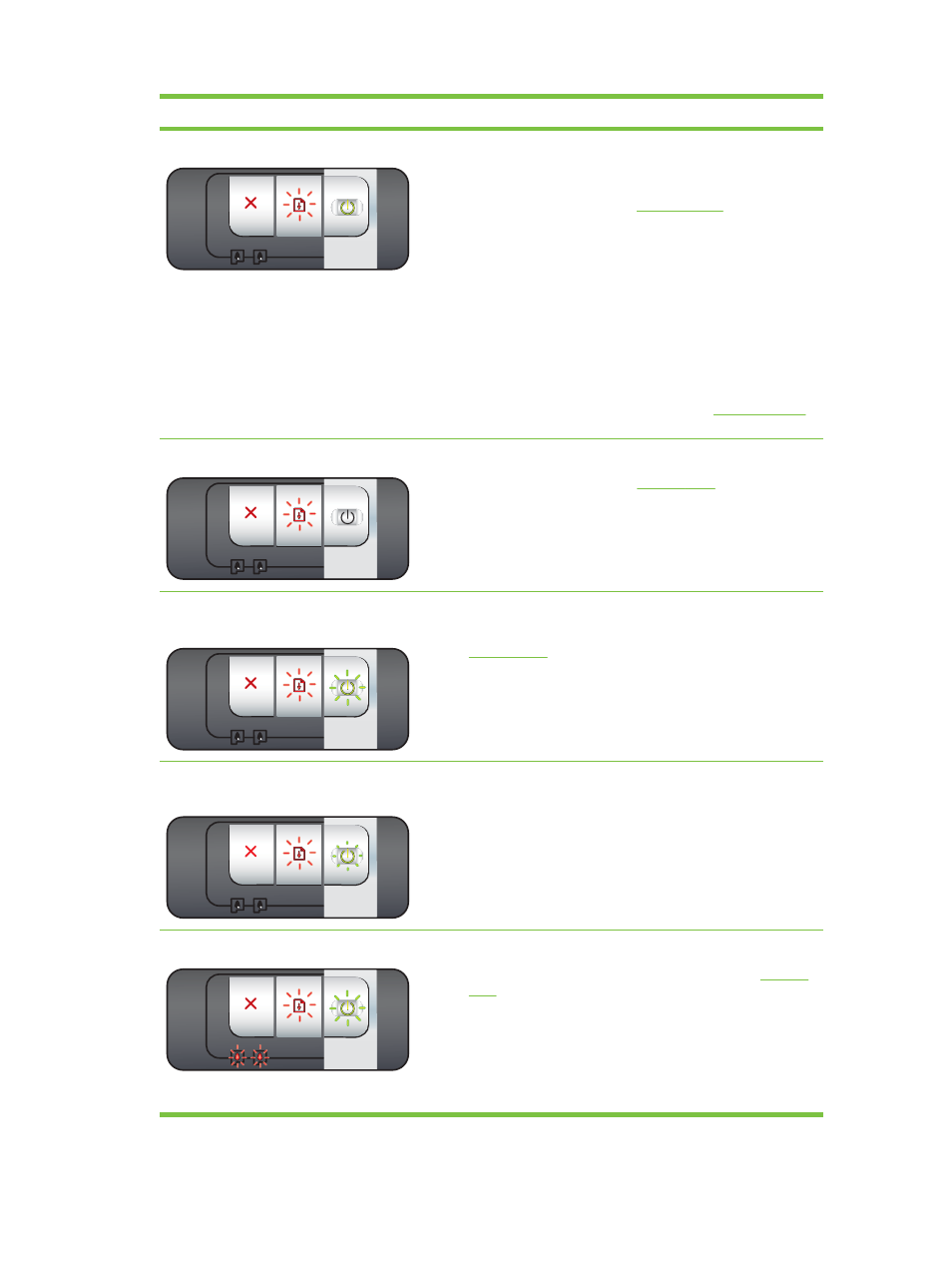
Printer light indication
Explanation and recommended action
Power light on, Resume light blinks.
Check for one of the following conditions:
■
Printer is waiting for special media to dry. Press the
R
ESUME
button if you do not want to wait. You can change the dry
time in the printer driver. See
■
Printer is out of paper. Load paper and press the
R
ESUME
button to continue the print job.
■
There is a media/banner size mismatch. Make sure the
media/banner size selected in the printer driver matches the
media/banner size loaded in the printer. To eject the
media/banner, press the
R
ESUME
button.
■
I/O stall. Make sure your system is running properly and the
printer is properly connected to your system. Turn off the
printer, and then turn it on again. Then resend the print job.
To check the system, see the guidelines in
.
Power light off, Resume light blinks.
Paper motor stall.
■
Clear the jammed paper. See
the jam, press the
R
ESUME
button to continue the print job.
■
If no paper jam exists, press the
R
ESUME
button. If this does
not work, turn off the printer, and then turn it on again. Then
resend the print job.
Power and Resume lights blink together at
same time.
Carriage stall.
■
If there is a paper jam, clear the jammed paper. See
. After clearing the jam, press the
R
ESUME
button to continue the print job.
■
If no paper jam exists, press the
R
ESUME
button. If this does
not work, turn off the printer, and then turn it on again. Then
resend the print job.
Power and Resume lights blink, Left and right
print cartridge lights on.
Service station stall.
■
Open the top cover and unplug the power cord. Wait for the
Resume and Power lights to go off. Close the top cover and
plug in the power cord. Wait for the printer to reinitialize and
resend the print job.
All printer lights blink together.
Hardware error.
■
Make sure there is no paper jam in the printer. See
.
■
If you cannot resume the print job, cancel the print job. Turn
off the printer, turn it back on, and then try to print again. If
the problem persists, turn off the printer and disconnect the
cable from the printer. Reconnect the cable, turn on the
printer, and then try to print again.
Understanding the printer lights
117
