HP StorageWorks XP Remote Web Console Software User Manual
Page 204
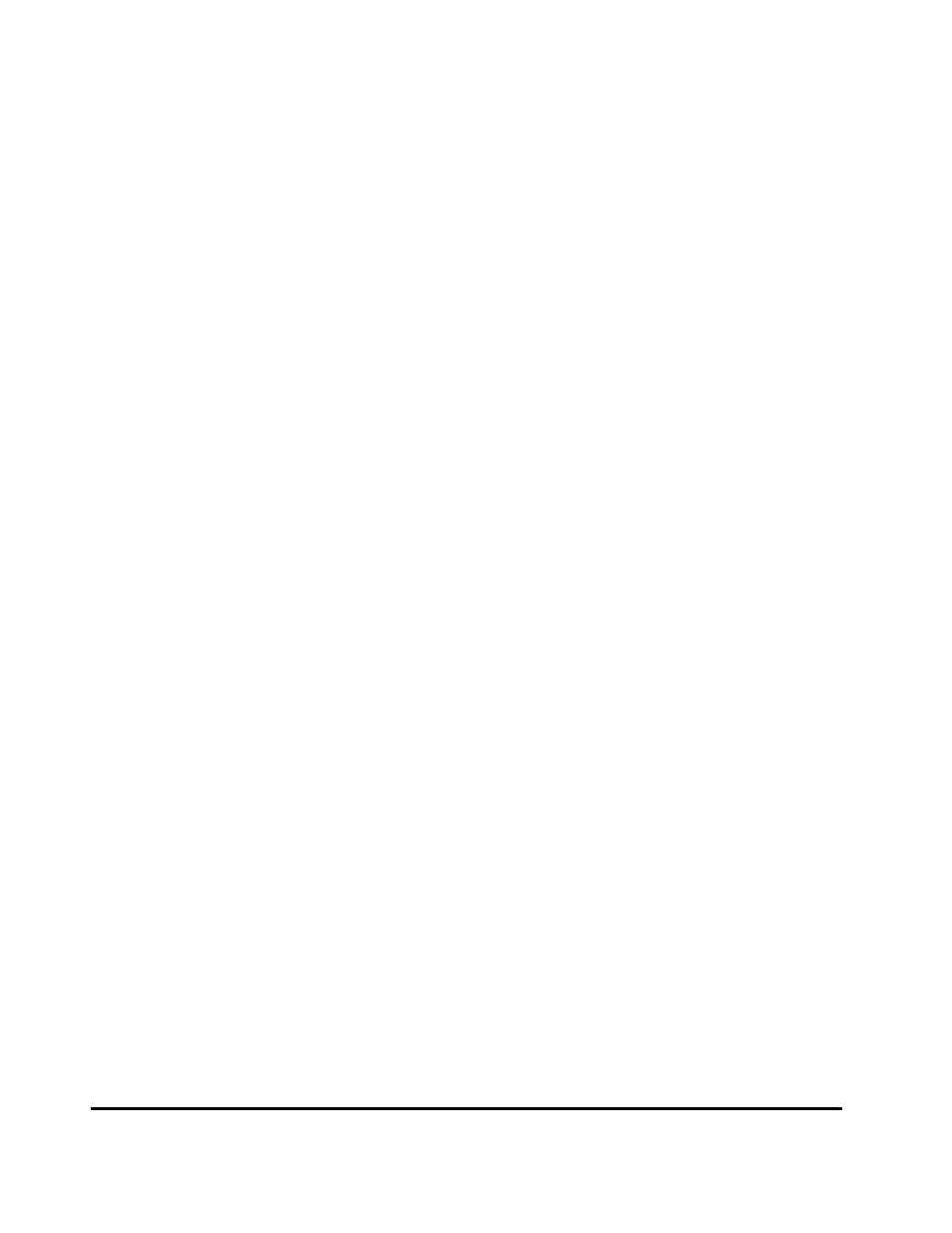
6-6
Chapter 6 Configuring Journal Groups
Hitachi Universal Replicator for IBM /OS User’s Guide
•
Add: Use this button when you register volumes in a journal groups. When
registering volumes, you select the volumes from Free Volumes and then
select Add to add the volumes to JNL Volumes.
•
Delete: Use this button when you delete volumes from a journal groups.
When deleting volumes, you select the volumes from JNL Volumes and
then select Delete.
•
Free Volumes: Displays information about free volumes, which are not
registered in journal groups.
Note: LUN Expansion (LUSE) volumes are not displayed. Mainframe
volumes of less than 50 cylinders are not displayed, either.
–
Parity Group: indicates the parity group where a volume belongs.
–
LDKC:CU:LDEV: Indicates the LDKC number the CU number and the
LDEV number of a volume.
Note: If a sharp symbol (#) is displayed at the end of a volume, the
volume is an external volume.
–
Capacity: Indicates the capacity of a volume. The unit is cylinders if
the volume is a mainframe volume. The unit is gigabytes if the volume
is an open-systems volume.
–
Emulation: Indicates the emulation type of a volume.
–
CLPR: Indicates the number and the name of the CLPR where the
volume belongs.
–
Operation: Displays one of the following:
Blank
This column usually displays a blank.
Add
Indicates a volume to be added to a journal group
Delete
Indicates a journal volume to be deleted from a journal group
•
PG/CU change: The following radio buttons enables you to switch
information in the Free Volumes list.
–
PG: Use this radio button if you want the Free Volumes list to display
volumes belonging to a parity group.
If you select this radio button, specify a parity group number in the text
boxes to the right, and then select the Show button, Free Volumes
will display volumes in the specified parity group (see Figure 6-2).
–
PG(Ext.): Use this radio button if you want the Free Volumes list to
display external volumes belonging to a parity group.
If you select this radio button, specify a parity group number in the text
boxes to the right, and then select the Show button, Free Volumes
will display volumes in the specified parity group.
–
CU: Use this radio button if you want the Free Volumes list to display
volumes belonging to a CU.
If you select this radio button and then select a CU from the drop-down
list to the right, Free Volumes will display volumes in the selected CU
(see Figure 6-3).
