HP StorageWorks XP Remote Web Console Software User Manual
Page 183
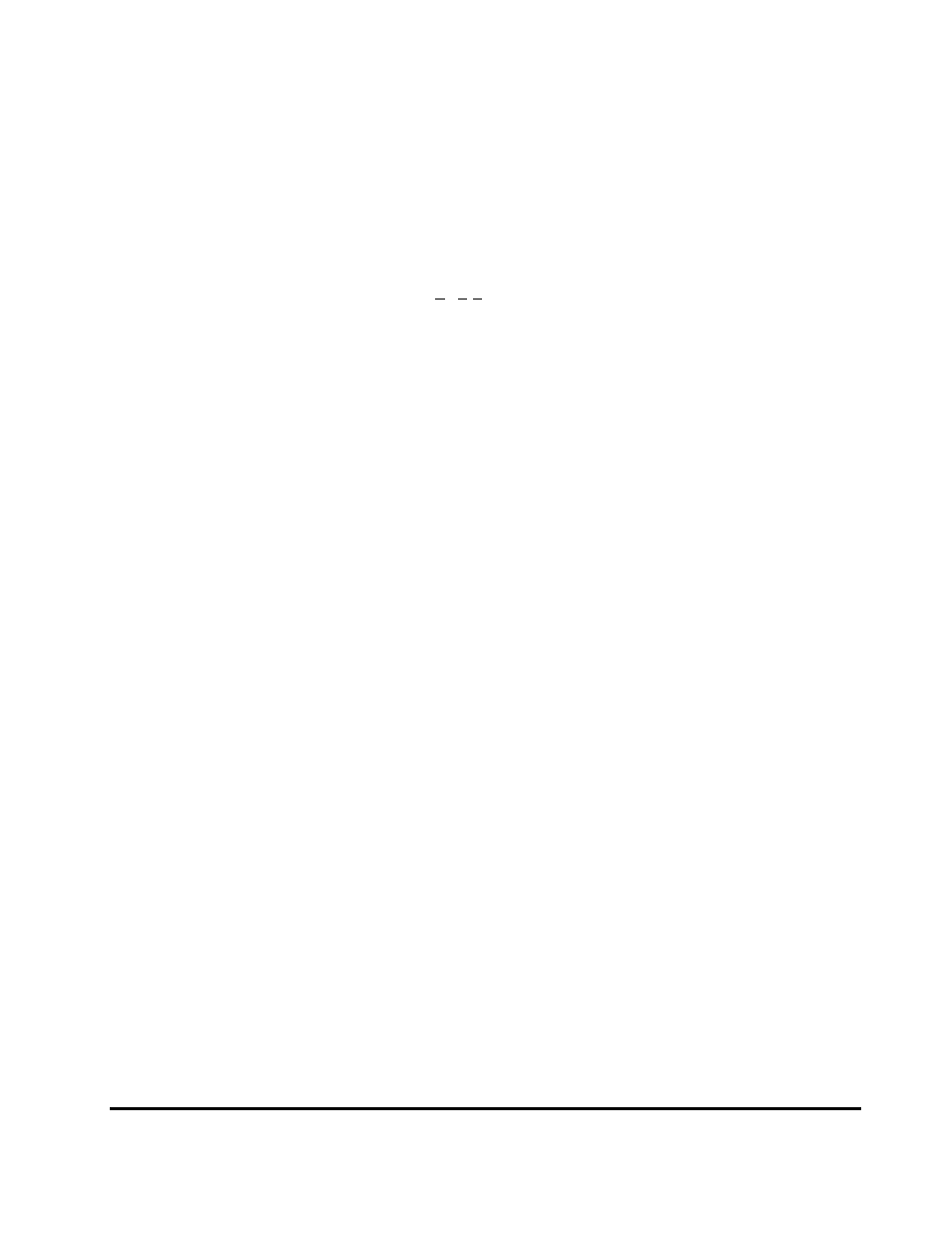
Chapter 5 Configuring Storage Systems and Logical Paths
5-13
Hitachi Universal Replicator for IBM /OS User’s Guide
Changing Options for Logical Paths and Storage
Systems
The DKC Option window (see Figure 5-4) allows you to set the logical path
options and storage system options. These options will apply to the local
storage system and the corresponding remote storage system.
Note:
DKC is an acronym for disk controller, which controls an entire storage
system. URz windows use the word "DKC" to indicate a storage system.
To change logical path options and storage system options, follow the
procedure below. Not only the primary storage system administrator but also
the secondary storage system administrator can perform this operation:
1. Ensure that the Storage Navigator main window is in Modify mode.
For detailed information about how to do this, please refer to Storage
Navigator User’s Guide.
2. Ensure that the DKC Operation window is displayed.
3. In Display, select DKC.
4. Select LDKC from the tree.
The list displays a list of remote storage systems.
5. From the list, select and right-click the desired remote storage system,
6. From the pop-up menu, select DKC Operation and Change DKC Option.
The DKC Option window appears (Figure 5-4).
7. On the DKC Option window, change the options as desired. For detailed
information about the options, refer to explanations below Figure 5-4.
8. Select Set to close the DKC Option window.
9. See the Preview list to check the settings that you have made.
–
If you want to modify a setting, select and right-click the setting from
the Preview list and then select Modify. A window appears and allows
you to modify the setting.
–
If you want to cancel a setting, select and right-click the setting in the
Preview list and then select Cancel.
10. Select Apply to apply the settings that you have made.
Note: If an error occurs, the rightmost column of the Preview list displays
the error code. To view detailed information about the error, right-click the
error code and then select Error Detail. An error message appears and
gives you detailed information about the error.
