Preferences, Wizards, tools, and actions, Preferences wizards, tools, and actions – HP Integrity NonStop H-Series User Manual
Page 38
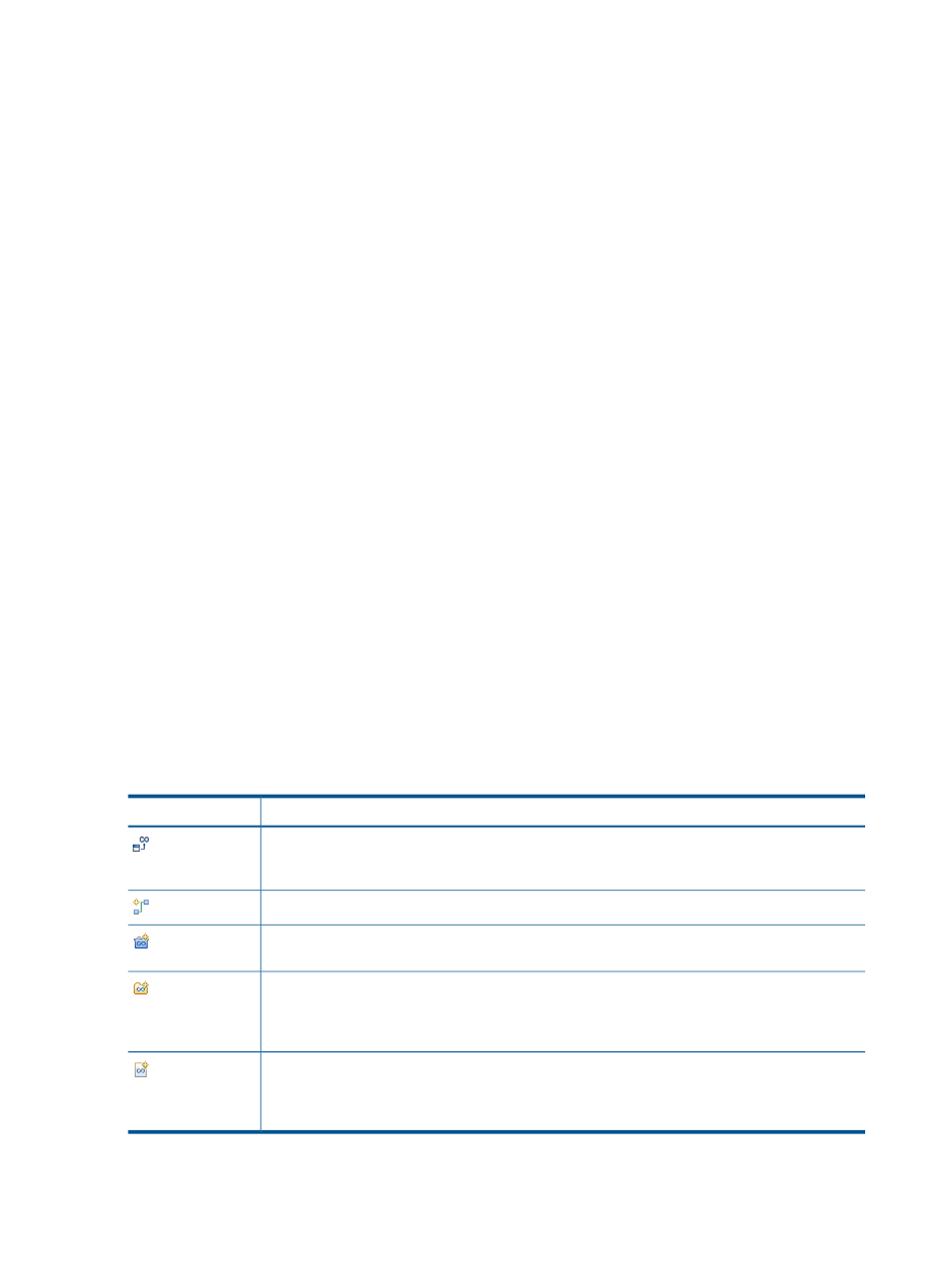
Preferences
Preferences allow you to change the default behavior of Eclipse. You can change preference
settings using the Preferences dialog, which you can open by selecting Window > Preferences.
Many preference settings in Eclipse apply to NSDEE, particularly those under the General and
C/C++ categories in the Preferences dialog. Preferences specific to the NonStop Development
perspective are available under the NonStop Development category. For more information about
NonStop Development preferences, see
“NonStop Development” (page 136)
Wizards, tools, and actions
In addition to the many wizards and tools provided by Eclipse and CDT, NSDEE provides wizards
and tools created specifically for NonStop development. These are available from the NonStop
Tools menu of the NonStop Development perspective. In addition, a number of actions available
in menus and the main tool bar have been enhanced to support NonStop remote development
and development of programs using COBOL, pTAL, and SQL.
NonStop Tools Menu
From the NonStop Tools menu you can select any of the following items:
•
Transfer Files — Transfers one or more files from a local project to a NonStop system.
•
Configure Compilers — Opens Tool Locations preferences where you can set preferences for
tool locations on Windows (cross compilers, linkers, SQL/MX preprocessors, and the location
of make).
•
Configure Connections — Opens Network Connections preferences where you can set up
login information and preferred communication protocols for one or more NonStop systems.
•
Open Remote File — Open a remote file in the NonStop Development perspective (and
optionally edit the file).
•
Import ETK Project — Import an ETK project and convert it to an NSDEE project.
•
Import NSDEE 2.x Project — Import an NSDEE 2.x managed make or standard make project
and convert it to an NSDEE 3.0 project.
•
Launch Visual Inspect — Launch Visual Inspect externally.
In addition, the main tool bar provides these NonStop-specific actions:
Description
Icon
Invokes make deploy for a local project where the deploy makefile target transfers a just built
executable to a NonStop server. The pull-down menu for this action lets you choose which build
configuration to deploy.
Opens Network Connections preferences.
Opens the new C++ Project wizard by default, or any of the new NonStop project wizards if
you choose from the icon's pull-down menu.
Opens the New Source Folder wizard by default or either the New Source Folder or New Folder
wizard if you choose from the icon's pull-down menu. The New Source Folder wizards can be
used for local projects only, whereas the New Folder wizard can be used for either local or
remote projects.
Opens the New Source File wizard by default or either the New Source File wizard or the New
File from Template wizard if you choose from the icon's pull-down menu. The New Source File
wizard can be used for local projects only, whereas the New File from Template wizard can be
used for either local or remote projects.
38
Concepts
