Advanced network settings – HP Virtual Connect 8Gb 24-port Fibre Channel Module for c-Class BladeSystem User Manual
Page 99
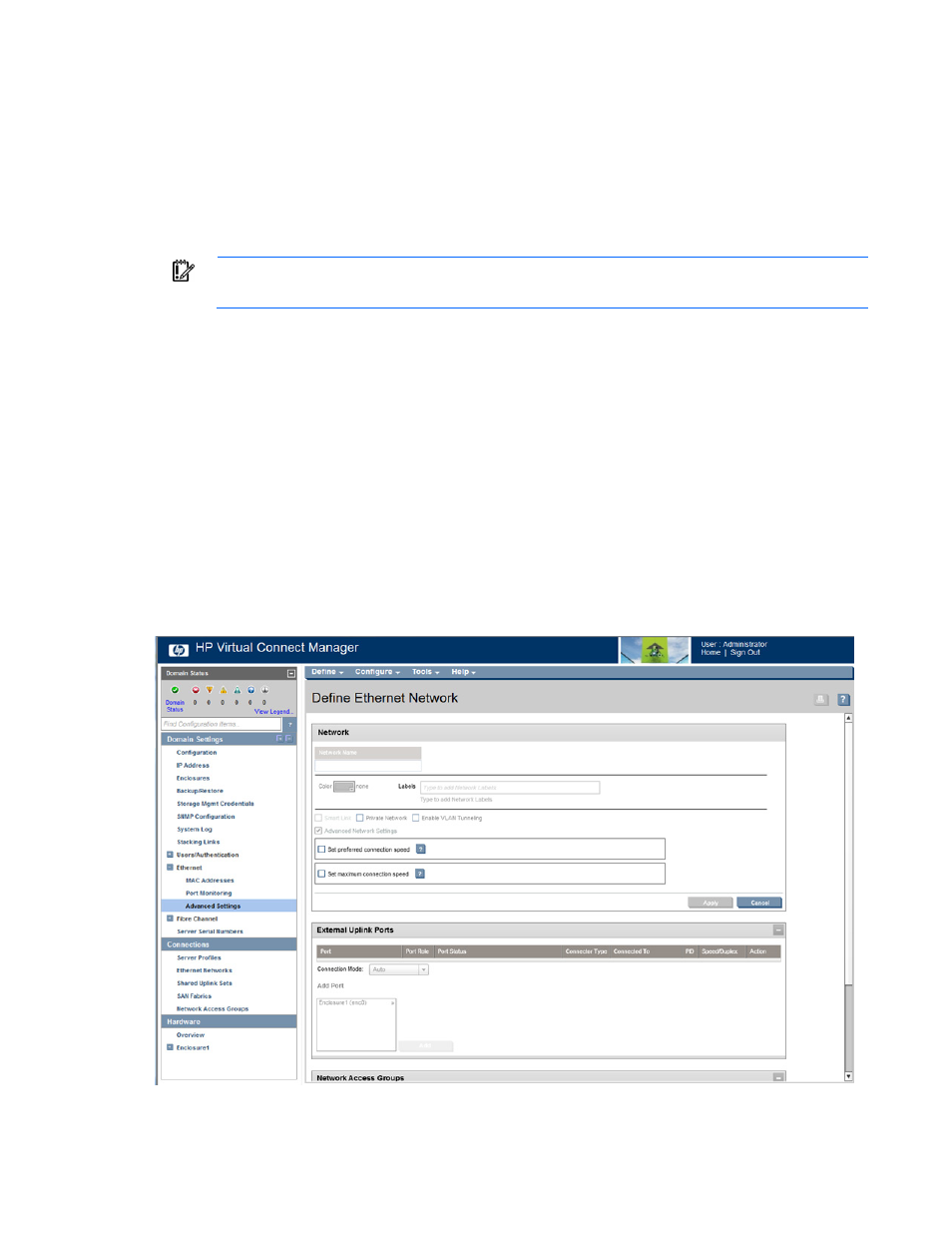
Virtual Connect networks 99
To define a network that uses an existing Shared Uplink Set, either use the Define/Edit Shared Uplink Set
screen, or define the additional network as follows:
1.
Enter the network name.
2.
Select the Use Shared Uplink Set box.
3.
Select an existing Shared Uplink Set from the pull-down list.
4.
Enter an external VLAN ID.
5.
Click Apply.
IMPORTANT:
For best performance, HP recommends limiting the number of shared uplinks sets
in one domain to two. There is a 1000 network limit per Virtual Connect domain.
Advanced Network Settings
These settings affect only newly created profiles.
To change these settings:
1.
Click the selection box, and then select a setting (100Mb to 10Gb):
o
Set preferred connection speed. This value is the default speed for server profile connections
mapped to this network. The server administrator can override this setting on an individual profile
connection.
o
Set maximum connection speed. This value is the maximum speed for server profile connections
mapped to this network.
2.
Click Apply.
For more information, see "Multiple Networks Link Speed Settings (on page
)."
- Virtual Connect Flex-10 10Gb Ethernet Module for c-Class BladeSystem Virtual Connect 8Gb 20-port Fibre Channel Module for c-Class BladeSystem Virtual Connect 4Gb Fibre Channel Module for c-Class BladeSystem Virtual Connect Flex-10.10D Module for c-Class BladeSystem Virtual Connect FlexFabric 10Gb24-port Module for c-Class BladeSystem 4GB Virtual Connect Fibre Channel Module for c-Class BladeSystem
