HP Virtual Connect 8Gb 24-port Fibre Channel Module for c-Class BladeSystem User Manual
Page 185
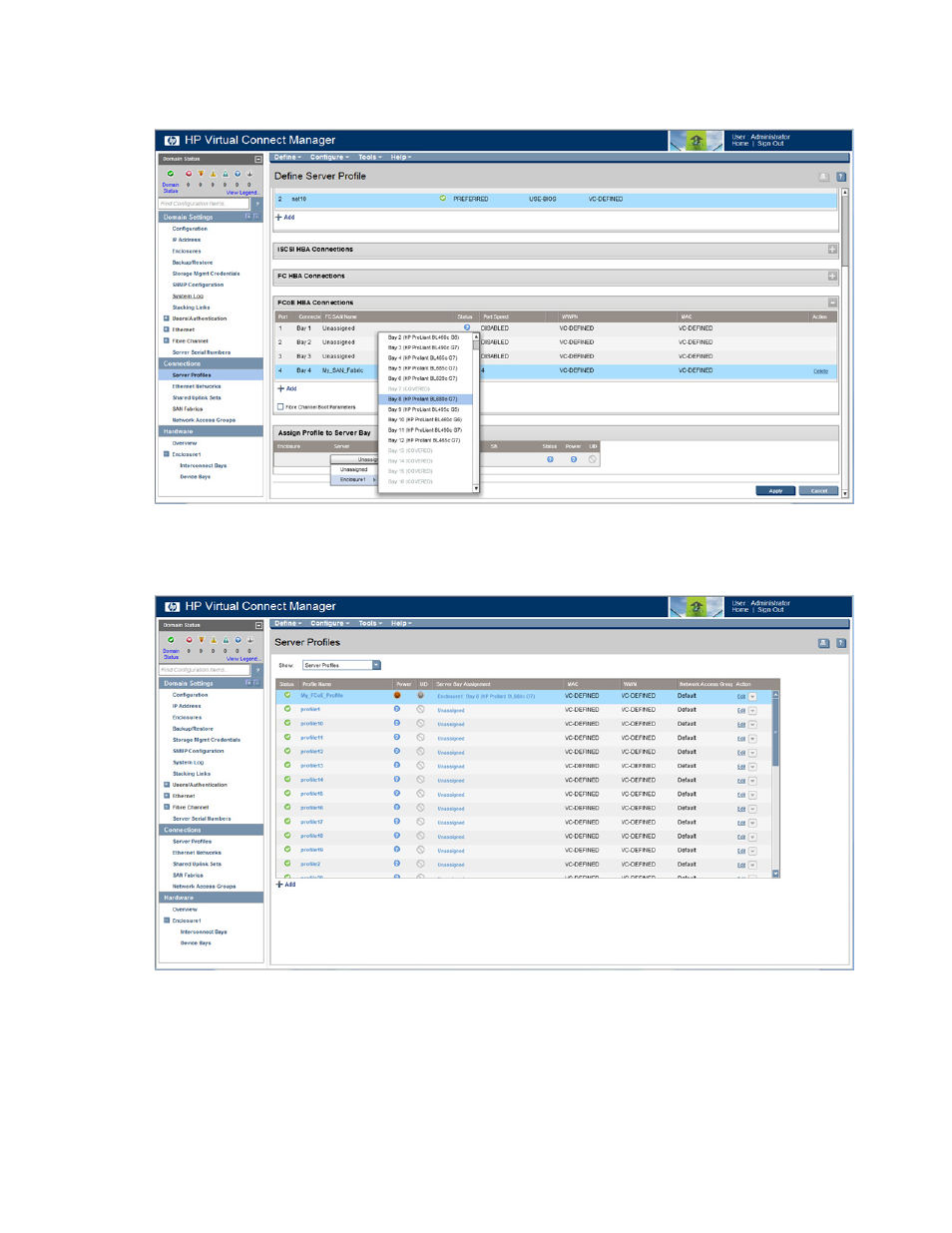
Virtual Connect server profiles 185
e.
In the Assign Profile to Server Bay section, select the bay for the HP ProLiant BL680c G7 Server
Blade to which you want to assign the server profile from the Unassigned Server pull-down list.
f.
Click Apply.
g.
On the Server Profiles screen, be sure that the server profile with FCoE connections has been
properly assigned.
4.
Power up the HP ProLiant BL680c G7 Server Blade:
a.
Click the device bay for the HP ProLiant BL680c G7 Server Blade in the Hardware Overview section
in the left navigation tree. The Server Bay Status screen appears.
b.
Click Momentary Press to power up the server blade.
This manual is related to the following products:
- Virtual Connect Flex-10 10Gb Ethernet Module for c-Class BladeSystem Virtual Connect 8Gb 20-port Fibre Channel Module for c-Class BladeSystem Virtual Connect 4Gb Fibre Channel Module for c-Class BladeSystem Virtual Connect Flex-10.10D Module for c-Class BladeSystem Virtual Connect FlexFabric 10Gb24-port Module for c-Class BladeSystem 4GB Virtual Connect Fibre Channel Module for c-Class BladeSystem
