Check the product environment, Check print job settings, Check the economode setting – HP LaserJet Pro 400 MFP M425 User Manual
Page 188
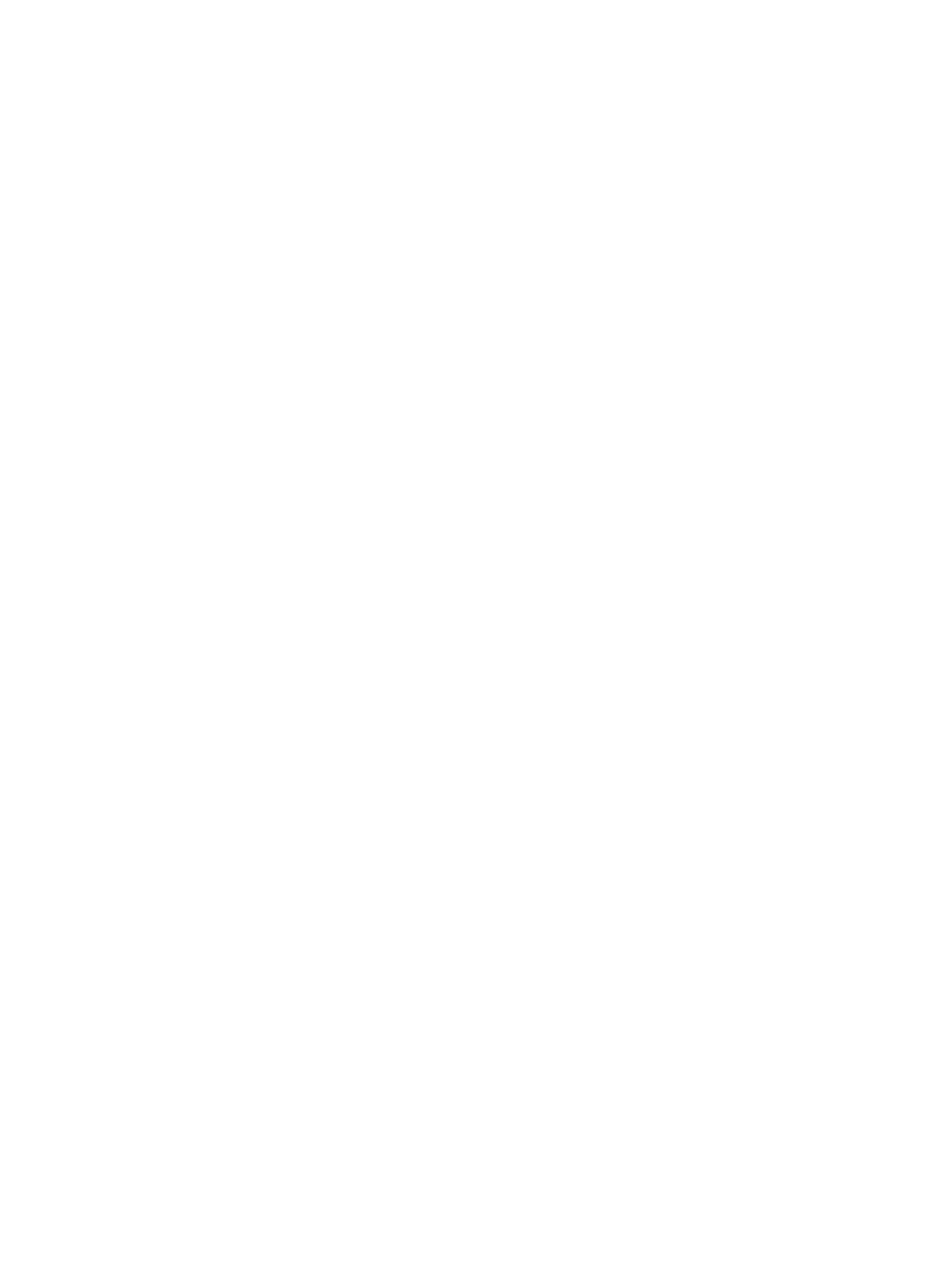
●
Printed characters seem misformed.
●
Printed pages are curled.
Always use a paper type and weight that this product supports. In addition, follow these guidelines when
selecting paper:
●
Use paper that is of good quality and free of cuts, nicks, tears, spots, loose particles, dust, wrinkles,
voids, staples, and curled or bent edges.
●
Use paper that has not been previously printed on.
●
Use paper that is designed for use in laser printers. Do not use paper that is designed only for use in
inkjet printers.
●
Use paper that is not too rough. Using smoother paper generally results in better print quality.
Check the product environment
Verify that the product is operating within the environmental specifications listed in the product Warranty
and Legal Guide.
Check print job settings
Check the EconoMode setting
This product has an EconoMode option for printing drafts of documents. Using EconoMode can use less toner.
However, using EconoMode can also reduce print quality. To improve print quality, verify that the EconoMode
setting is deactivated.
1.
From the software program, select the Print option.
2.
Select the product, and then click the Properties or Preferences button.
3.
Click the Paper/Quality tab.
4.
Verify that the EconoMode check box is cleared. If there is a checkmark in the check box, click the check
box to clear it.
HP does not recommend the full-time use of EconoMode. If EconoMode is used full-time, the toner supply
might outlast the mechanical parts in the toner cartridge. If print quality begins to degrade and is no longer
acceptable, consider replacing the toner cartridge.
Use the print driver that best meets your printing needs
You might need to use a different print driver if the printed page has unexpected lines in graphics, missing
text, missing graphics, incorrect formatting, or substituted fonts.
172 Chapter 8 Solve problems
ENWW
