Fax error messages – HP LaserJet Pro 400 MFP M425 User Manual
Page 120
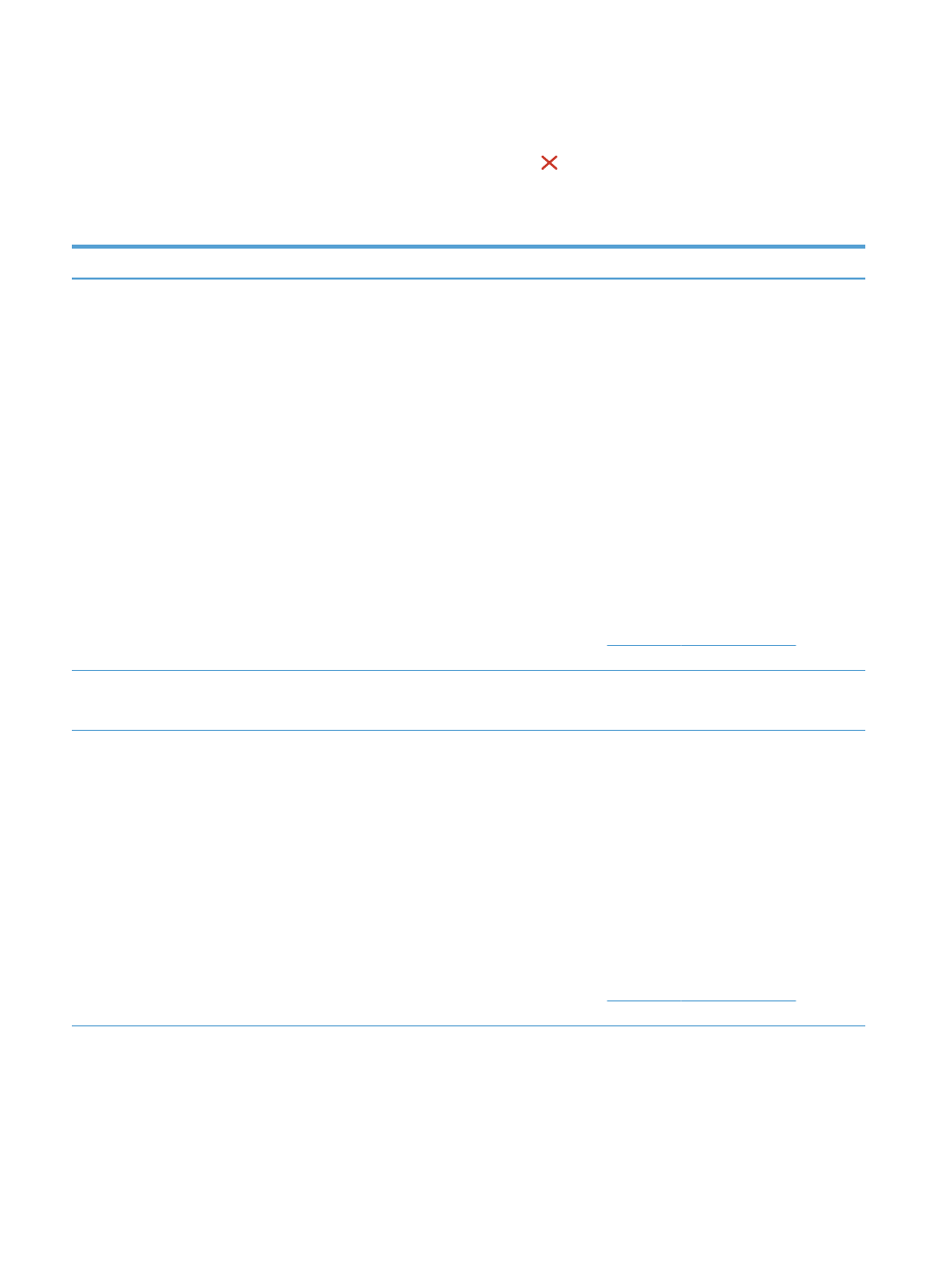
Fax error messages
Alert and warning messages appear temporarily and might require you to acknowledge the message by
touching the
OK
button to resume or by touching the Cancel button to cancel the job. With certain
warnings, the job might not complete or the print quality might be affected. If the alert or warning message is
related to printing and the auto-continue feature is on, the product will attempt to resume printing the job
after the warning has appeared for 10 seconds without acknowledgement.
Control panel message
Description
Recommended action
Communication error.
A fax communication error occurred between
the product and the sender or receiver.
Allow the product to retry sending the fax.
Unplug the product telephone cord from the
wall, plug in a telephone, and try making a call.
Plug the product phone cord into a jack for
another phone line.
Try a different phone cord.
Set the
Fax Speed
option to the
Slow(V.29)
setting or disable the
Fast(V.34)
setting.
Turn off the
Error Correction
feature to prevent
automatic error correction.
NOTE:
Turning off the
Error Correction
feature can reduce image quality.
Print the
Fax Activity Log
report from the
control panel to determine if the error occurs
with a specific fax number.
If the error persists, contact HP. See
or the
support flyer that came in the product box.
Document feeder door is open.
Canceled fax.
The cover at the top of the document feeder is
open, and the product cannot send the fax.
Close the cover, and send the fax again.
Fax is busy.
Canceled send.
The fax line to which you were sending a fax
was busy. The product has canceled sending
the fax.
Call the recipient to ensure that the fax
machine is on and ready.
Check that you are dialing the correct fax
number.
Check that the
Redial if Busy
option is enabled.
Open the
Service
menu, and touch the
Fax
Service
button. Touch the
Run Fax Test
button.
This test verifies that the phone cord is
connected to the correct port and that the
phone line has a signal. The product prints a
report with the results.
If the error persists, contact HP. See
or the
support flyer that came in the product box.
104 Chapter 6 Fax
ENWW
