Set distinctive ring, Set notification for new fax received to computer, Use autoreduction for incoming faxes – HP LaserJet Pro 400 MFP M425 User Manual
Page 102
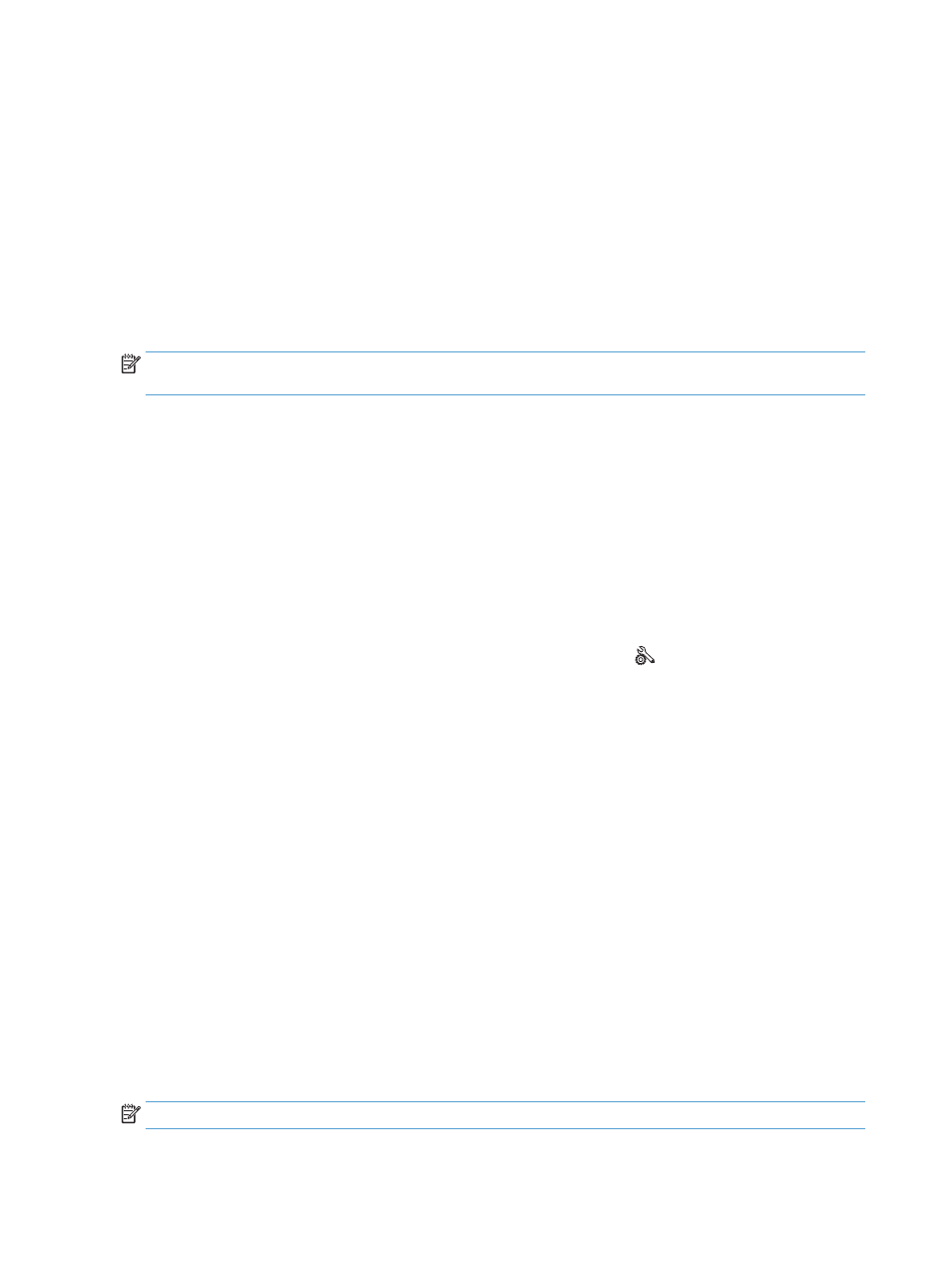
4.
Touch the
Rings to Answer
button.
5.
Use the keypad to enter the number of rings, and then touch the
OK
button.
Set distinctive ring
Ring-pattern or distinctive-ring service is available through some local telephone companies. The service
allows you to have more than one telephone number on a single line. Each telephone number has a unique
ring pattern, so that you can answer voice calls and the product can answer fax calls.
If you subscribe to a ring-pattern service with a telephone company, you must set the product to answer the
correct ring pattern. Not all countries/regions support unique ring patterns. Contact the telephone company
to determine if this service is available in your country/region.
NOTE:
If you do not have ring-pattern service and you change the ring-pattern settings to something other
than the default,
All Rings
, the product might not be able to receive faxes.
The settings are as follows:
●
All Rings
: The product answers any calls that come through the telephone line.
●
Single
: The product answers any calls that produce a single-ring pattern.
●
Double
: The product answers any calls that produce a double-ring pattern.
●
Triple
: The product answers any calls that produce a triple-ring pattern.
●
Double and Triple
: The product answers any calls that produce a double-ring or triple-ring pattern.
To change ring patterns for call answering, complete the following steps:
1.
From the Home screen on the product control panel, touch the Setup button.
2.
Touch the
Fax Setup
menu.
3.
Touch the
Basic Setup
menu.
4.
Touch the
Distinctive Ring
button, and then touch the name of an option.
Set notification for new fax received to computer
Use the HP Digital Fax Setup Wizard software to set up this feature. To start the software program, from the
Windows Start menu, navigate to the program group for this product, and then click the Digital Fax Setup
Wizard item. Use the software to set up alerts for digital fax jobs.
Use autoreduction for incoming faxes
If the fit-to-page option is turned on, the product automatically reduces long faxes up to 75% to fit the
information on the default paper size (for example, the fax is reduced from legal to letter size).
If the fit-to-page option is turned off, long faxes print at full size on multiple pages. The factory-set default
for incoming fax autoreduction is
On
.
If you have the
Stamp Faxes
option turned on, you might also want to turn on autoreduction. This reduces
the size of the incoming faxes slightly, and prevents the page-stamp from forcing a fax onto two pages.
NOTE:
Make sure that the default paper size setting matches the size of the paper in the tray.
86
Chapter 6 Fax
ENWW
