Set fax reprint settings, Set the fax sounds volume, Set stamp-received faxes – HP LaserJet Pro 400 MFP M425 User Manual
Page 103: Set fax reprint settings set the fax sounds volume
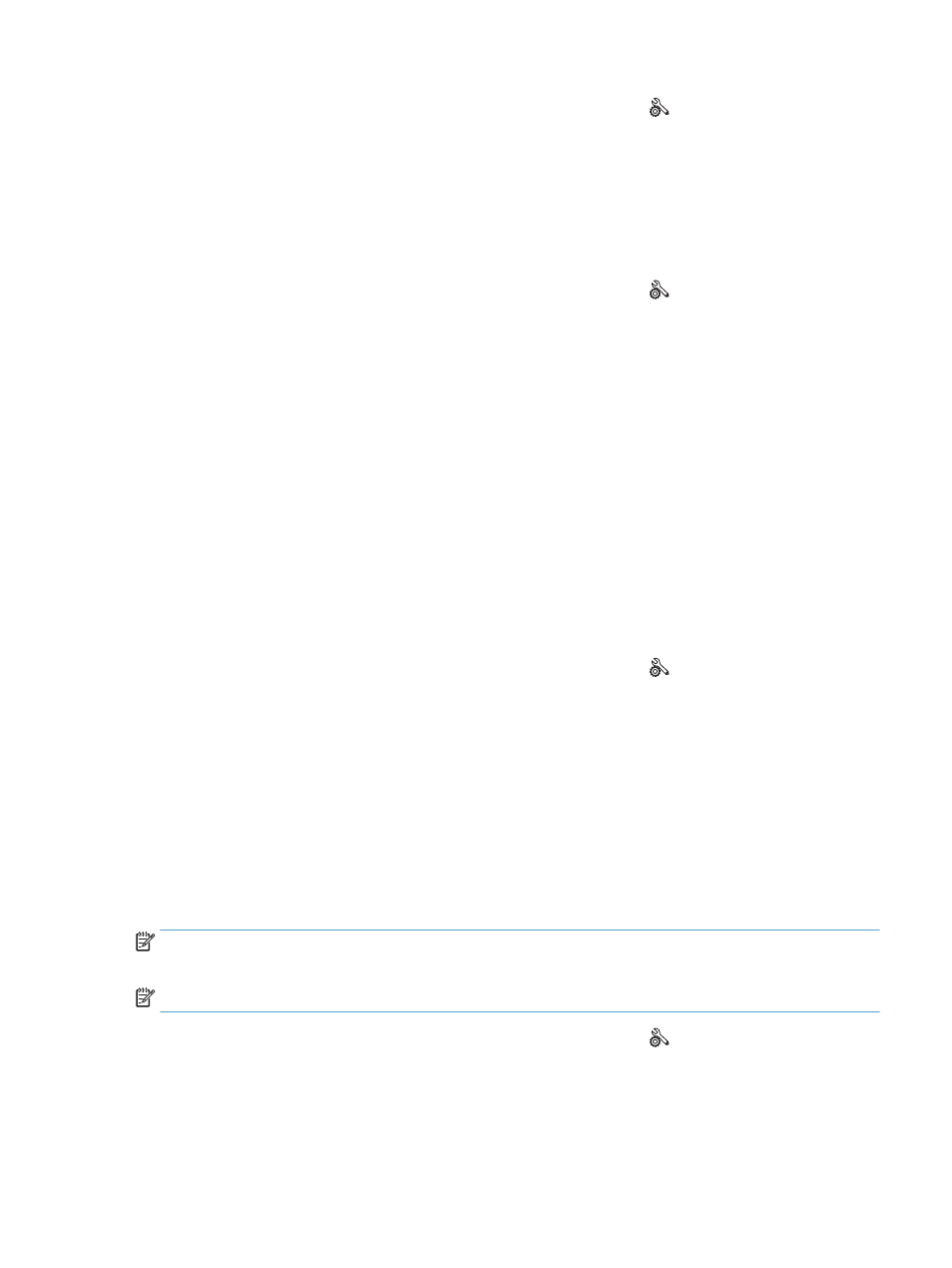
1.
From the Home screen on the product control panel, touch the Setup button.
2.
Touch the
Fax Setup
menu.
3.
Touch the
Advanced Setup
menu.
4.
Touch the
Fit to Page
button, and then touch the
On
button.
Set fax reprint settings
1.
From the Home screen on the product control panel, touch the Setup button.
2.
Touch the
Fax Setup
menu.
3.
Touch the
Advanced Setup
menu.
4.
Scroll to and touch the
Allow Fax Reprint
button, and then touch the
On
button.
Set the fax sounds volume
Use this setting to control the volume of the fax sounds from the control panel. You can make changes to the
following sounds:
●
Alarm Volume
●
Ring Volume
●
Phone Line Volume
Set the alarm volume, phone-line volume, and ring volume
1.
From the Home screen on the product control panel, touch the Setup button.
2.
Touch the
System Setup
menu.
3.
Touch the
Volume Settings
menu.
4.
Touch the name of the volume setting that you want to adjust, and then touch one of the options.
Repeat this step for each volume setting.
Set stamp-received faxes
The product prints the sender identification information at the top of each received fax. You can also stamp
the incoming fax with your own header information to confirm the date and time that the fax was received.
The factory-set default for stamp-received faxes is
Off
.
NOTE:
Turning on the stamp-received setting might increase the page size and cause the product to print a
second page.
NOTE:
This option applies only to received faxes that the product prints.
1.
From the Home screen on the product control panel, touch the Setup button.
2.
Touch the
Fax Setup
menu.
3.
Touch the
Advanced Setup
menu.
4.
Scroll to and touch the
Stamp Faxes
button, and then touch the
On
button.
ENWW
Configure receive fax settings
87
