Configure ip network settings, View or change network settings, Rename the product on a network – HP LaserJet Pro 400 MFP M425 User Manual
Page 143
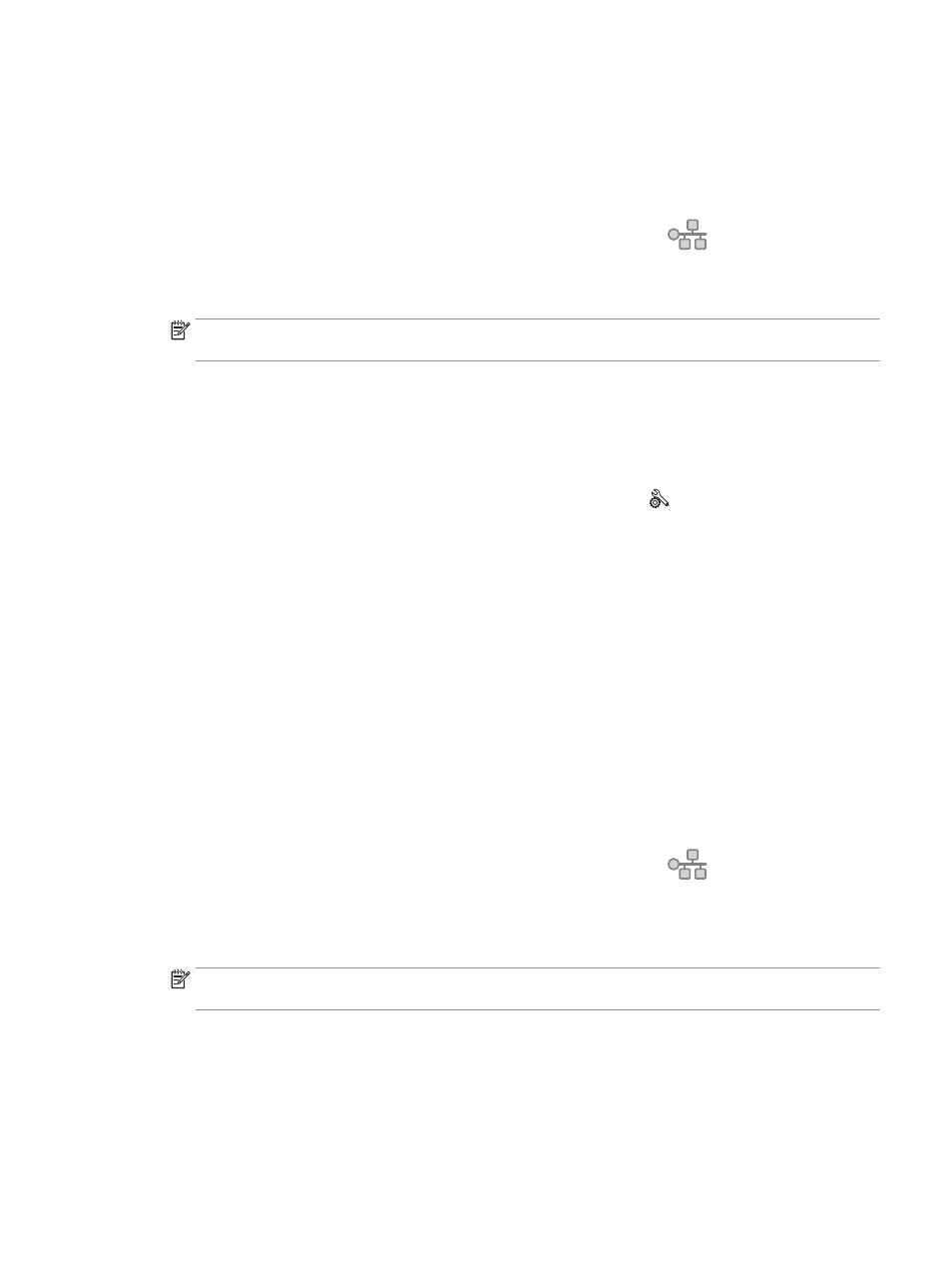
Configure IP network settings
View or change network settings
Use the HP Embedded Web Server to view or change IP configuration settings.
1.
From the Home screen on the product control panel, touch the Network
button to find the
product IP address.
2.
To open the HP Embedded Web Server, type the IP address into the address line of a Web browser.
NOTE:
You can also access the HP Embedded Web Server from the HP Device Toolbox for Windows or
the HP Utility for Mac OS X.
3.
Click the Networking tab to obtain network information. You can change settings as needed.
Manually configure IPv4 TCP/IP parameters from the control panel
Use the control-panel menus to manually set an IPv4 address, subnet mask, and default gateway.
1.
From the Home screen on the product control panel, touch the Setup button.
2.
Scroll to and touch the
Network Setup
menu.
3.
Touch the
TCP/IP Config
menu, and then touch the
Manual
button.
4.
Use the numeric keypad to enter the IP address, and touch the
OK
button. Touch the
Yes
button to
confirm.
5.
Use the numeric keypad to enter the subnet mask, and touch the
OK
button. Touch the
Yes
button to
confirm.
6.
Use the numeric keypad to enter the default gateway, and touch the
OK
button. Touch the
Yes
button to
confirm.
Rename the product on a network
If you want to rename the product on a network so that it can be uniquely identified, use the HP Embedded
Web Server.
1.
From the Home screen on the product control panel, touch the Network
button to find the
product IP address.
2.
To open the HP Embedded Web Server, type the product IP address into the address line of a Web
browser.
NOTE:
You can also access the HP Embedded Web Server from the HP Device Toolbox for Windows or
the HP Utility for Mac OS X.
3.
Open the System tab.
ENWW
Configure IP network settings 127
