The fax is busy. message appears, The no fax answer. message appears – HP LaserJet Pro 400 MFP M425 User Manual
Page 126
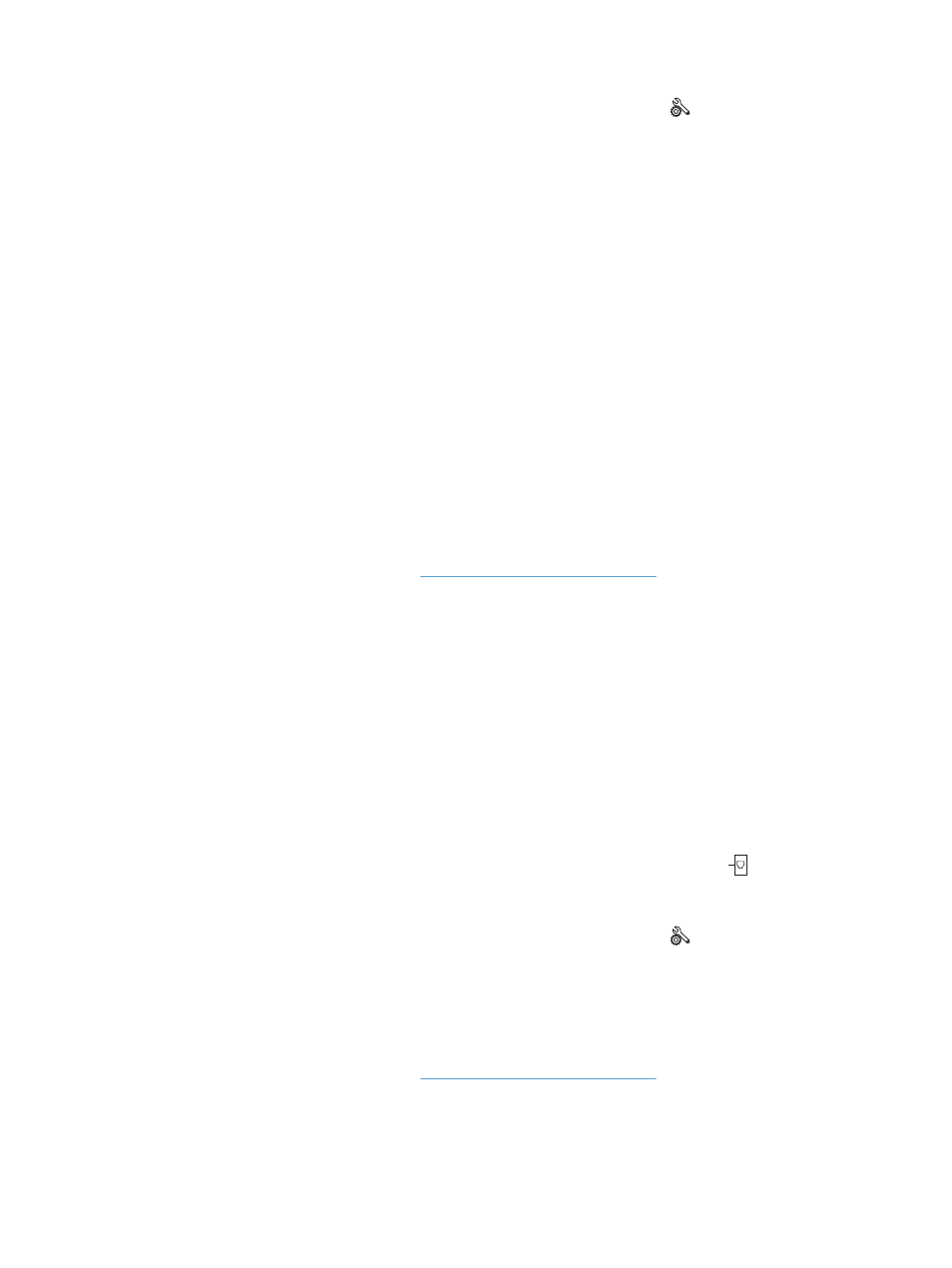
a.
From the Home screen on the product control panel, touch the Setup button.
b.
Open the
Service
menu.
c.
Open the
Fax Service
menu.
d.
Select the
Run Fax Test
item.
The Fax is busy. message appears
●
Try sending the fax again.
●
Call the recipient to ensure that the fax machine is on and ready.
●
Check that you are dialing the correct fax number.
●
Check for a dial tone on the phone line by using the
Start Fax
button.
●
Make sure that the phone is working by disconnecting the product, plugging in a telephone to the phone
line, and making a voice call.
●
Plug the product phone cord into a jack for another phone line, and try sending the fax again.
●
Try a different phone cord.
●
Send the fax at a later time.
●
If the error persists, contact HP. See
or the support flyer that came
in the product box.
The No fax answer. message appears
●
Try to resend the fax.
●
Call the recipient to ensure that the fax machine is on and ready.
●
Check that you are dialing the correct fax number.
●
Unplug the product telephone cord from the wall, plug in a telephone, and try making a voice call.
●
Plug the product phone cord into a jack for another phone line.
●
Try a different phone cord.
●
Make sure that the phone cord from the wall telephone jack is plugged into the line port.
●
Check the phone line by using the
Run Fax Test
option from the
Service
menu on the control panel.
a.
From the Home screen on the product control panel, touch the Setup button.
b.
Open the
Service
menu.
c.
Open the
Fax Service
menu.
d.
Select the
Run Fax Test
item.
●
If the error persists, contact HP. See
or the support flyer that came
in the product box.
110 Chapter 6 Fax
ENWW
