Using ca software delivery or ca shipit – HP TopTools User Manual
Page 75
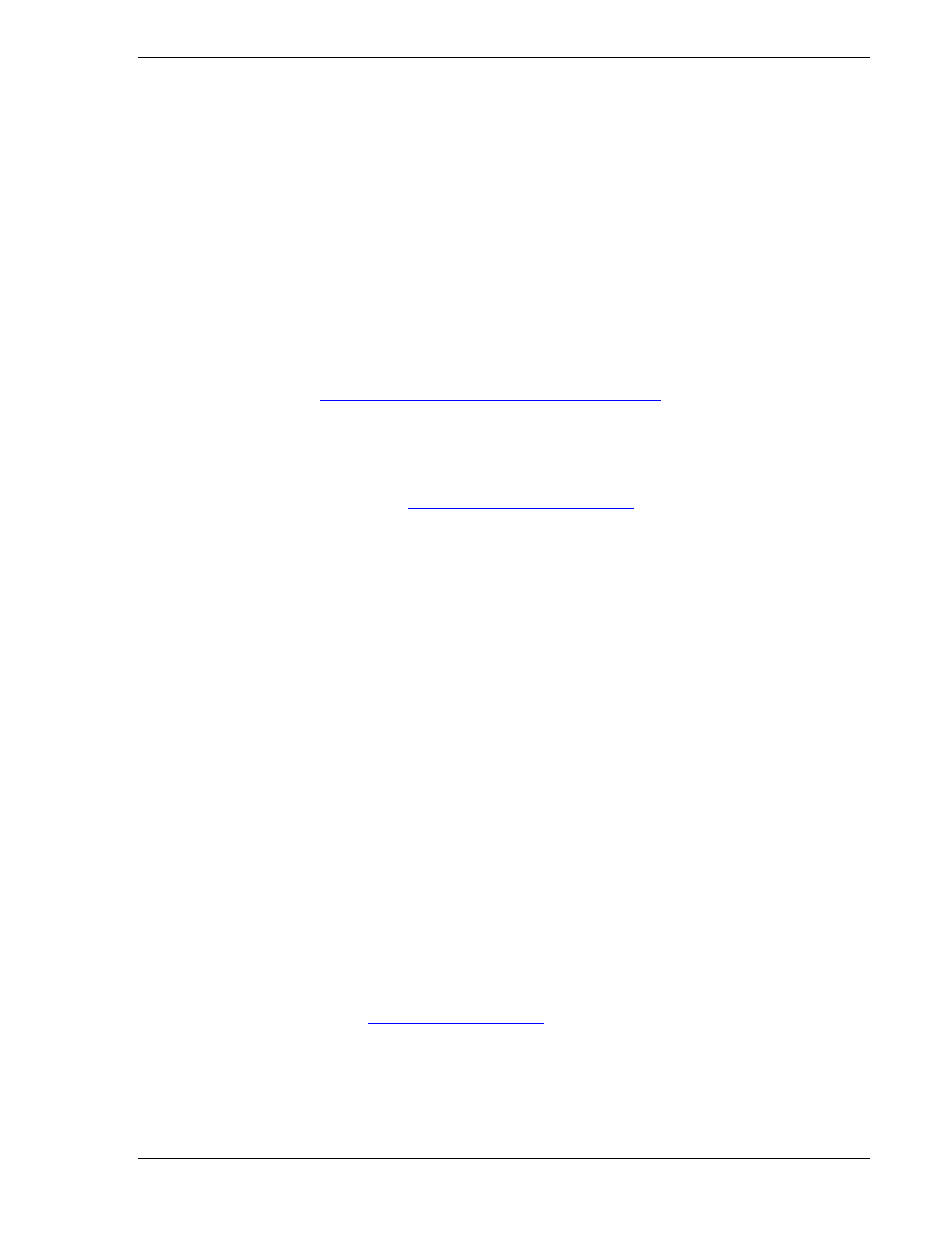
HP Toptools for Unicenter
User Guide
4. Create the batch file that will be executed by the Message Action. Using a text editor enter the CAUTIL
command to create the helpdesk trouble ticket. For example,
CAUTIL “DEFINE PROBLEM SYMTPON=’Disk is %5 full!’ occurred=(%1,%2,%3,%4) priority=01”
Now, whenever a message matching the one in step 1 comes across the event console, a trouble ticket will be
automatically generated contain important information including the node id, date and time.
6.4.2 Using CA Software Delivery or CA ShipIT
Two management tasks can be incorporated into software delivery using CA’s Software Delivery or ShipIT
programs. The first task is distributing BIOS updates to desktop computers such as HP Vectras, Kayaks, or
Omnibooks. The second task is distributing the Toptools agent software to desktop computers. Having the agent
running on desktop computers is required in order to manage these systems.
First, the distribution packages must be created using the CA SD Explorer. The source for the distribution packages
comes from the HP web site
ick on drivers). Each
download package is downloaded from the HP site, then used to create a sealed distribution package inside the SD
Explorer.
Updating the BIOS
For BIOS packages, these files come from
, specifically the BIOS package
under each type of desktop. From the support page, select “Software and Drivers”. Then select the particular
model. This brings up a page that contains a list of drivers specific to the particular model. Download the package.
(For some models, there are two types of BIOS packages: a standalone version and a Toptools version. Download
the Toptools version.) Run the program to extract the files. (Note that the Toptools version may generate a warning
dialog indicating that Toptools is not installed on this system. This is ok.) Note where the files are extracted to: this
is usually some directory called c:\bios\
the files into c:\temp\
flashed.
The directory contains several files, but there are two that do most of the work: phlash32.exe and
family. The phlash32.exe file is the Windows NT file that installs the *.ful file containing the BIOS update
software.
Manually, the BIOS update could take place using this procedure:
• Go to the HP Desktop and copy the directory of files extracted above.
• Open an MS-DOS window (cmd.exe) and cd to the directory.
• Run “phlash32 –c –q *.ful” where *.ful is replaced by the name of the .ful file in the directory
• Reboot the system
To create the new BIOS package for use with CA ShipIT or Software Delivery, launch the SD Eplorer to define a
new Software Library item. Use the previous procedure to define a new sealed package. Be sure to define “Install
programs..” as appropriate as well as indicating that “Boot after job completed” is required. Only HP desktops
running Windows NT can be updated.
Installing toptools Agent
For the Toptools agent, the web site
contains the distribution package. This agent
contains both the DMI Service Layer as well as the Crash Monitor. By default the web distribution installs
interactively. After downloading the agent, extract the files and modify “dmisetup.ini” so that InteractiveInstall=0.
This will permit the package to be used for distribution, by allowing it to install in a non-interactive mode. Once
again, select “Install Program” and “Boot after job completed”.
Page
75
