HP TopTools User Manual
Page 22
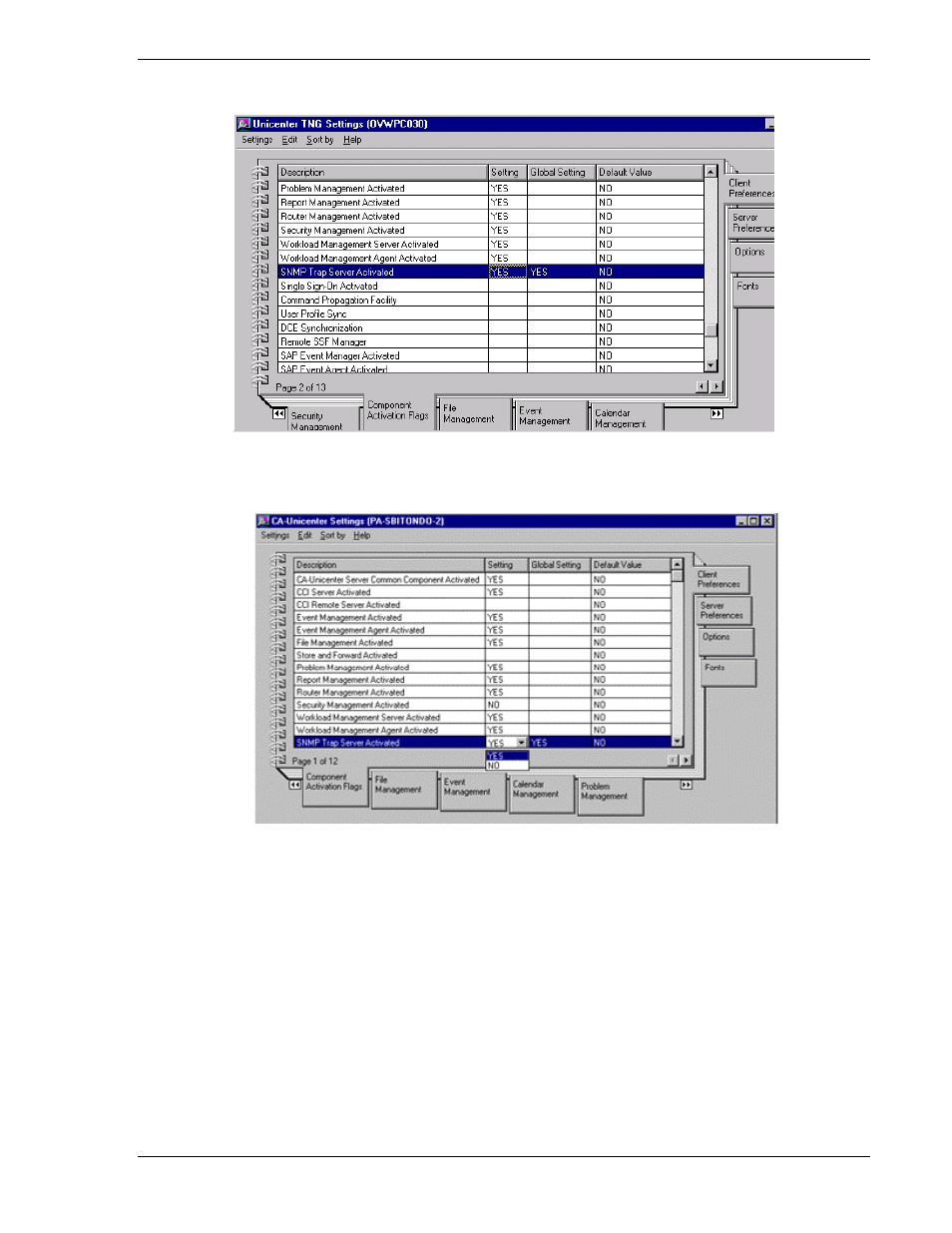
HP Toptools for Unicenter
User Guide
2. Select Windows NT, Configuration, Settings.
Figure 3-1. Bringing up the Unicenter Settings screen.
3. This brings up the CA-Unicenter Settings window as shown below:
Figure 3-2. Both Client and Server Preferences must have SNMP Trap Server activated.
4. Select both “Component Activation Flags” on the bottom tab, and “Client Preferences” on the right
tab.
5. Find the row “SNMP Trap Server Activated”. The value should be “Yes”. Double-click on the
settings column to set this value to “Yes”.
6. Select both “Component Activation Flags” on the bottom tab, and “Server Preferences” on the right
tab.
7. Find the row “SNMP Trap Server Activated”. The value should be “Yes”. Double-click on the
settings column to set this value to “Yes”.
• To allow reception of DMI and WMI alerts forwarded from the Toptools server as SNMP traps, go to the
Unicenter Settings screen (Figure 3-2) and click on the Event Management tab at the bottom of the dialog.
Scroll down and find the entry for Users authorized to issue commands. There should be an entry for the person
who installed Unicenter. There should be an entry for person who installed Unicenter as well as Unicenter’s
CAUNINT account. Additional users can be added if required. Refer to the Unicenter documentation.
• Set the Windows NT SNMP Trap service to manual.
Page 22
