HP NonStop G-Series User Manual
Page 58
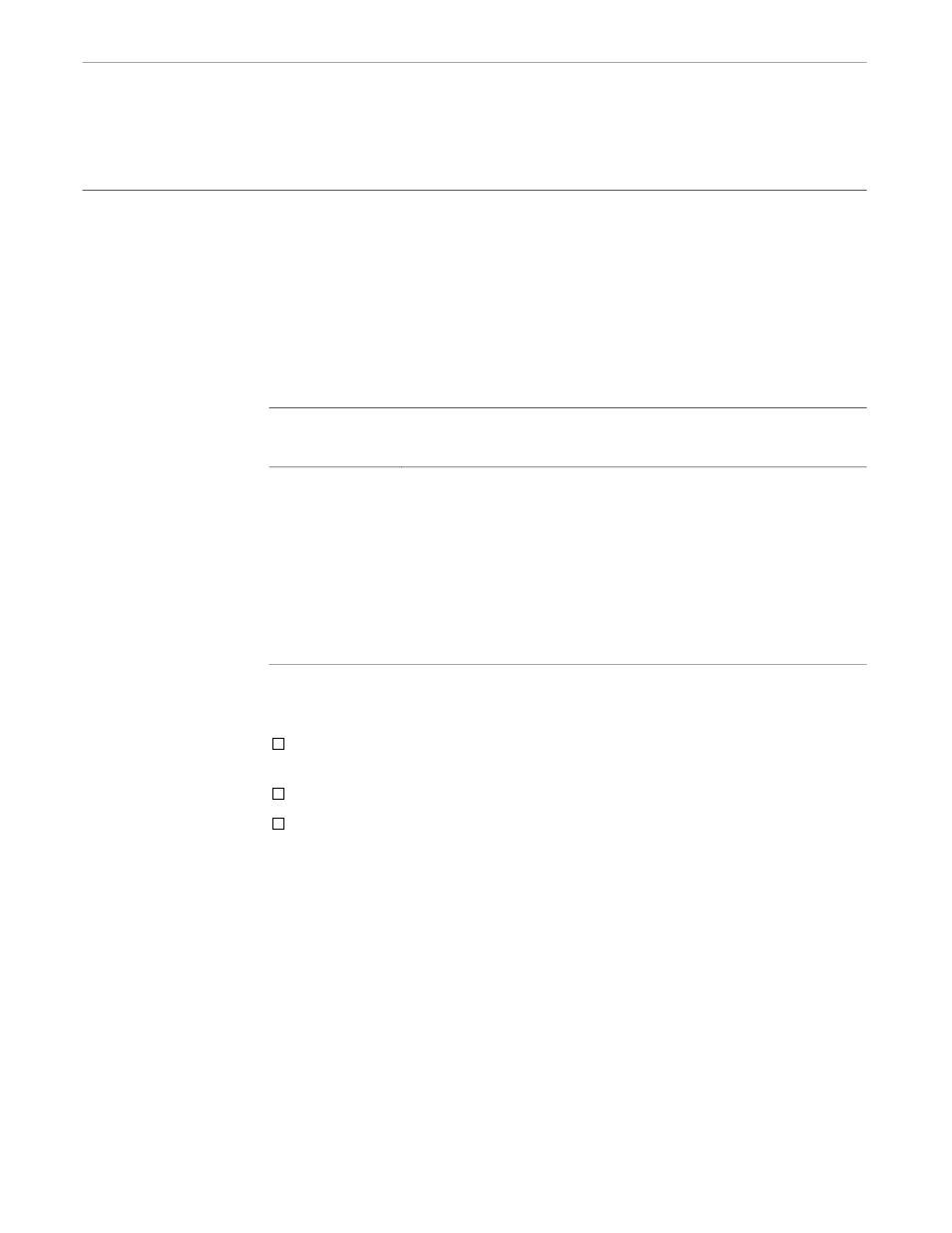
Creating a New Keymap File for a National Language
x6530 Run Command and Customizing Options
082628 Tandem Computers Incorporated
2–29
Creating a New
Keymap File for a
National Language
The x6530 Emulator supports the ISO/ECMA international character set. This enables
you to express multiple languages. To use this feature, make sure that x6530 is
configured to use one of the ISO/ECMA fonts supplied with your workstation. Use
the -fn command line option, or the font resource, to do so.
Formerly, the only way x6530 could express national language characters was by
redefining a small subset of the ASCII character set. Although the full international
character set is now available, the earlier method can still be used. In this method, the
ASCII characters in the first row of Table 2-7 are redefined by x6530 to be displayed on
the screen as the characters shown below them.
Table 2-7. National Characters Supported by x6530
Language
Characters
ASCII (U.S.)
#
$
@
[
\
]
^
`
{
|
}
~
French (AZERTY)
£
$
а
°
з
§
^
`
й
щ
и
¨
German
#
$
§
Д
Ц
Ь
^
`
д
ц
ь
Я
Spanish
#
$
@
¡
С
¿
°
´
{
с
}
~
English (U.K.)
£
$
@
[
\
]
^
`
{
|
}
~
Swedish/Finnish
#
¤
Й
Д
Ц
Е
Ь
й
д
ц
е
ь
Danish
#
$
@
Ж
Ш
Е
^
`
ж
ш
е
ь
Norwegian
£
$
@
Ж
Ш
Е
^
`
ж
ш
е
ь
Displaying a national character on a screen works through a combination of hardware
and software actions. Assume you have the following:
A Danish keyboard with most of the Danish characters from Table 2-7 printed on
some of the keys.
The x6530 Danish language font file stored on your workstation.
x6530 running with the -fn option specifying the Danish language font file.
When you press the Å key with the Shift key, x6530 receives the ] character, searches
the Danish language font file based on the ] character, and displays the font character
in that position of the font file, the uppercase Å character.
A problem arises when the character displayed on the screen is not the same as the
character printed on the key you pressed. You can solve this problem by modifying a
keymap file and making that file the default keymap file.
To make the keys display what is printed on them, follow these steps to change the
default keymap or an alternate keymap file:
1.
Run the xev client (see the X Window System User’s Guide for xev run instructions).
Using xev, press each key on your keyboard with and without the modifier keys to
determine what each key displays and what its keysym is.
2.
Note the keysyms for each key and key combinations involving modifier keys.
