HP NonStop G-Series User Manual
Page 29
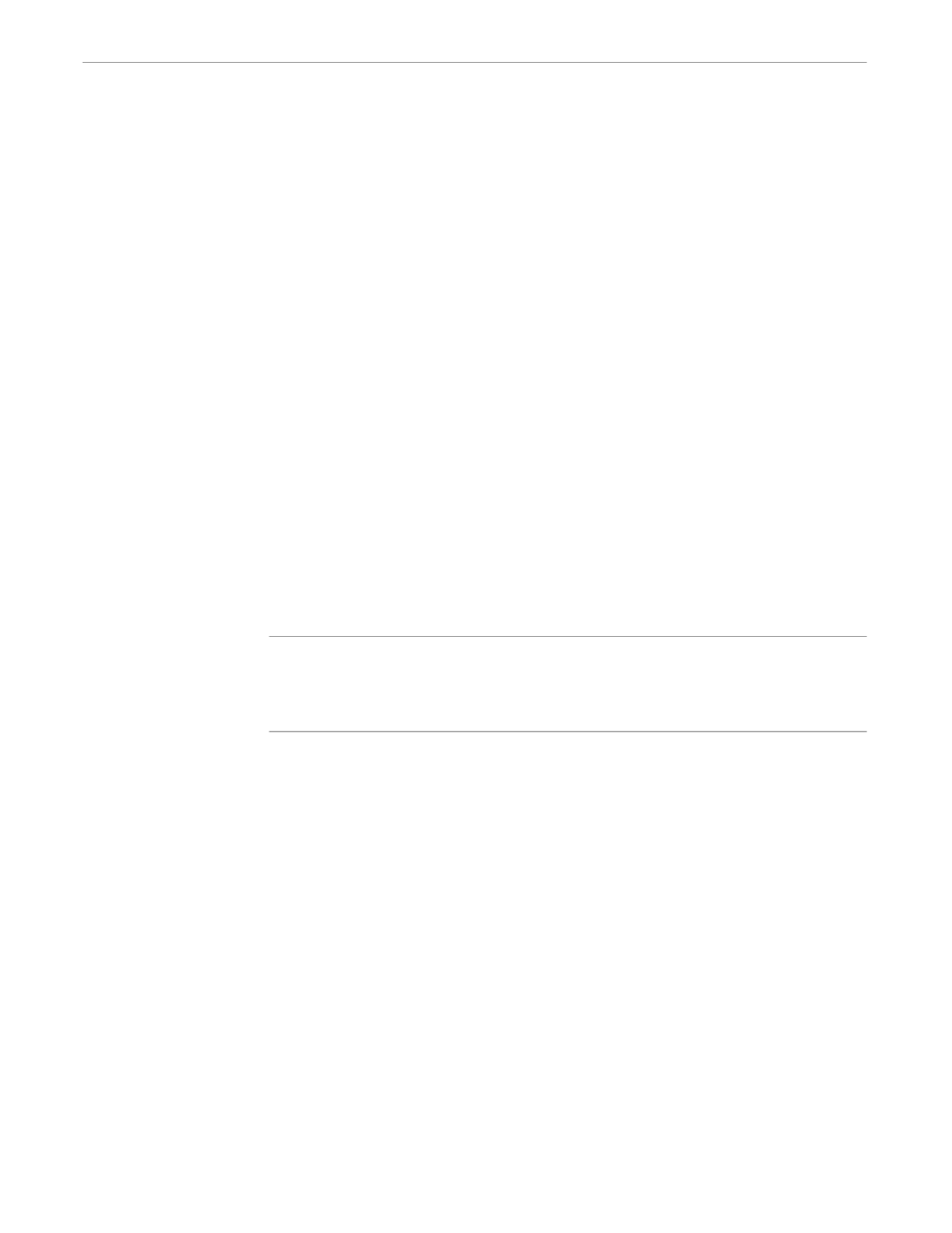
x6530 Special Features
Using the x6530 Emulator
1–18
082628 Tandem Computers Incorporated
To select the text by dragging the pointer cursor:
1.
Position the pointer over the first character to copy.
2.
Hold down the left mouse button; do not release it until you have selected all the
characters to be copied.
3.
Drag the pointer over the characters to copy. As the pointer is dragged, the
selected characters are highlighted.
4.
When you have selected all the text to copy, release the left mouse button. The
text that was highlighted is saved, ready for pasting elsewhere.
To select the text by defining a beginning and ending point:
1.
Move the pointer cursor to the beginning of the text to copy.
2.
Click the left mouse button; this establishes the “mark,” or anchor point. It also
moves the text cursor to this position.
3.
Move the pointer to the end of the text to copy.
4.
Hold down the Shift key and click the left mouse button to highlight all the
characters from the mark to the current pointer location.
You can also use the mark and shift-click method to deselect text that was previously
selected by the same method.
Note
The x6530 Emulator cannot select text that spans multiple pages of a block-mode application, such as
TEDIT (though TEDIT has its own internal mechanism for selecting large areas of text); it can select only
the text on the currently displayed page. The x6530 Emulator can, however, select text from more than
one page in the conversational mode, where scrolling is possible.
Pasting Selected Text
To paste selected text:
1.
Move the text cursor to the window position where you want to paste the
previously copied text.
2.
Click the middle mouse button to paste the text.
Copying and Pasting
Protected Text
The preceding copying and pasting procedures copy any characters that are not in
protected areas of the screen. If you need to copy characters in protected areas, follow
the preceding selection steps, but select the text by holding down the Ctrl (control) key
in addition to the other keys specified.
When positioning the mark in a protected field, clicking the left mouse button moves
the text cursor to the unprotected field preceding the pointer position; the text cursor
cannot be positioned in a protected field.
Paste the selected text as described previously.
