HP NonStop G-Series User Manual
Page 26
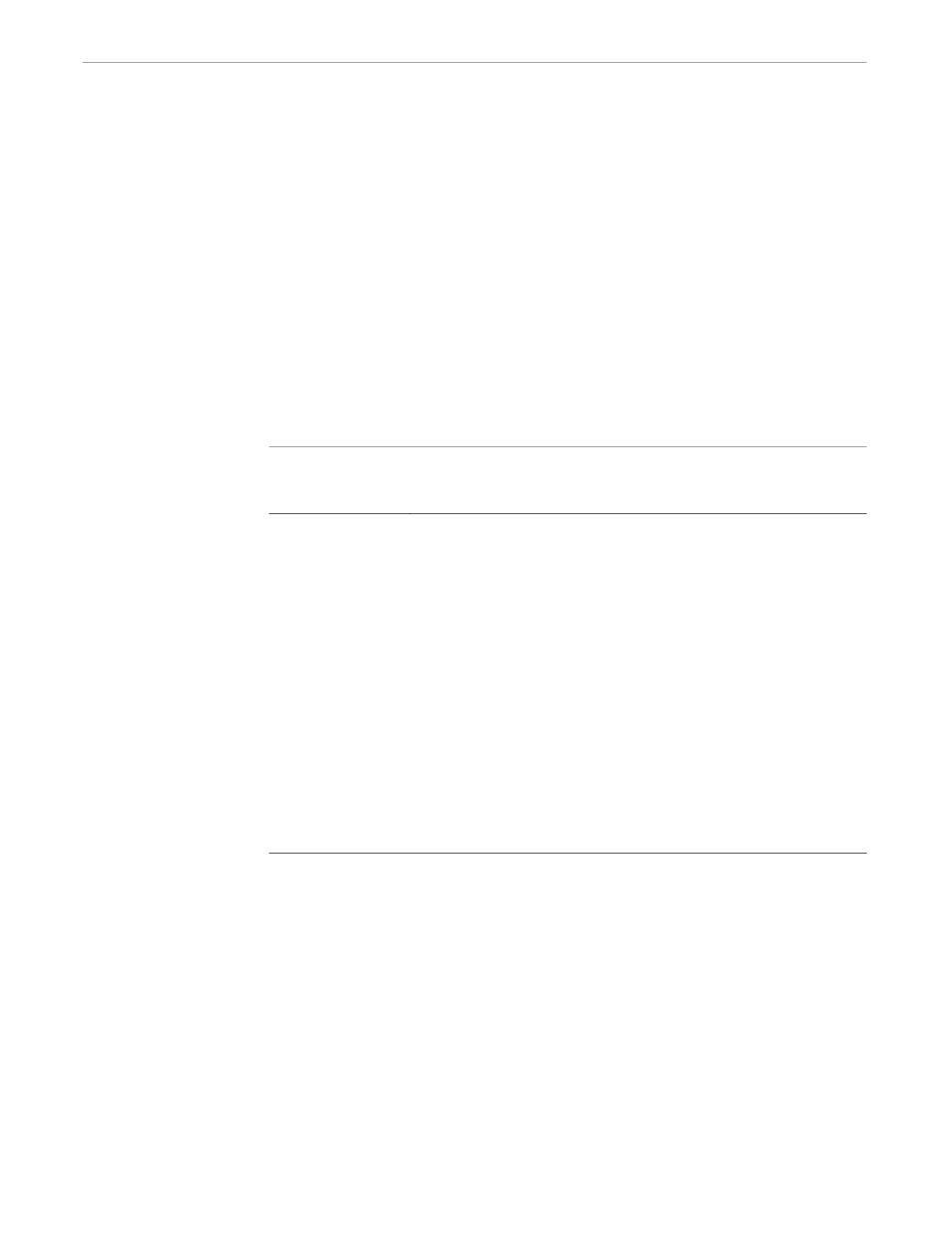
x6530 Special Features
Using the x6530 Emulator
082628 Tandem Computers Incorporated
1–15
Using the Scrollbar in Conversational Mode
In conversational mode, the position of the slider within the scroll region represents
the position within the work area of the text that is currently visible in the window.
The size of the slider in relation to the scroll region represents the amount of visible
text in relation to the total amount of text in the work area. For example, if the slider
occupies 10 percent of the scroll region, 10 percent of the text in the work area is visible
in the window; if the slider is half as large as the scroll region, the window is
displaying half of all the text in the work area.
The arrow buttons, the slider, and the areas of the scroll region above and below the
slider can be used to scroll and page the window backward and forward through the
work area. These functions are described in Table 1-3:
Table 1-3. Scrollbar Functions in Conversational Mode
Function
Mouse Action
Scroll up or down
Place the pointer on the up or down arrow button and click the left mouse
button; the window moves up or down one increment. Holding down the
mouse button causes scrolling to continue until the button is released.
Page up or down
Place the pointer in the scroll region above or below the slider and click the
left mouse button; the window moves up or down one page (determined by
the window size). Holding down the mouse button causes paging to continue
until the button is released.
Slide text up or down
Place the pointer on the slider, hold down the middle mouse button, and
move the slider up or down; text scrolls rapidly in the appropriate direction.
Jump to location
Place the pointer in the area of the scroll region that represents the location
of the desired text and click the middle mouse button; the slider jumps to the
location of the pointer and the window displays the text at that location in the
work area.
Jump to top of
work area
Place the pointer on either the up arrow button or the upper area of the scroll
region, hold down the Control key, and click the left mouse button.
Jump to bottom of
work area
Place the pointer on either the down arrow button or the lower area of the
scroll region, hold down the Control key, and click the left mouse button.
Using the Scrollbar in Block Mode
In block mode, x6530 is unable to determine how many pages are available to the
block-mode program, so it cannot expand, contract, or position the slider to reflect the
size and location of the visible text in relation to the total text in the work area. In
block mode, the slider is always in the center of the scroll region and is reduced to its
smallest size. You can use the slider for rapid scrolling as in conversational mode, but
it returns to the center of the scroll region when you release the mouse button.
