HP NonStop G-Series User Manual
Page 27
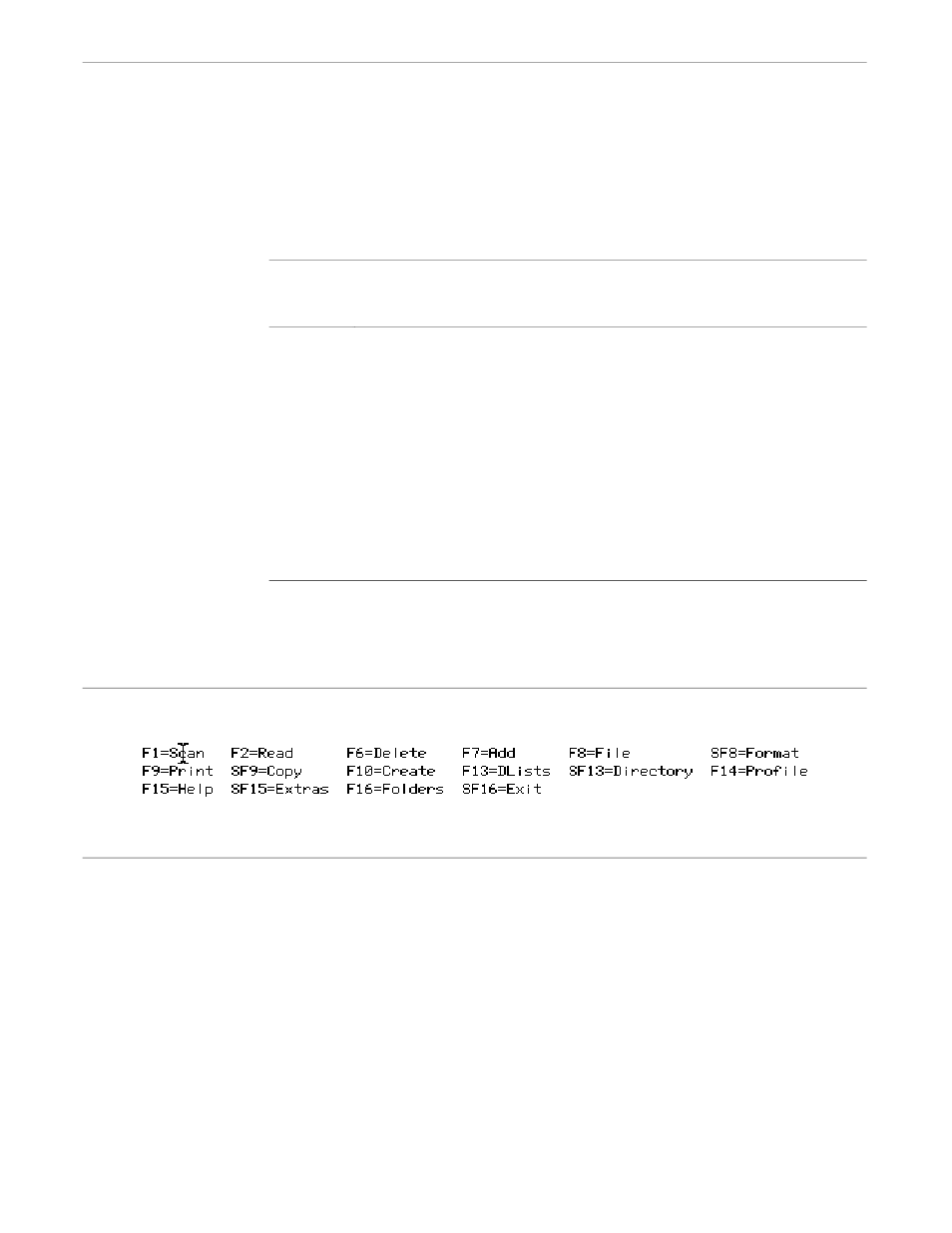
x6530 Special Features
Using the x6530 Emulator
1–16
082628 Tandem Computers Incorporated
Many Tandem block-mode applications use paging keys on the 6530 terminal to view
text that has scrolled off the screen. Table 1-4 shows the use of the scrollbar to
simulate the actions of the paging keys:
Table 1-4. Scrollbar Functions in Block Mode
6530 Key
Mouse Action
RollUp
Place the pointer on the down arrow button and click the left mouse button. Hold down
the mouse button to continue scrolling.
RollDown
Place the pointer on the up arrow button and click the left mouse button. Hold down
the mouse button to continue scrolling.
PageUp
Place the pointer in the scroll region above the slider and click the left mouse button.
Hold down the mouse button to continue paging.
PageDown
Place the pointer in the scroll region below the slider and click the left mouse button.
Hold down the mouse button to continue paging.
FirstPage
Place the pointer on either the up arrow button or the upper area of the scroll region,
hold down the Control key, and click the left mouse button.
LastPage
Place the pointer on either the down arrow button or the lower area of the scroll region,
hold down the Control key, and click the left mouse button.
Simulating Function Keys
In many Tandem block-mode applications, such as PS Mail, a description of the active
function keys appears somewhere on the screen; for example, they appear across the
bottom of the PS Mail main menu screen as shown in Figure 1-10.
Figure 1-10. PS Mail Function Key Display
011
To simulate a function key, place the pointer cursor on any character in the description
of that function key and click the left mouse button. For example, as shown in Figure
1-10, placing the pointer on the letter
c
in the
F1=Scan
function description, then
clicking the left mouse button, sends an F1 key code to the Tandem host.
Some Tandem applications display active function key descriptions with a space on
either side of the equal sign, such as:
F1 = Logon
For these types of display, you must place the pointer over the function key name (F1,
F2, and so on). Nothing happens when the mouse button is clicked with the pointer
over the
=
character or the word
Logon
because of the embedded spaces.
