HP NonStop G-Series User Manual
Page 28
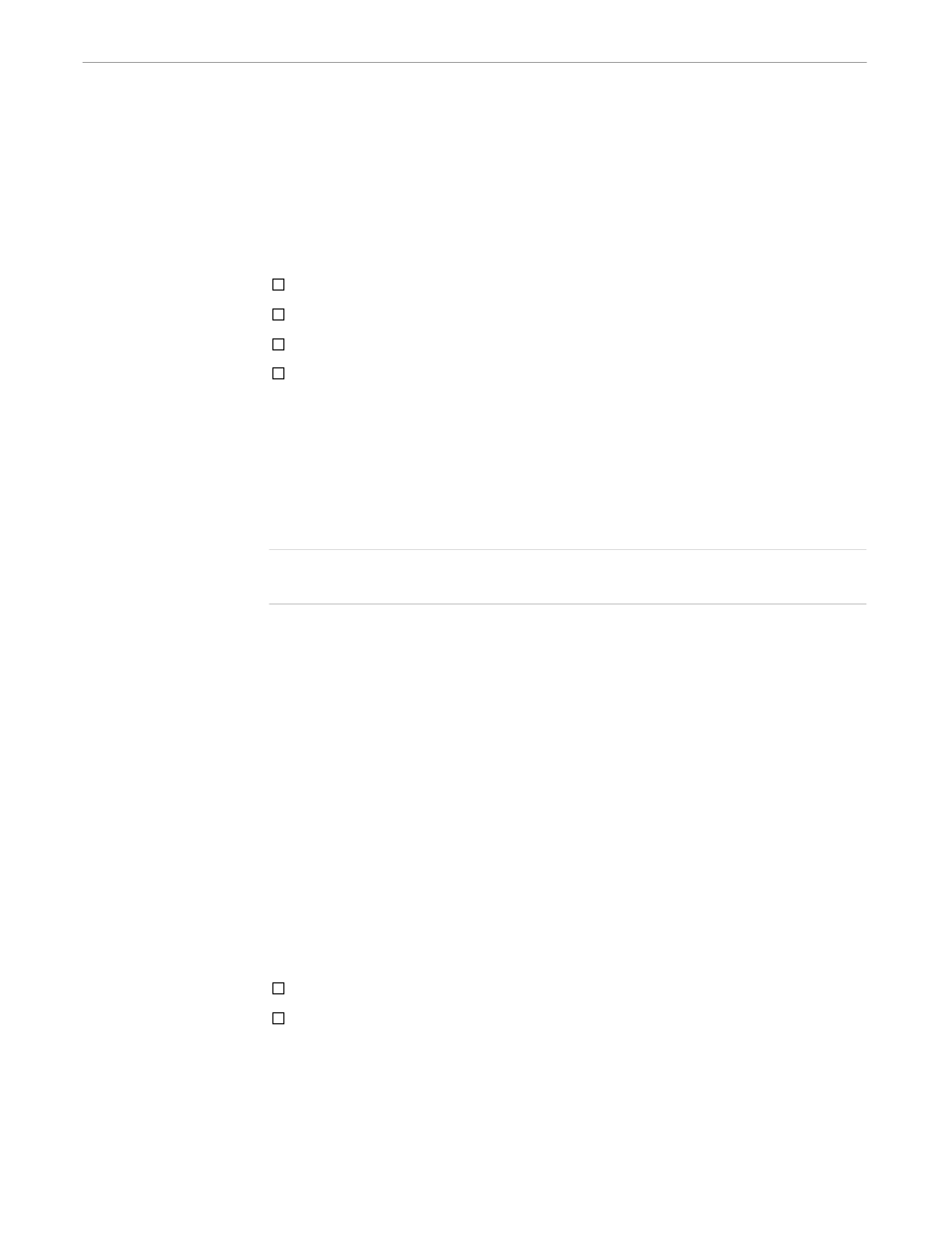
x6530 Special Features
Using the x6530 Emulator
082628 Tandem Computers Incorporated
1–17
Copying and Pasting
Unprotected Text
Text from one x6530 window can be copied to another window, or copied within the
same window. The first step is selecting the text you want pasted elsewhere (selecting
text also copies it into the select buffer, ready for pasting in a new location). There are
four ways in which unprotected text can be selected:
By word
By line
By page
By block
Selecting Text By Word
To select the text by word:
1.
Position the pointer cursor on any character in the word you want to copy.
2.
Double-click the left mouse button. The word that was highlighted is saved, ready
for pasting elsewhere.
Note
The characters selected in the word depend on a character class definition. See Section 2, “x6530 Run
Command and Customizing Options,” for details on character classes.
Selecting Text By Line
To select the text by line:
1.
Position the pointer cursor on any character in the line you want to copy.
2.
Triple-click the left mouse button. The line of text that was highlighted is saved,
ready for pasting elsewhere.
Selecting Text By Page
To select the text by page:
1.
Position the pointer cursor on any character in the page you want to copy.
2.
Quadruple-click the left mouse button. The page of text that was highlighted is
saved, ready for pasting elsewhere.
Selecting Text By Block
There are two ways to select blocks of text:
By dragging the pointer over the text you want.
By defining a beginning and ending point around the text you want.
