HP NonStop G-Series User Manual
Page 15
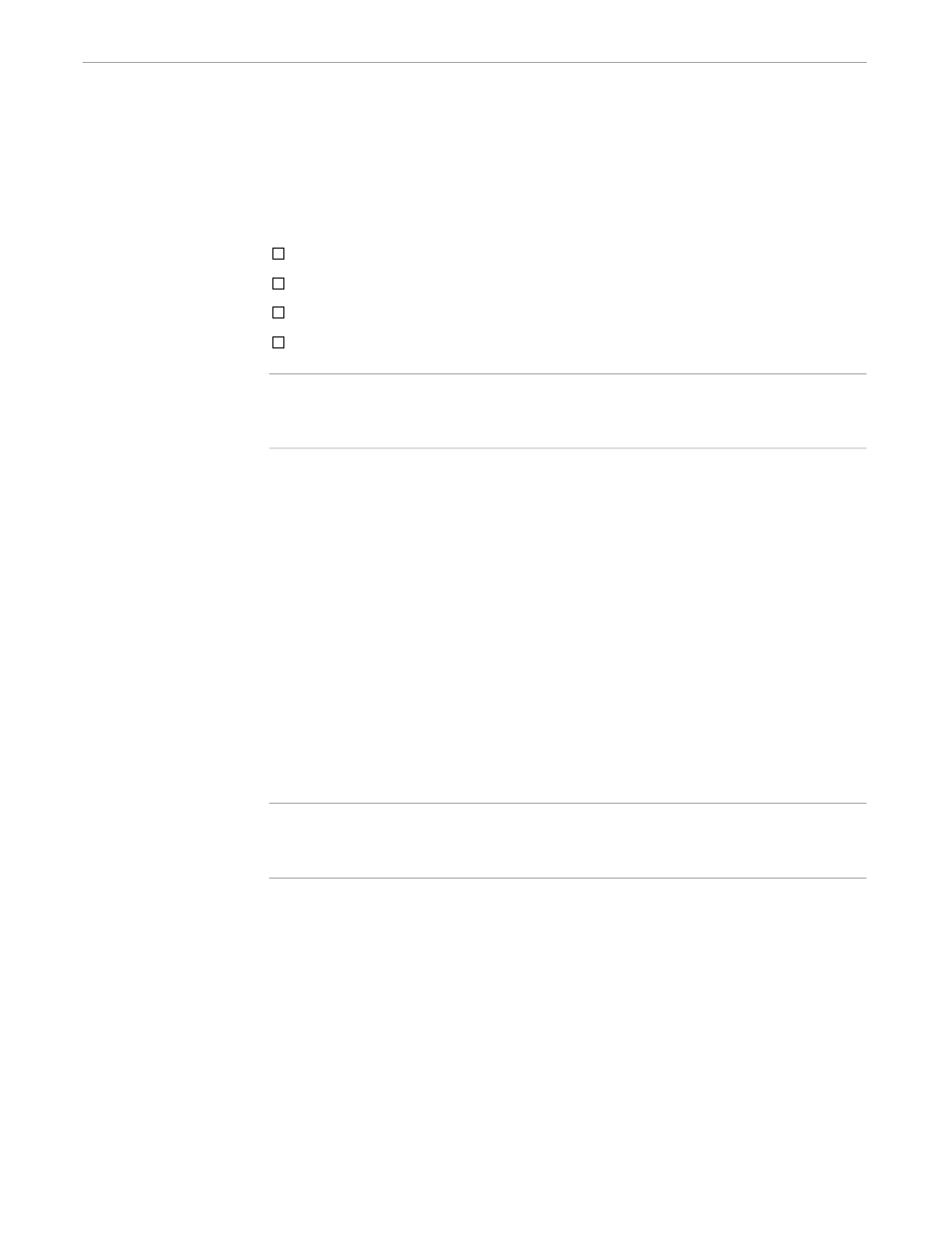
x6530 Window
Using the x6530 Emulator
1–4
082628 Tandem Computers Incorporated
Pointer Cursor
The pointer cursor is used to:
Track the movement of your mouse around the screen.
Manipulate windows and icons.
Select items in menus.
Select the window in which you want to enter characters.
Note
This manual assumes you have a three-button mouse attached to your workstation. The buttons are
referred to as the right mouse button, middle mouse button, and left mouse button. If you have a different
type of mouse device, see your workstation’s documentation about simulating a three-button mouse.
Text Cursor
The text cursor defines the location in a window where you want to enter characters or
move characters. To position the text cursor:
1.
Move the pointer to the desired location in the window.
2.
Click the left mouse button to move the text cursor to the position of the pointer.
This operation has no effect, however, if the pointer is on line 25 of the window.
In a Tandem block-mode application, you can quickly move the text cursor forward
and backward through a line of text by using these keystrokes:
Ctrl/Right Arrow
Moves the text cursor to the next word to the right of the cursor’s
present position.
Ctrl/Left Arrow
Moves the text cursor to the next word to the left of the cursor’s
present position.
Note
Tandem block-mode applications often have protected fields where the text cursor is not allowed. If you
click the left mouse button while the pointer is on a protected field, the text cursor moves to the preceding
unprotected field.
Sizing the x6530 Window
Initially, x6530 starts in a window with enough room for 24 lines and 80 columns
(characters) of text. The window can be made smaller or larger for a Tandem
application operating in conversational mode.
Do not resize the x6530 window when you are running a Tandem block-mode
application.
