HP Integrity NonStop H-Series User Manual
Page 70
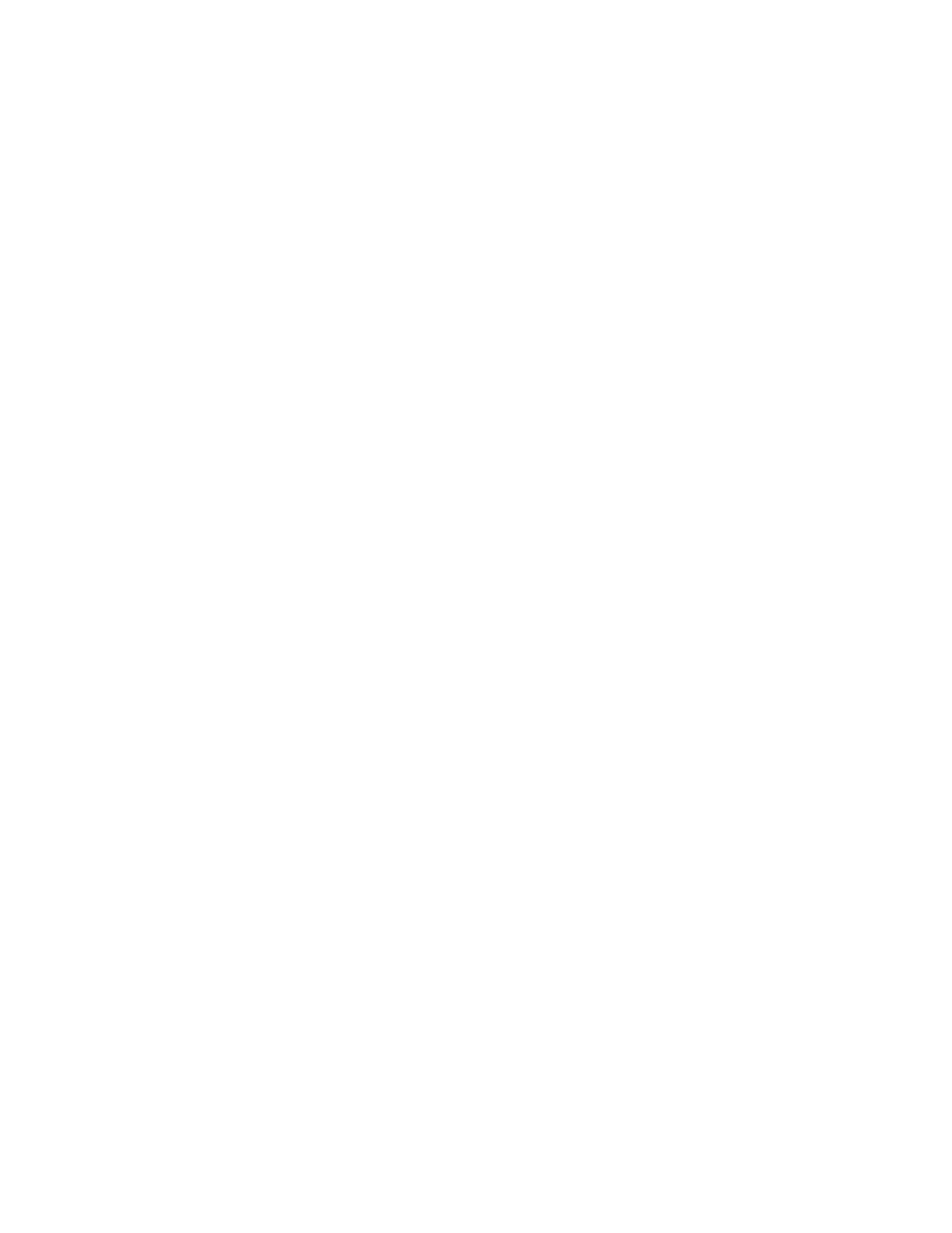
Monitoring Disk Space Usage
6-6
selected index. The Monitor button is also highlighted. To deselect an
index, click on the row header again.
4.
Right Click mouse button and menu will appear , select Monitor. The
Monitor window is displayed, as shown in Figure 6-4.
5.
To select additional indexes, click Close in the Object Monitoring
window. The Object Tree window is displayed.
6.
Repeat Steps 1 through 5 to select additional indexes.
Choose Partitions
To choose the partitions to monitor
1.
Choose the catalog that contains the partitions you want to monitor as
follows:
•
If the volume that contains the catalog is not displayed, click on the
Node icon that contains the catalog
•
Click on the Catalog icon that contains the partitions.
2.
Click on the Partition icon displayed under the Catalog icon. All the
partitions in the catalog are displayed in the Tables, Indexes, or
Partition Names pane, as shown in Figure 6-5.
3.
Click on the names of the partitions to select all the partitions. The
selected partitions are identified by the checkmark in the row header of
the selected partitions. The Monitor button is also highlighted. To
deselect a partition, click on the row header again.
4.
Right Click mouse button and menu will appear. Select Monitor. The
Monitor window is displayed, as shown in Figure 6-4.
5.
To select additional partitions, click on the object tree icon at the top of
the window. The Object Tree window is displayed.
6.
Repeat Steps 1 through 5 to select additional partitions.
Managing the Objects
You can control the following monitoring functions:
•
Alarm thresholds, based on percentage of disk space used
•
Start and stop monitoring on any selected object
