HP Integrity NonStop H-Series User Manual
Page 205
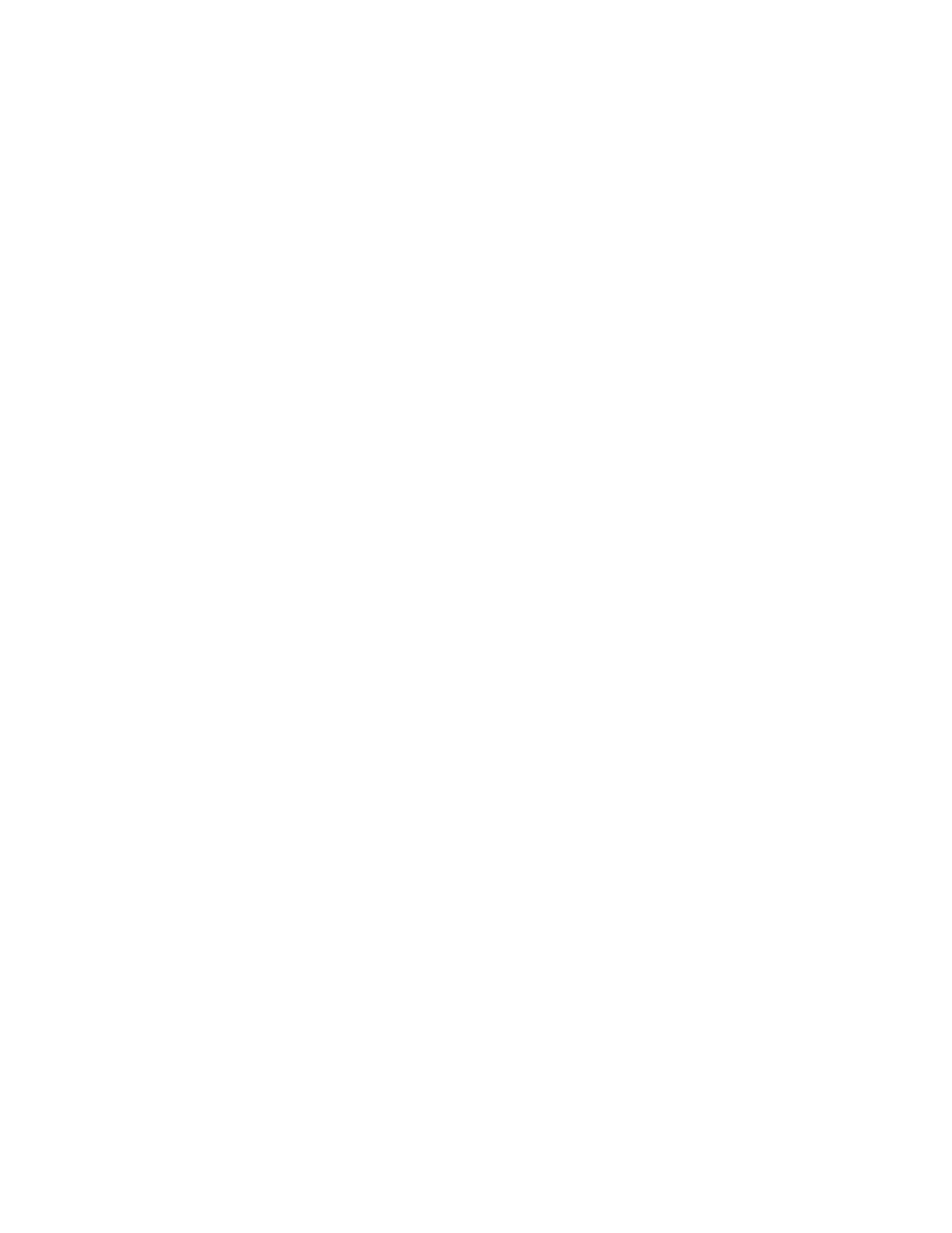
dba/m Database Manager V7.1 User's Guide – 540156-001
14-3
Choose the Table
Use the Catalogs and Table pane to choose the table.
1.
In the Catalog pane, double-click on the catalog that contains the table,
the tables in the catalog are displayed.
2.
Double-click on the name of the table. The columns of the base table
are displayed in the Columns pane.
Assign Index Columns
Use the Column pane to choose the index columns. To define index
columns
1.
Choose the first column of the index by clicking on the name of the
column.
2.
Click in the Key checkbox to indicate the selected column is an index
column.
The order of the index columns is displayed in the Sequence field of the
Columns pane.
3.
Set the index order by clicking on Ascending or Descending . The
order is displayed in the Ascending field of the Columns pane.
4.
For collation specification, first click on the Collate checkbox and type
the collate specification in the CollateSpec field of the Columns pane.
5.
Repeat Steps 2 and 3 to define all columns in the index.
Note: If the order shown in the Sequence Number field is not correct,
click on ClearKey to cancel the selected columns. Repeat Steps 1- 5 in
the order that the columns must appear in the index.
Assign File Attributes
Use the File Attributes pane to define file attributes for the index.
To define file attributes
1.
Enter the number of extents in the Allocate field.
2.
Enter the size of index block in the Block Size field.
