HP Integrity NonStop H-Series User Manual
Page 47
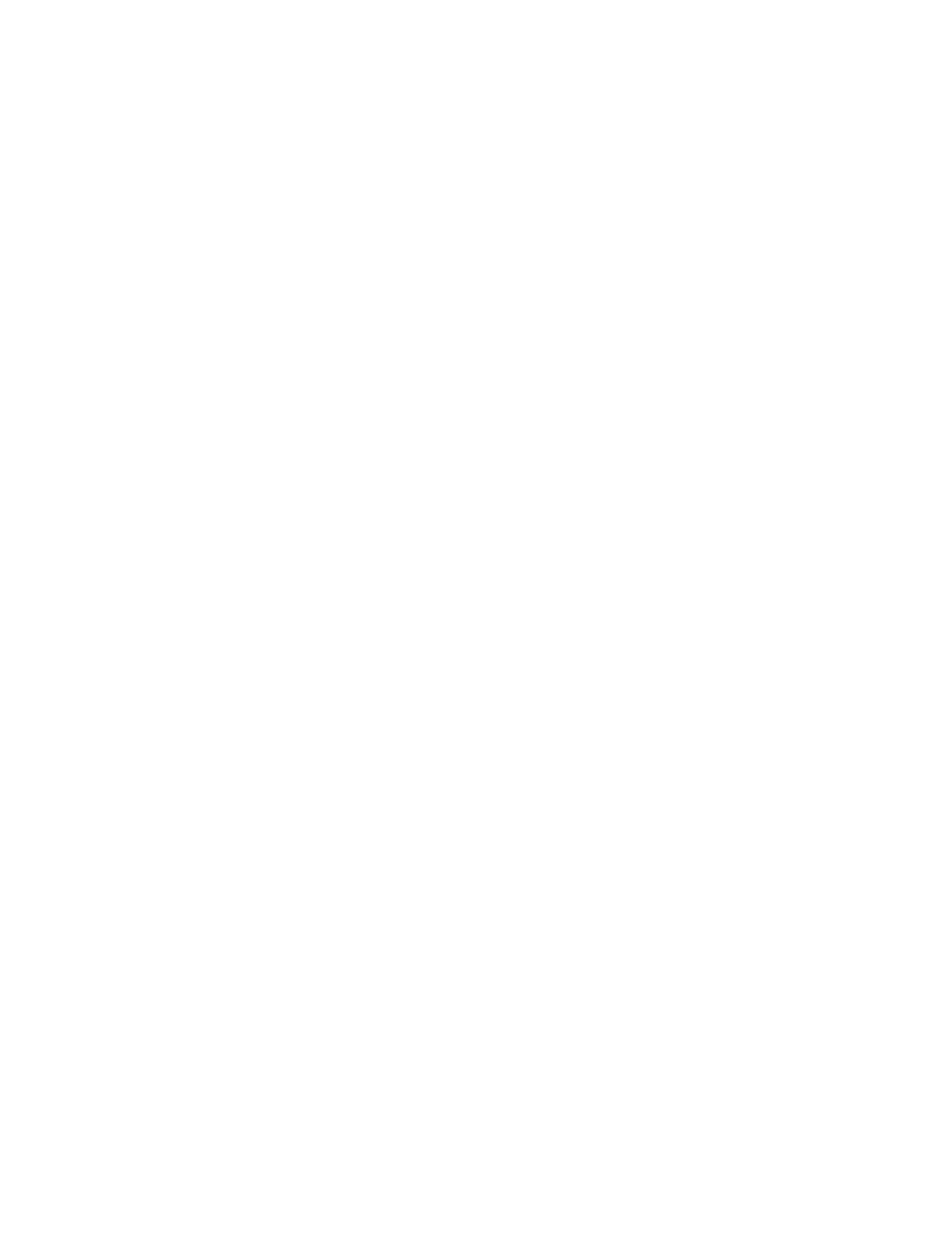
dba/m Database Manager V7.1 User's Guide – 540156-001
4-5
Change Users
You must be logged on to dba/m Database Manager as a super user to
modify a user profile other than your own, or to add or delete entries in the
Nodes field.
To display the User Profile window, click on Profile in the Main window,
then click on User. The User Profile window is displayed, as shown in
Figure 4-2.
To change a user profile
1.
In the Mode pane at the bottom of the User Profile window, click on
Change.
2.
If you are not a super user, the Guardian UserID is set to your user
identifier and you cannot change it. If you are the super user, you have
two ways to enter user identifiers:
•
Enter the user-group name and user name in the Guardian UserID
field, in the format <usergroupname>.<username>.
•
Choose the user from the drop-down list in the Guardian UserID
field.
3.
To change the default volume and subvolume, enter new volume and
subvolume names in the Default Volume.Subvolume field, in the format
<$volumename>.<subvolumename>.
4.
To change the default catalog, enter the new catalog name in the
Default Catalog field, in the format
<\nodename>.<$volumename>.<catalogname>.
5.
To add a node, place the cursor in the next available row in the Node
field and type in a node name.
6.
To delete a node, place the cursor in the row containing the name in the
Node field and delete the node name.
7.
When you are finished changing the user profile, click OK to change
the user’s profile. The next time the user logs on to dba/m Database
Manager, the new attributes will take affect.
Delete Users
You must log on to dba/m Database Manager as a super user to add users.
To display the User Profile window, click on Profile in the Main window,
