HP Integrity NonStop H-Series User Manual
Page 244
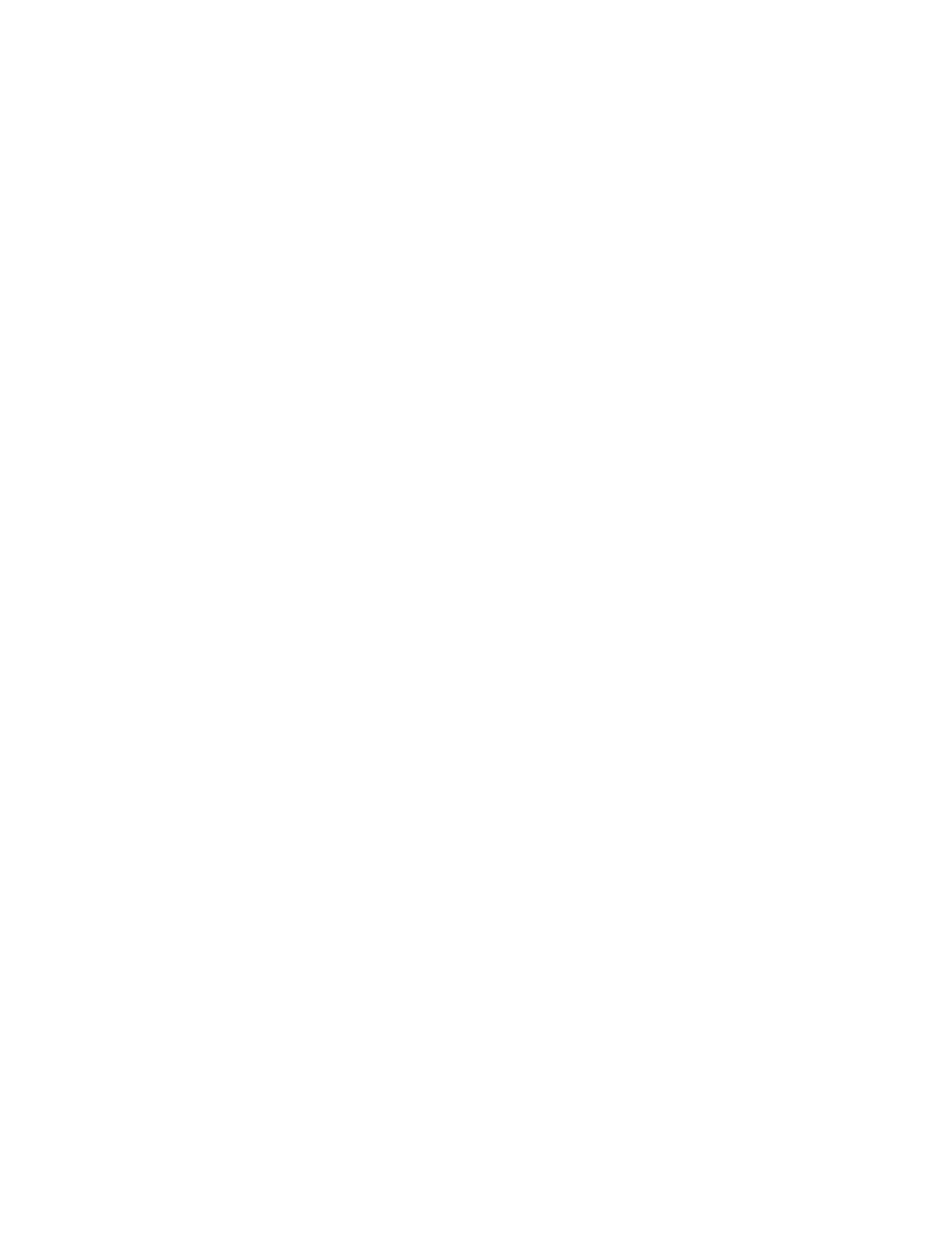
dba/m Database Manager V7.1 User's Guide – 540156-001
17-3
2.
Double-click on the index you want to use as a base index for
partition. The Partitions in the index are displayed in the Index
Partition list box.
3.
Select the partition by double clicking the partition. Selected
partition will be displayed in the Text field. Also Partonly
option will be clicked. User will not be able to use Manual
design option, once partition of a index is selected. User can
select base partition for partonly option by clicking partonly
checkbox.
Choose Partonly
To design individual partition of a index or Base partition of a index
, use Partonly option by clicking checkbox partonly. Partonly
option is only for Auto Design of a table partition.
Manual Design
To create partitions with an unequal number of rows, click on Manual
Design, as shown in Figure 16-1.
Auto Design
To create partitions with the same number of rows across all partitions
1.
Enter the desired number of partitions in the Number of Partitions field
in the Auto Design pane
2.
Enter the sampling rate. The lower the sample rate number is, the
more precise the result will be, and the longer the time required for
calculation will be.
3.
Click on Auto Design. The time required to complete partition design
depends on the size of the index and the sample rate. A message box is
displayed.
