Figure 18 snapshot xp pane, 18 snapshot xp pane, Figure 18 – HP StorageWorks XP Remote Web Console Software User Manual
Page 49
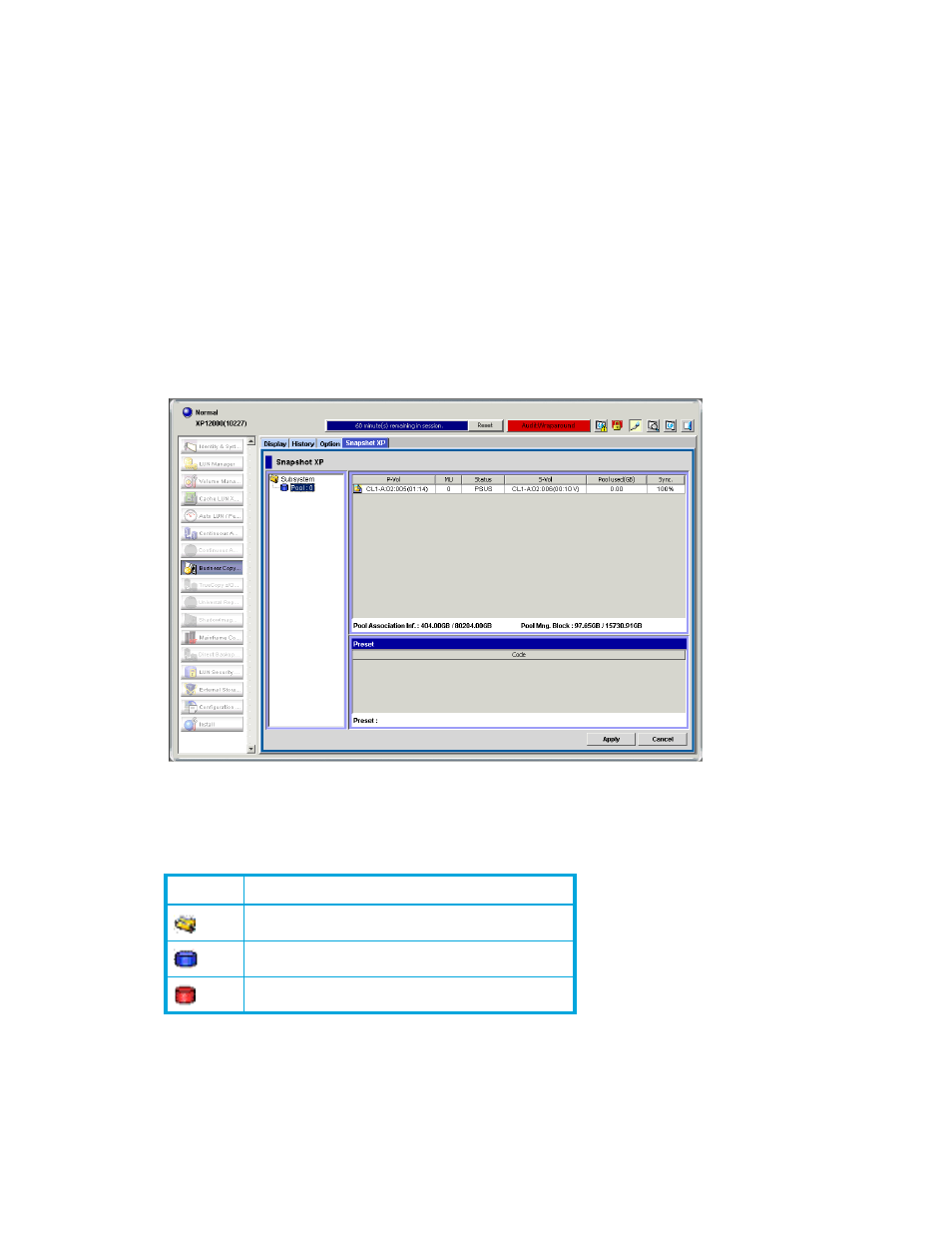
49
Deleting Snapshot XP pairs by selecting pairs per pool
1.
Launch Command View XP or XP Remote Web Console.
2.
Change the Command View XP or XP Remote Web Console mode to Modify. For more information
about changing the mode, see the HP StorageWorks Command View XP User Guide for XP Disk Arrays
or the HP StorageWorks XP Remote Web Console User Guide for XP12000/XP10000.
3.
Select the BC button. The Business Copy XP main pane appears.
4.
Select the Snapshot XP tab. The Snapshot XP pane (
) appears.
5.
In the tree, select the pool containing the Snapshot XP pairs you want to delete. A list of pairs or
volumes appears in the volume list.
6.
Select and right-click the Snapshot XP pairs you want to delete. A pop-up menu appears.
7.
Select Pairsplit-S. The Pairsplit-S pane (
) appears.
8.
Click OK. The Pairsplit-S pane closes, and a list of the Snapshot XP pairs you are deleting appears in
the Preset list of the Snapshot XP pane.
9.
Click Apply. A confirmation message appears asking if it is OK to apply the setting to the disk array.
10.
Click OK. The confirmation message closes, and the pair is deleted from the disk array.
Figure 18
Snapshot XP pane
The Snapshot XP pane displays the following items:
•
Tree (left area of pane)
Pools in the disk array appear in the tree. The following icons appear in the tree.
•
Pool/volume list (upper-right area of pane)
If you select Subsystem in the tree, the pool/volume list displays a list of pools in the disk array,
including the following items:
• Pool ID: Pool ID
• Capacity(GB): Pool’s storage capacity
• Used Capacity(GB): Capacity of the pool the Snapshot XP pairs use
Icon
Description
Disk array
Pool:X: Pool in normal status (X indicates pool ID)
Pool:X: Blocked pool (X indicates pool ID)
