Volume list, Figure 6 volume list, 6 volume list – HP StorageWorks XP Remote Web Console Software User Manual
Page 28
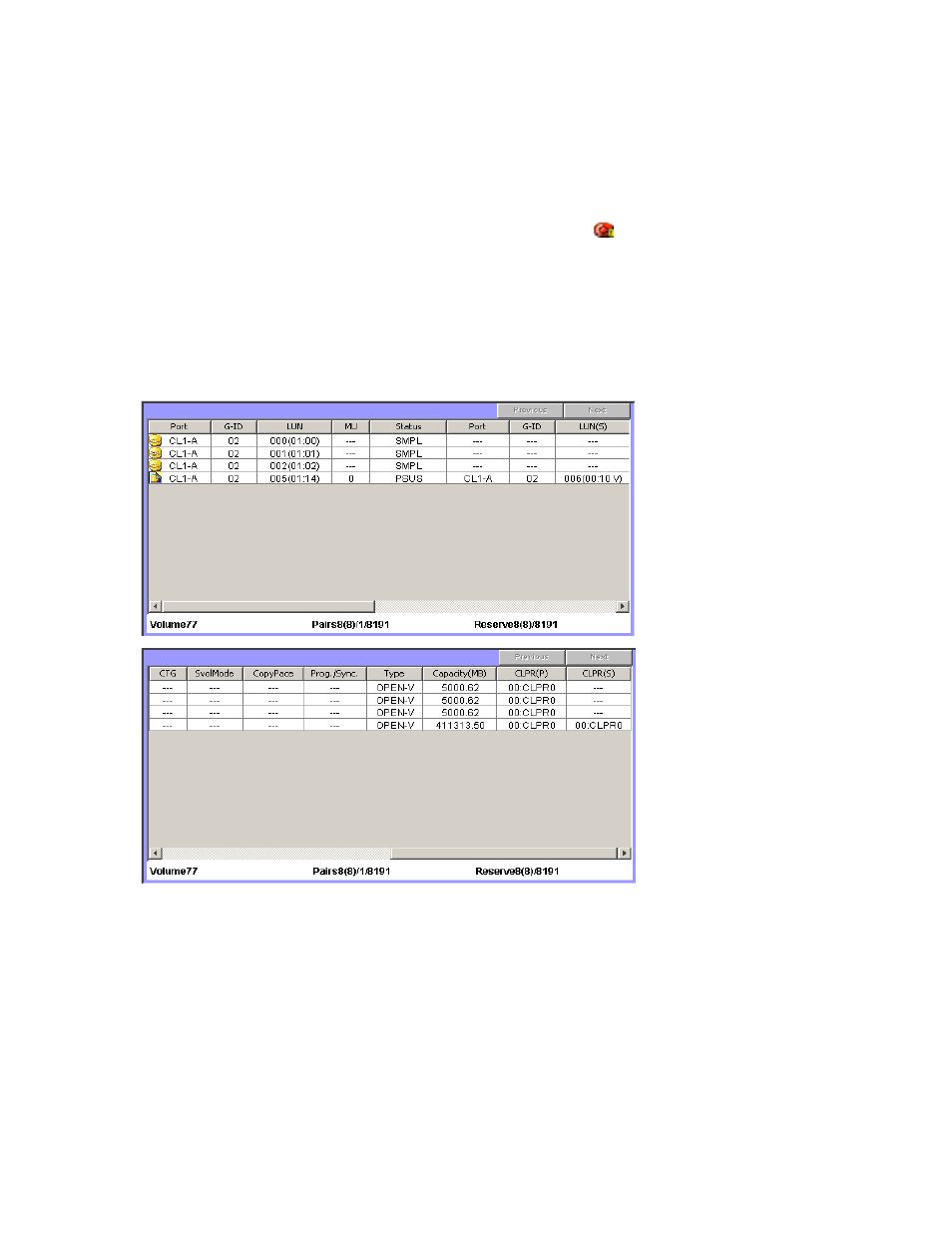
28
Snapshot XP
•
Preset list
Displays operations that have been performed in the Business Copy XP main pane, but have not been
applied to the XP10000/XP12000. To apply operations displayed in the Preset list to the
XP10000/XP12000, click Apply.
For more information, see ”
•
Apply button
Applies operations displayed in the Preset list to the XP10000/XP12000. If specified operations are
applied successfully, the Preset list is cleared. If an error occurs during an operation, the failed
operation remains in the Preset list preceded with an error icon (
). Error codes and messages
appear on the error panel.
•
Cancel button
Cancels all operations set in the Preset list.
Volume list
The volume list is the upper-right area of the Business Copy XP main pane. The volume list displays volumes
that Business Copy XP or Snapshot XP can use and pair information about these software products.
Figure 6
Volume list
When you select a port, host group, or LUN in the tree on the left side of the Business Copy XP main pane,
information about volumes belonging to the selected item appears in the volume list. You can specify
conditions such as pair status or reserved attribute on the Display Filter pane to select volumes that can be
displayed in the volume list. For more information about the Display Filter pane, see ”
for volumes displayed in the volume list
The volume list displays the following items:
•
Previous button
When the total number of volumes in the disk array is more than 1,024, displays the previous page of
the volume list. If the number of items in the volume list is less than 1,024, this button is grayed out.
