Monitor page toolbar – HP Storage Mirroring Software User Manual
Page 66
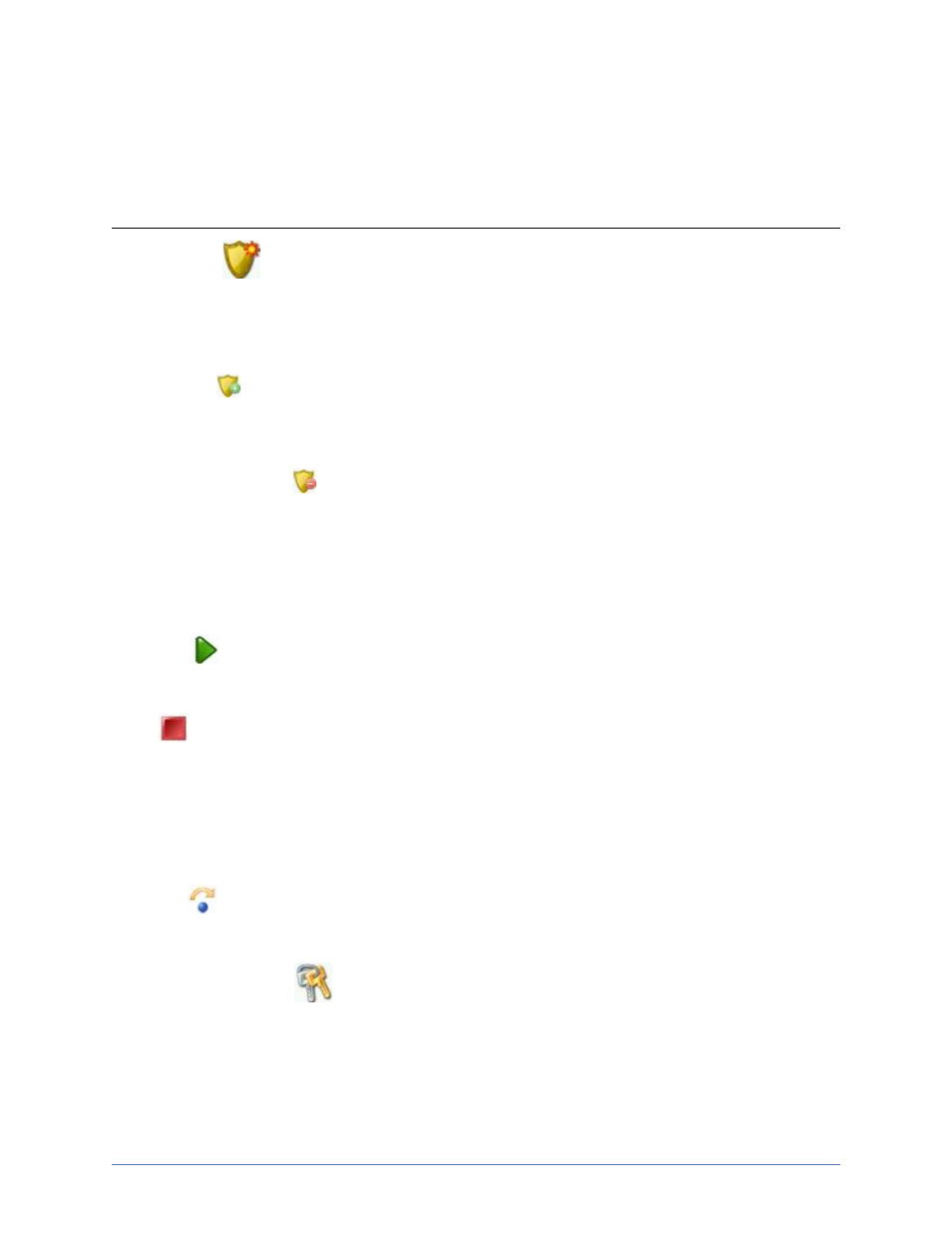
Job monitoring
Page 65 of 135
Monitor page toolbar
The Monitor jobs page has its own toolbar buttons for job and monitoring controls.
New activity
The large shield icon on the far left of the toolbar opens a small menu that
lets you select an action to perform. Select Migrate server or Migrate
data.
Import jobs
The smaller shield icon with the green circle with white plus sign allows
you to launch the import jobs workflow.
Stop monitoring job
The smaller shield icon with the red circle with white line removes the job
from the console Monitor page. The job remains active, but is no longer
visible from the console. To see the job again, import it using the Import
jobs button. If you want to permanently delete the job, use the Delete job
button.
Resume
The green triangle icon resumes the selected job.
Stop
The red square icon stops the selected job. The image of the source, at
the time the job was stopped, is still available to complete a migration, but
the image is no longer being updated with data changes from the source.
If you want to use the job again, you must restart it using the Resume
button. When you restart a job, a remirror will automatically be performed.
Cutover
The blue dot with a curved arrow over it starts the cutover process.
Updated credentials
The keys icon allows you to specify credentials for the Source server and
the Target server.
