Importing a job, Clearing console security credentials – HP Storage Mirroring Software User Manual
Page 27
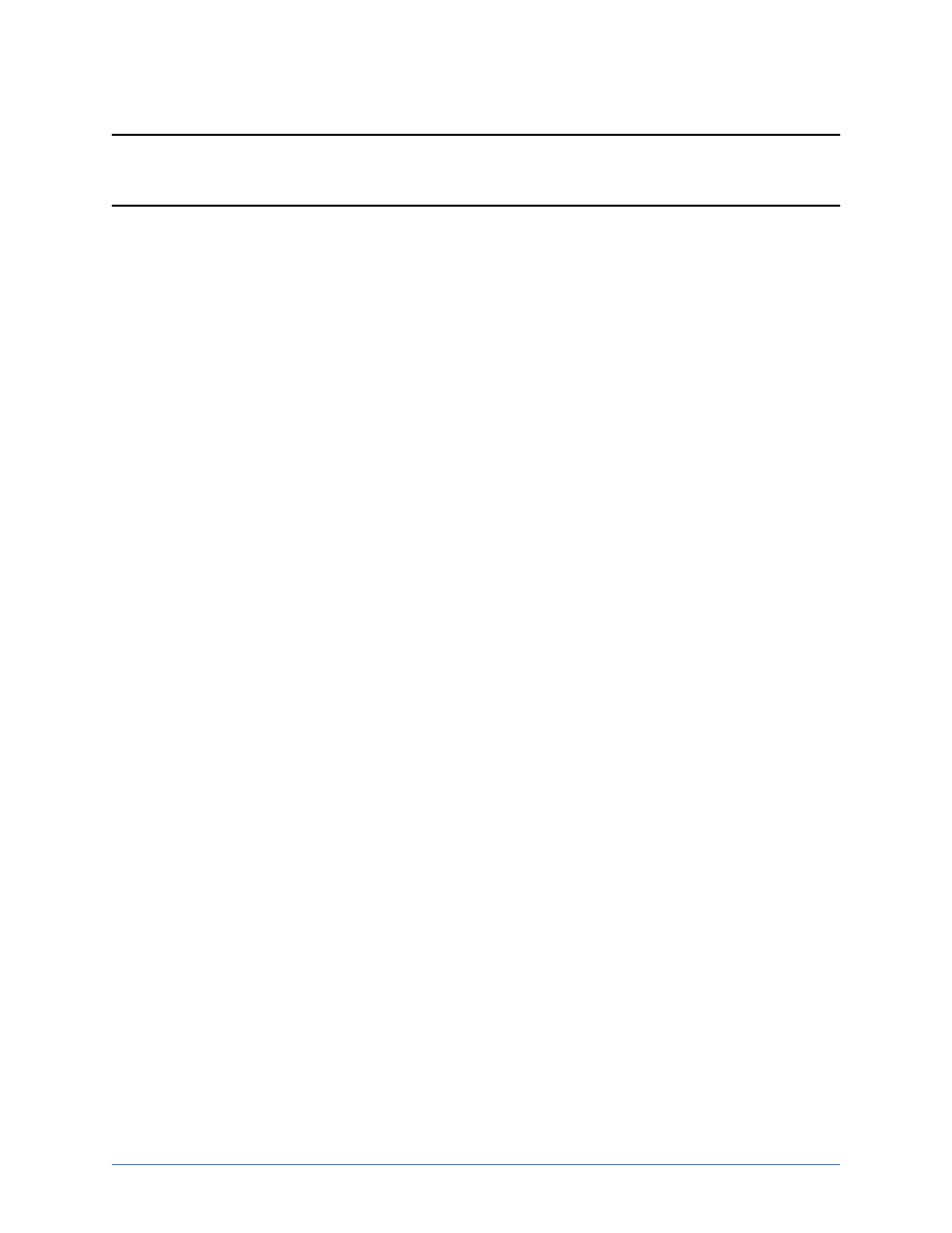
Storage Mirroring Data Migration console
Page 26 of 135
Note: The Storage Mirroring Data Migration console requires a 1024x768 minimum
screen resolution.
Importing a job
You can import existing Storage Mirroring Data Migration jobs into the console using the
following instructions.
1. From the Monitor jobs page, select Import jobs on the toolbar.
2. Identify the import server. This is the target server that you are migrating to.
l
Server—Specify the name of the target server or virtual recovery appliance.
You can also click Browse to select the name from Active Directory or from a
network drill-down list.
l
User name—Specify a user that is a member of the Double-Take Admin
security group on the target.
l
Password—Specify the password associated with the User name you
entered.
l
Domain—If you are working in a domain environment, specify the Domain.
3. Click Next to continue.
4. Mark those jobs that you want to import into the console with a checkmark.
5. Click Finish to complete the import.
The Monitor page will automatically appear with the imported job.
Clearing console security credentials
By default, the Storage Mirroring Data Migration console caches security credentials.
Also by default, the cache is saved when you close the console, allowing you to reuse
the credentials when you reuse the console. This setting is controlled by the Tools,
Save credentials cache menu option. When the option is selected with a checkmark,
the security credentials cache will be saved. When the option is disabled and no
checkmark is displayed, the security credentials cache will be deleted when the console
is closed. At any time, you can clear the security credentials cache by selecting Tools,
Clear credentials cache.
