Export a file system using the cli – HP StoreAll Storage User Manual
Page 57
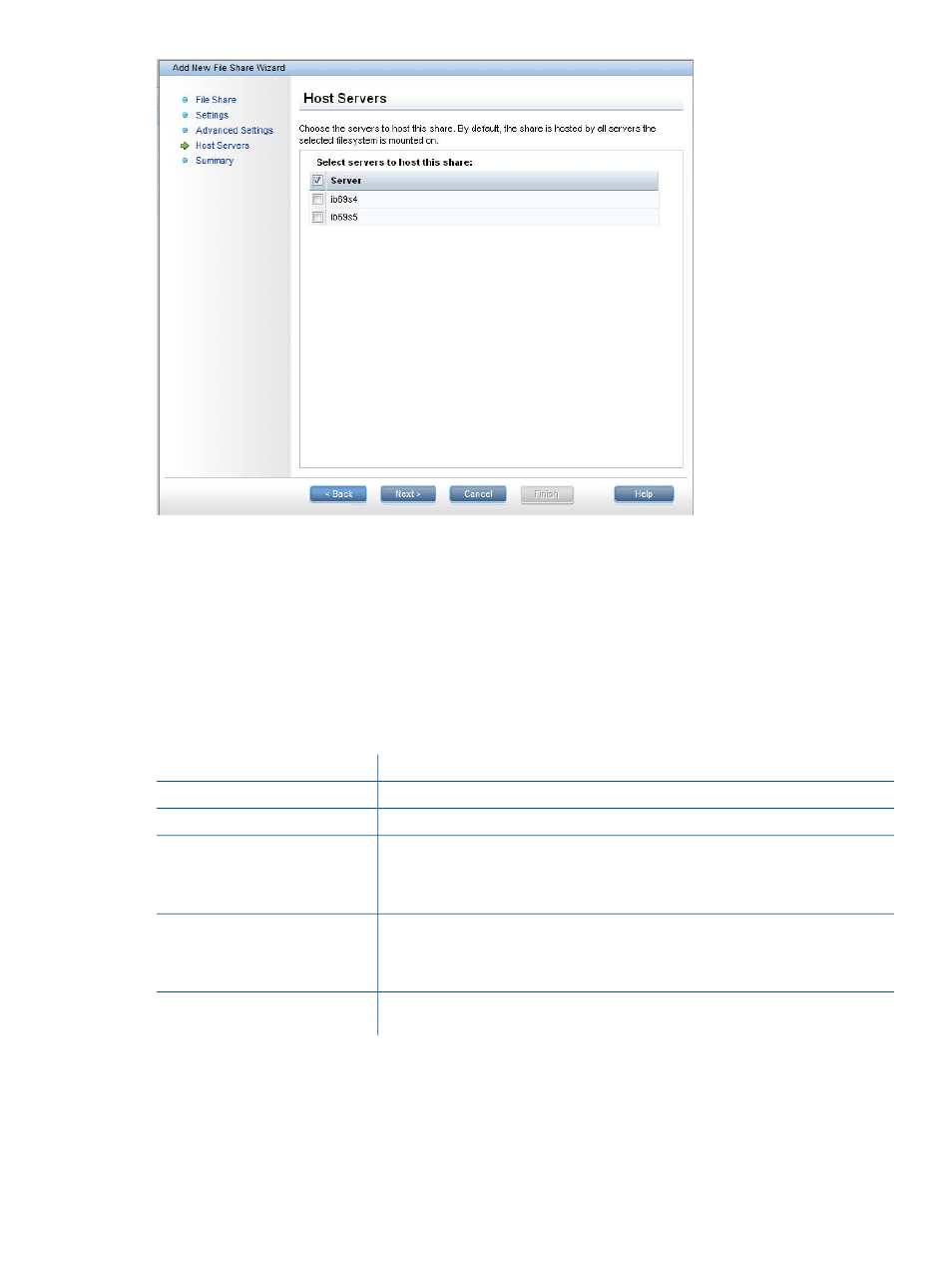
The Summary window shows the configuration of the share. You can go back and revise the
configuration if necessary. When you click Finish, the export is created and appears on the File
Shares panel.
Export a file system using the CLI
To export a file system from the CLI, use the ibrix_exportfs command:
ibrix_exportfs -f FSNAME -h HOSTNAME -p CLIENT1:PATHNAME1,CLIENT2:PATHNAME2,..
[-o "OPTIONS"] [-b]
The options are as follows:
Description
Option
The file system to be exported.
-f FSNAME
The file serving node containing the file system to be exported.
-h HOSTNAME
The clients that will access the file system can be a single file serving node, file
serving nodes represented by a wildcard, or the world (:/PATHNAME). Note that
-p CLIENT1:PATHNAME1,
CLIENT2:PATHNAME2,..
world access omits the client specification but not the colon (for example, :/usr/
src
).
The default Linux exportfs mount options are used unless specific options are
provided. The standard NFS export options are supported. Options must be enclosed
-o "OPTIONS"
in double quotation marks (for example, -o "ro"). Do not enter an FSID= or
sync
option; they are provided automatically.
By default, the file system is exported to the NFS client’s standby. This option
excludes the standby for the file serving node from the export.
-b
For example, to provide NFS clients *.hp.com with read-only access to file system ifs1 at the
directory /usr/src on file serving node s1.hp.com:
ibrix_exportfs -f ifs1 -h s1.hp.com -p *.hp.com:/usr/src -o "ro"
To provide world read-only access to file system ifs1 located at /usr/src on file serving node
s1.hp.com:
ibrix_exportfs -f ifs1 -h s1.hp.com -p :/usr/src -o "ro"
Exporting a file system
57
