Viewing, stopping, or pausing a scan, Viewing validation scan results – HP StoreAll Storage User Manual
Page 210
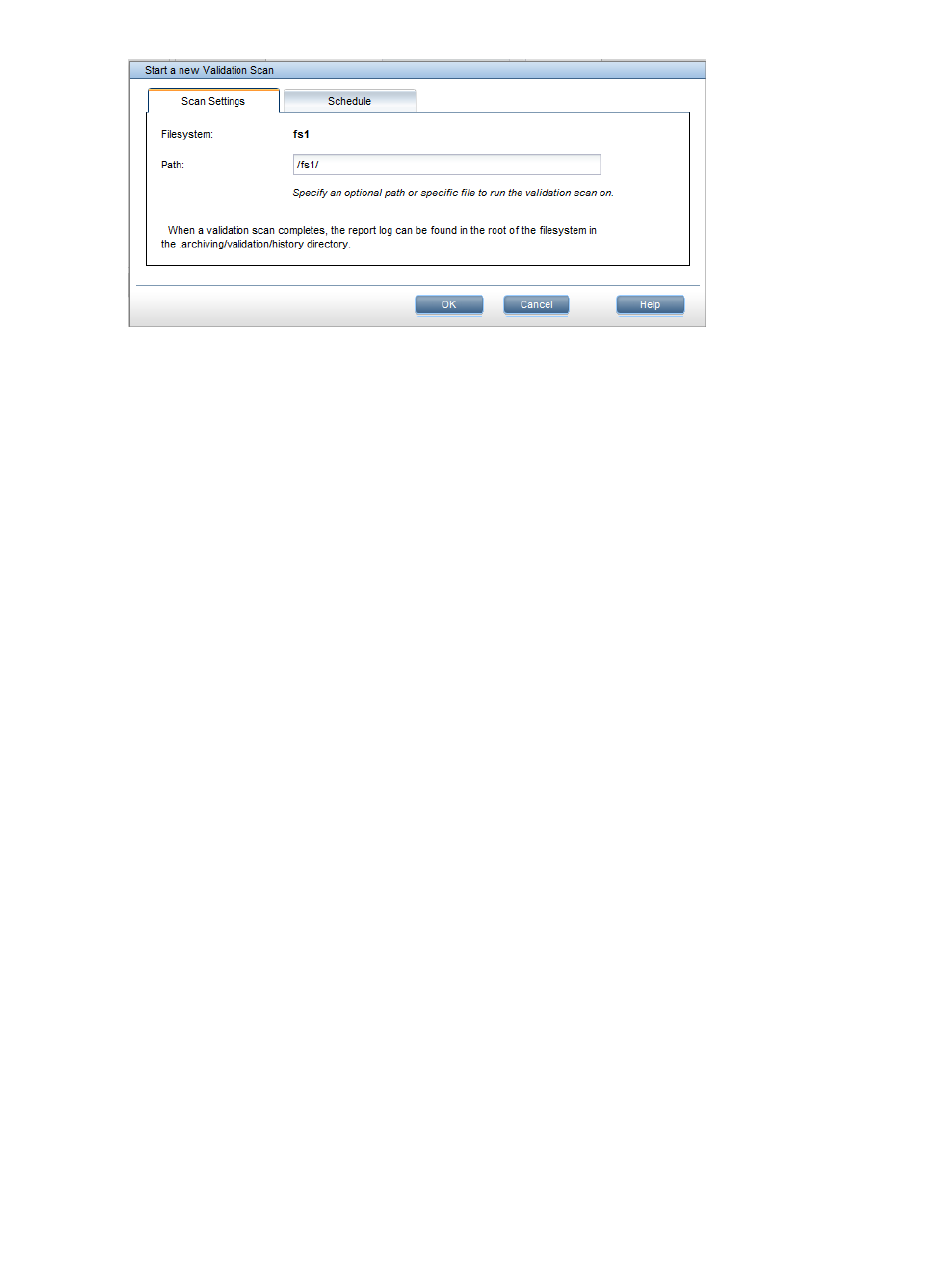
To start an on-demand validation scan from the CLI, use the following command:
ibrix_datavalidation -s -f FSNAME [-d PATH]
Viewing, stopping, or pausing a scan
Scans in progress are listed on the Active Tasks panel on the Management Console. If you need
to halt the scan, click Stop or Pause on the Active Tasks panel. Click Resume to resume the scan.
To view the progress of a scan from the CLI, use the ibrix_task command. The -s option lists
scheduled tasks.
ibrix_task -i [-f FILESYSTEMS] [-h HOSTNAME]
To stop a scan, use this command:
ibrix_task -k -n TASKID [-F] [-s]
To pause a scan, use this command:
ibrix_task -p -n TASKID
To resume a scan, use this command:
ibrix_task -r -n TASKID
Viewing validation scan results
While a validation scan is running, it is listed on the Active Tasks panel on the Management
Console (select the file system, and from the lower Navigator select Active Tasks > WORM/Data
Retention > Data Validation Scans). Information about completed scans is listed on the Inactive
Tasks panel (select the file system, and then select Inactive Tasks from the lower Navigator). On
the Inactive Tasks panel, select a validation task and then click Details to see more information
about the scan.
A unique validation summary file is also generated at the end of each scan. The files are created
under the root directory of the file system at {filesystem root}/.archiving/validation/
history
. The validation summary files are named
and so on. The ID is the task ID assigned by StoreAll software when the scan was started. The
second number is 0 unless there is an existing summary file with the same task ID, in which case
the second number increments to make the filename unique.
210
Managing data retention
