Viewing mountpoint information, Mounting a file system, Unmounting a file system – HP StoreAll Storage User Manual
Page 25: Enabling or disabling 32-bit compatibility mode, File space reserved during mounting
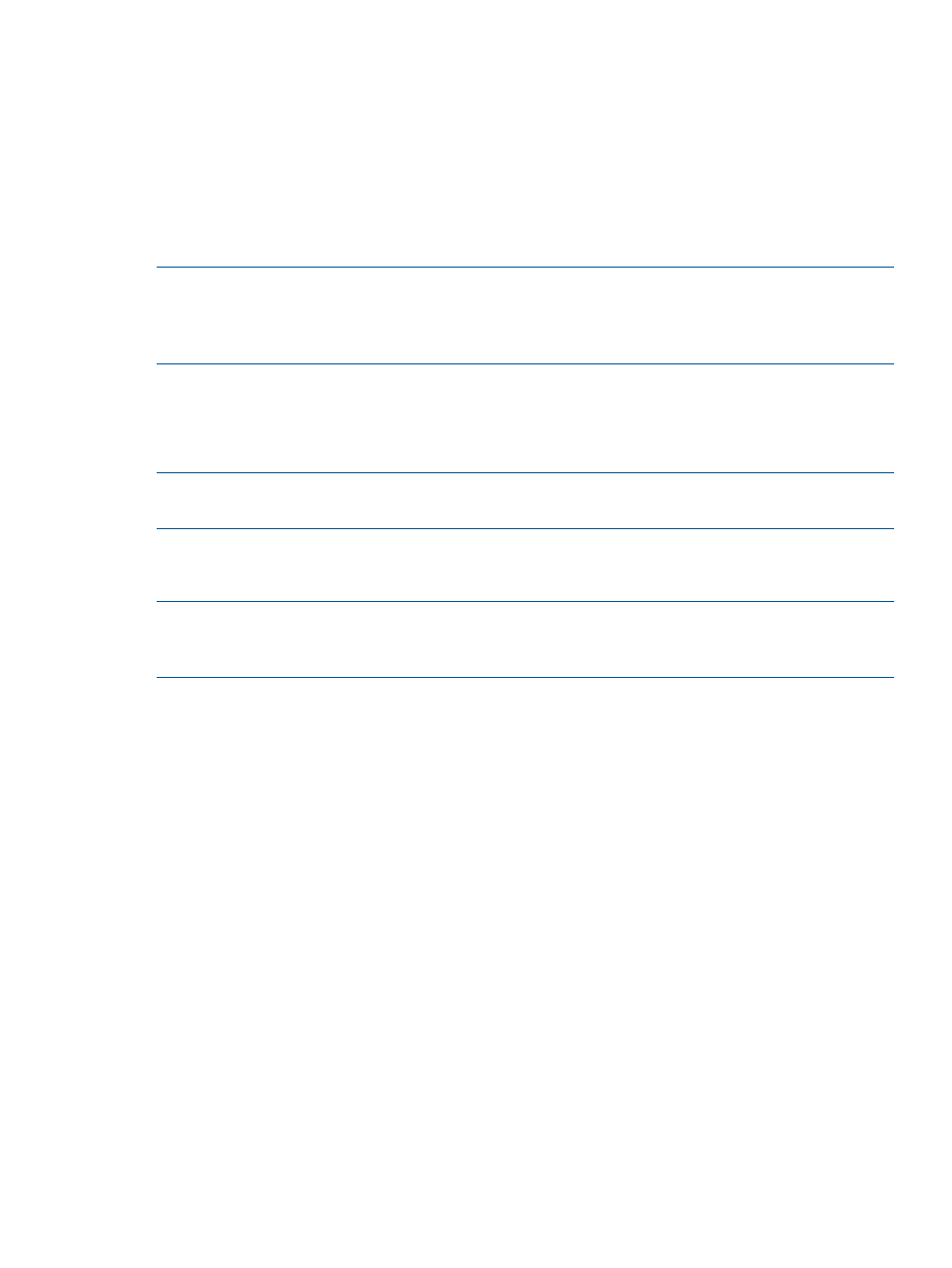
Viewing mountpoint information
To view mounted file systems and their mountpoints on all nodes, use the following command:
ibrix_mountpoint -l
Mounting a file system
File system mounts are managed with the ibrix_mount command. The command options and
the default file system access allowed for StoreAll clients depend on whether the optional Export
Control feature has been enabled on the file system (see
“Using Export Control” (page 27)
for
more information). This section assumes that Export Control is not enabled, which is the default.
NOTE:
A file system must be mounted on the file serving node that owns the root segment (by
default, this is segment 1) before it can be mounted on any other host. StoreAll software
automatically mounts a file system on the root segment when you mount it on all file serving nodes
in the cluster. The mountpoints must already exist.
Mount a file system on file serving nodes and StoreAll clients:
ibrix_mount -f FSNAME [-o {RW|RO}] [-O MOUNTOPTIONS] -h HOSTLIST -m MOUNTPOINT
Mount a file system on a hostgroup:
ibrix_mount -f FSNAME [-o {RW|RO}] -g GROUP -m MOUNTPOINT
NOTE:
If you do not include the -o parameter, the default access option for the mounted file
system is Read Write.
Unmounting a file system
Use the following commands to unmount a file system.
NOTE:
Be sure to unmount the root segment last. Attempting to unmount it while other segments
are still mounted will result in failure. If the file system was exported using NFS, you must unexport
it before you can unmount it (see
“Exporting a file system” (page 55)
).
To unmount a file system from one or more file serving nodes, StoreAll clients, or hostgroups:
ibrix_umount -f FSNAME [-h HOSTLIST | -g GROUPLIST]
To unmount a file system from a specific mountpoint on a file serving node, StoreAll client, or
hostgroup:
ibrix_umount -m MOUNTPOINT [-h HOSTLIST | -g GROUPLIST]
Enabling or disabling 32-bit compatibility mode
If clients are running 32-bit applications, you can enable 32-bit compatibility mode. This mode is
applied to the file system at mount time. You can enable or disable 32-bit compatibility on the
Modify Filesystems Properties dialog box, and can also use the following commands.
Enable 32-bit compatibility mode:
ibrix_fs_tune -c -e -f FSNAME
Disable 32-bit compatibility mode:
ibrix_fs_tune -c -d -f FSNAME
File space reserved during mounting
When first mounting a file system, approximately 5% of each segment is used for reserved space.
As a result, after mounting the file system, you will see that the overall size of the file system
decreases. Subsequent mounts are not affected.
Managing mountpoints and mount/unmount operations
25
