Customizing hp sim collections, Creating a custom collection, Automatically displaying virtualization manager – HP Matrix Operating Environment Software User Manual
Page 95: Customizing
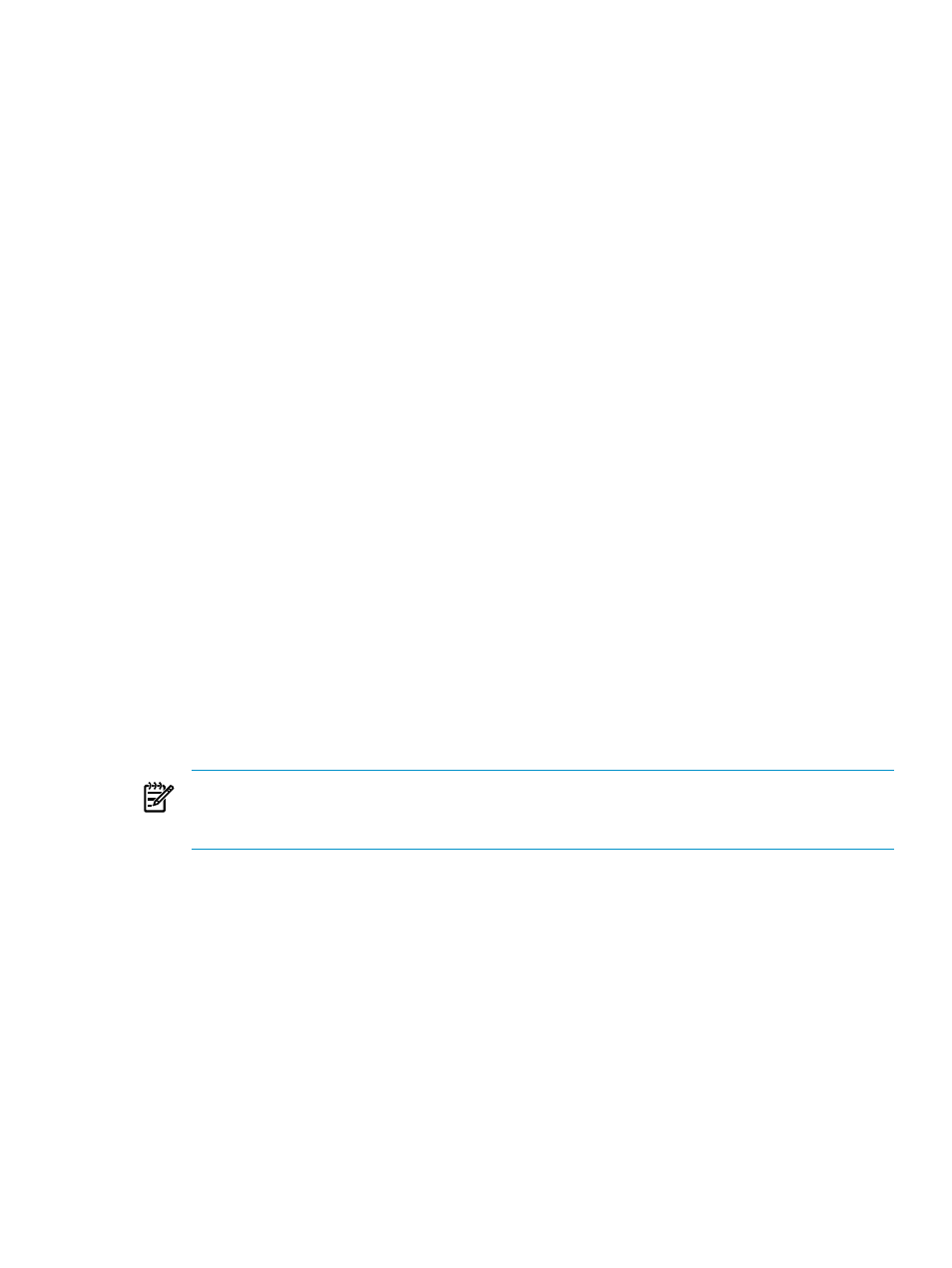
Customizing HP SIM collections
You can customize HP SIM to make it more convenient to start Virtualization Manager and view
the systems that you most frequently manage. From the SIM Systems and Event Collections
list in the left-hand navigation area, select the Customize... link to create a new custom collections
that will automatically display any of the following views:
VSE
– Makes the Virtualization Manager the default view for the collection and opens with the
Physical and Virtual perspective.
gWLM
– Makes the Shared Resource Domain (SRD) tab the default view for the collection.
VSE (Logical Servers)
– Makes the Virtualization Manager the default view for the collection
and opens with the Logical Server perspective.
VSE (Blades)
– Makes the Virtualization Manager the default view for the collection and
opens with the Blades perspective.
VSE (Virtual Machines)
– Makes the Virtualization Manager the default view for the
collection and opens with Virtual Machines perspective.
VSE (Serviceguard)
– Makes the Virtualization Manager the default view for the collection
and opens with the Serviceguard perspective.
VSE (collection nodes only)
– Makes the Virtualization Manager the default view and
opens with Physical and Virtual perspective, but only showing nodes that are in that collection
and that you explicitly have authorizations to view. Other VSE views might pull in authorized
parent or child nodes not explicitly defined in a collection.
Creating a custom collection
To create a custom collection, use the following procedure:
1.
From the SIM Systems and Event Collections list in the left-hand navigation area, select
the Customize... link.
2.
Click New... to create a new custom collection.
3.
Use the radio button to choose whether to individually specify the systems in the collection
or to select systems based on their attributes.
4.
Specify the systems or the attributes of systems to be included in the collection and click
Save As Collection
.
5.
Specify the collection name and its location in the Systems tree, then click OK.
NOTE:
Non-administrators can only save collections under the Private collection, whereas
administrators can save them anywhere. Any collections intended for use with the default
collection preference must be saved directly under the All VSE Resources collection.
6.
Select the radio button next to the newly created collection and click Set Properties.
7.
Change the Default View to VSE, gWLM , VSE (Logical Servers), VSE (Blades), VSE
(Virtual Machines)
, VSE (Serviceguard), or VSE (Collection Nodes Only),
and then click OK.
Automatically displaying Virtualization Manager
You can customize HP SIM so that Virtualization Manager is automatically displayed as soon
as HP SIM starts and set as your home page any of the default or custom views in
To set your HP SIM home page to automatically display the Virtualization Manager, use the
following procedure:
Customizing HP SIM collections
95
