Defining a file (vm) storage pool entry, Manage storage pool – HP Matrix Operating Environment Software User Manual
Page 77
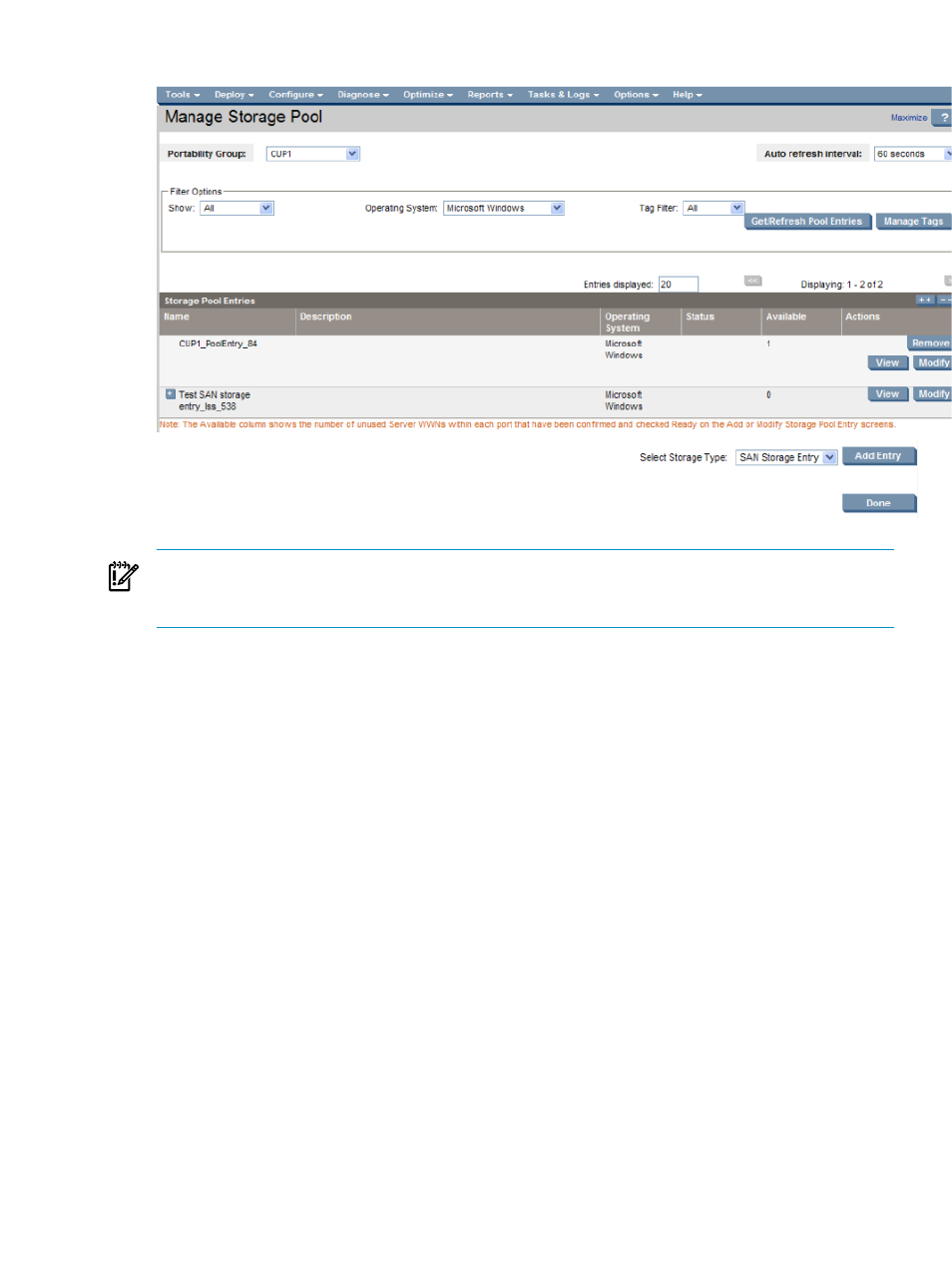
Figure 4-15 Manage storage pool
IMPORTANT:
You must check the Ready checkbox next to each server WWN before the storage
pool entry can be shared by logical servers. The Ready checkbox is checked by default if you
checked Use Catalog Storage and selected a value from the Candidates drop-down menu.
The number of storage entries that appear as Available in the Storage Pool Entries table on the
Manage Storage Pools screen is determined by the number of server WWNs marked as Ready
minus the number of logical servers that are already sharing the storage entry:
Available = Ready - Sharers
If two or more ports are specified, the port with the lower number of server WWNs marked as
Ready is used to determine the number of available storage entries.
The Owner column shows the name(s) of the logical server(s) that share the storage pool entry.
A storage pool entry has an owner only if it has been associated with a logical server on the
Create Logical Server
storage screen, or the Modify Logical Server storage tab.
Defining a file (VM) storage pool entry
You can add, modify, or view a storage pool entry for an ESX or Hyper-V virtual machine logical
server by selecting File (VM) Storage Entry from the Storage Type drop-down menu on the
Manage Storage Pool screen, and pressing the Add Entry button. You can also modify an existing
storage pool entry by pressing the Modify button on the Manage Storage Pools screen.
File (VM) storage can reside on a local drive or on a SAN drive.
Perform the following steps to define a File (VM) storage pool entry.
1.
Enter the
“File (VM) storage pool entry definition” (page 78)
2.
Optional: Select a tag from the
table to attach to this storage pool
entry
3.
Enter the
Logical server storage
77
