Configuring and registering vmware vcenter – HP Matrix Operating Environment Software User Manual
Page 54
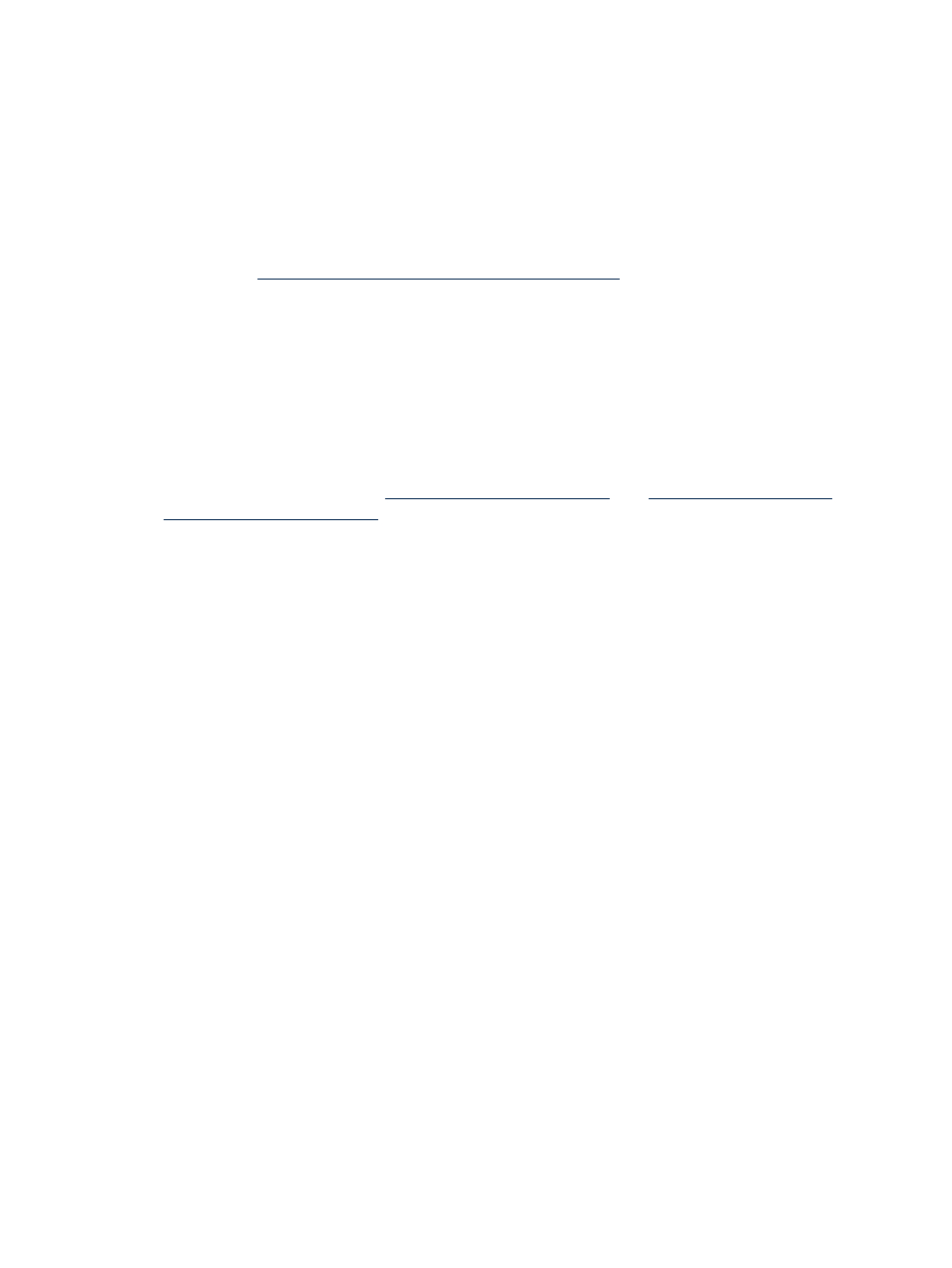
Firmware for ProLiant blades only in a VC Domain Group
Virtual Connect Manager
2.12 or higher, HP BladeSystem Onboard Administrator 2.60 or higher, HP Integrated
—
Lights-Out (iLO2) for ProLiant 1.79 or higher, and the latest available firmware update
for your server blade BIOS.
— Firmware for Integrity blades only, or a combination of ProLiant and Integrity blades in
a VC Domain Group
Virtual Connect Manager 2.12 or higher, HP BladeSystem Onboard
Administrator 2.60 or higher, HP Integrated Lights-Out (iLO2) for ProLiant v1.79 or
higher, HP Integrated Lights-Out (iLO2) for Integrity v03.12 or higher, and the latest
available firmware update for your server blade BIOS.
See the
for more information.
— Storage
You can activate a Virtual Connect blade logical server only if you specified
shared (SAN) storage as your storage configuration when you created the logical server.
Logical server management requires that the operating system boots only from SAN,
and does not support any operating system that boots from a non-SAN disk.
A virtual machine host that is running on a server with Virtual Connect with a SAN
boot disk can be managed as a Virtual Connect logical server.
Logical server management leverages Virtual Connect Enterprise Manager and Virtual
Connect Manager to provide VC-based functionality. HP recommends that you are familiar
with these technologies. See
and
for more information.
After installing or upgrading firmware, use the Tools
→Logical Servers→Refresh... menu
selection to refresh the logical server database with the VM Manager and Virtual Connect
Enterprise Manager inventories.
Configuring and registering VMware vCenter
Ensure you have configured VMware vCenter settings in HP SIM, including the credentials and
URL for vCenter.
To configure vCenter, perform the following steps:
1.
From the top blue menu bar, select Options
→Discovery....
a.
Click the New... button to create a new discovery task.
b.
Select the radio button to the left of Discover a single system and enter a name for
the discovery task.
c.
Enter the IP of your vCenter in the text box.
d.
Click the Credentials... button.
e.
Enter the vCenter system username and password.
f.
Press OK to run discovery for the vCenter.
2.
Select Options
→Protocol Settings→WMI Mapper Proxy....
a.
Click the New... button.
b.
Enter the IP of your CMS.
c.
Accept the default port and click OK.
3.
Select Options
→VMware vCenter Settings....
a.
Click the New... button.
b.
Enter the IP, username, and password for your vCenter.
c.
Accept the default port of 443 and click OK.
4.
Select Options
→Identify Systems....
54
Working with logical servers
