Copy – HP Matrix Operating Environment Software User Manual
Page 44
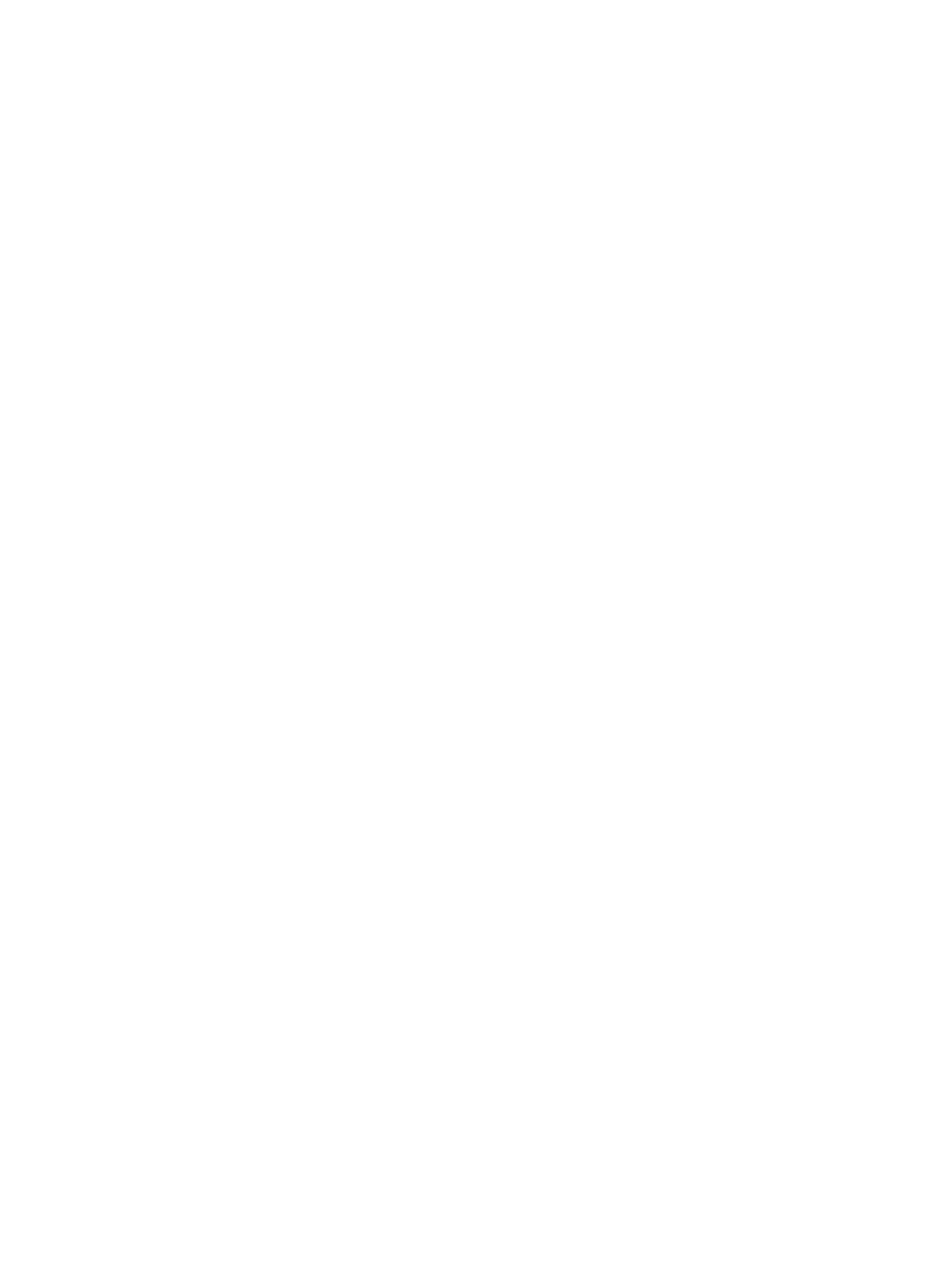
4x VM Hosts are valid targets when you move or
re-activate the logical server.
If you choose Version 7, activating the logical server
always creates a version 7 VM guest, and only ESX 4x
VM Hosts are valid targets when you move or
reactivate the logical server.
Enable high availability (checkbox)
This checkbox is enabled when a Hyper-V portability
group is selected.
If checked, enables high availability scenarios in
Hyper-V environments using failover clustering, and
may allow you to select the Quick Move operation
type on the Move: Assign Logical Servers to Target
Hosts screen.
•
Compute Resources
Allows you to set the compute resources for a logical server, including number of CPU cores,
CPU frequency, and amount of memory
When you activate a logical server on a virtual machine, the compute resources on the target
host must be greater than or equal to the values you specify for number of cores and CPU
frequency. When you activate a logical server on a server with Virtual Connect, the compute
resources on the target host must be greater than or equal to the values you specify for
number of cores, CPU Frequency, and amount of memory.
•
Storage
Allows you to specify the storage configuration for a logical server
You can specify storage for a logical server in the following ways:
— By selecting a previously configured storage pool entry.
— By creating a new SAN storage entry or File (VM) storage entry. You can choose to
insert the new storage entry into the storage pool.
See
“Defining storage for logical servers” (page 61)
for more information.
•
Network
Allows you to add a network configuration for a logical server by associating the logical
server with an existing network, VLAN (virtual local area network), or multiple networks.
Copy
The Tools
→Logical Servers→Copy... menu selection copies a previously created logical server.
This results in a new logical server with a different name. You can copy an active or inactive
logical server.
Copying a logical server, then modifying it using Modify
→Logical Server... is a fast way to
create new logical servers, especially when the new logical server is similar to an existing logical
server.
You choose the type of copy you want to occur by selecting the radio button next to one of the
following copy operation types:
•
Copy Logical Server (no storage)
The logical server identity, compute resources, and network configurations are copied. The
storage configuration is not copied. If you choose this option and you are copying a logical
server to a server with Virtual Connect, you must modify the storage configuration of the
44
Working with logical servers
