Testing for compatibility, Running hp obdr, 22 inserting cartridge for obdr – HP StoreEver Ultrium Tape Drives User Manual
Page 54: 23 powering on in obdr mode
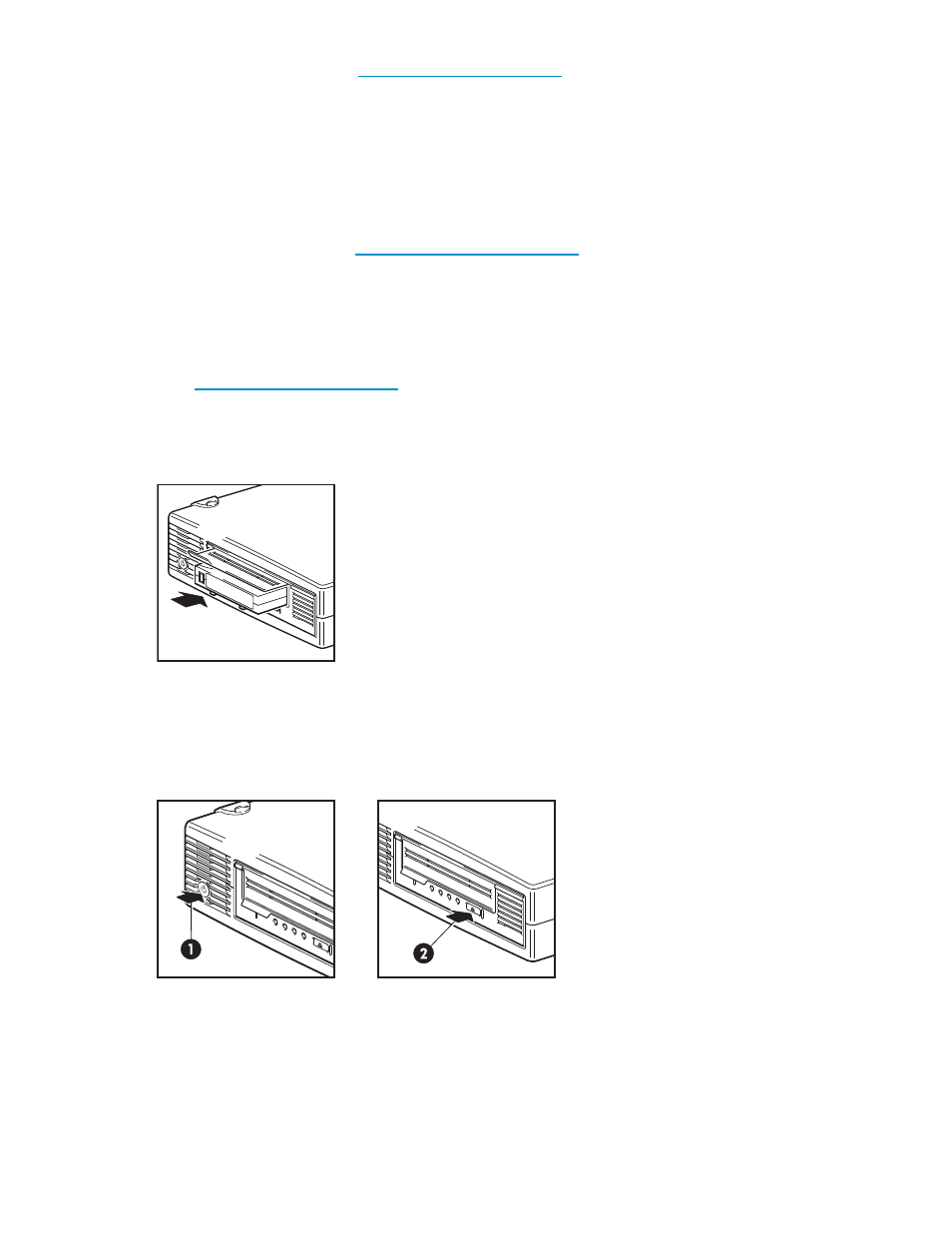
Refer to the HP OBDR web site at
ormation about using
this feature and compatibility.
Testing for compatibility
We recommend that you perform a full backup and test disaster recovery as soon as possible after
installation—if possible, onto a blank hard disk. If you do not have a blank hard disk and do not
want to overwrite your system, you can safely cancel the disaster recovery process at step 3 in the
following procedure.
Refer to our connectivity web site
information about suitable
backup applications.
Running HP OBDR
HP OBDR can only be used with backup applications that support one-button disaster recovery and
methods of operating OBDR will vary between different software companies. Check our World Wide
Web site
t information about software compatibility, firmware
upgrades and troubleshooting before you use HP OBDR.
1.
Insert the latest bootable cartridge in the tape drive. The cartridge must be written by a backup
application that writes data to tape in CD-ROM format.
Figure 22 Inserting cartridge for OBDR
2.
Hold down the Eject button on the tape drive and keep it pressed down while power cycling the
tape drive. This activates the HP One-Button Disaster Recovery process. Release the button as soon
as the Ready LED on the front panel flashes in the OBDR sequence. This is a repeated pattern of:
flashing-steady on-flashing.
1. external drives only: switch on tape drive before server
2. all drives: hold down Eject button on tape drive and power on server
Figure 23 Powering on in OBDR mode
Keyboard shortcut for HP ProLiant servers
nl
54
Using HP OBDR
