Attach power and scsi cables, 6 installing tape drive – HP StoreEver Ultrium Tape Drives User Manual
Page 26
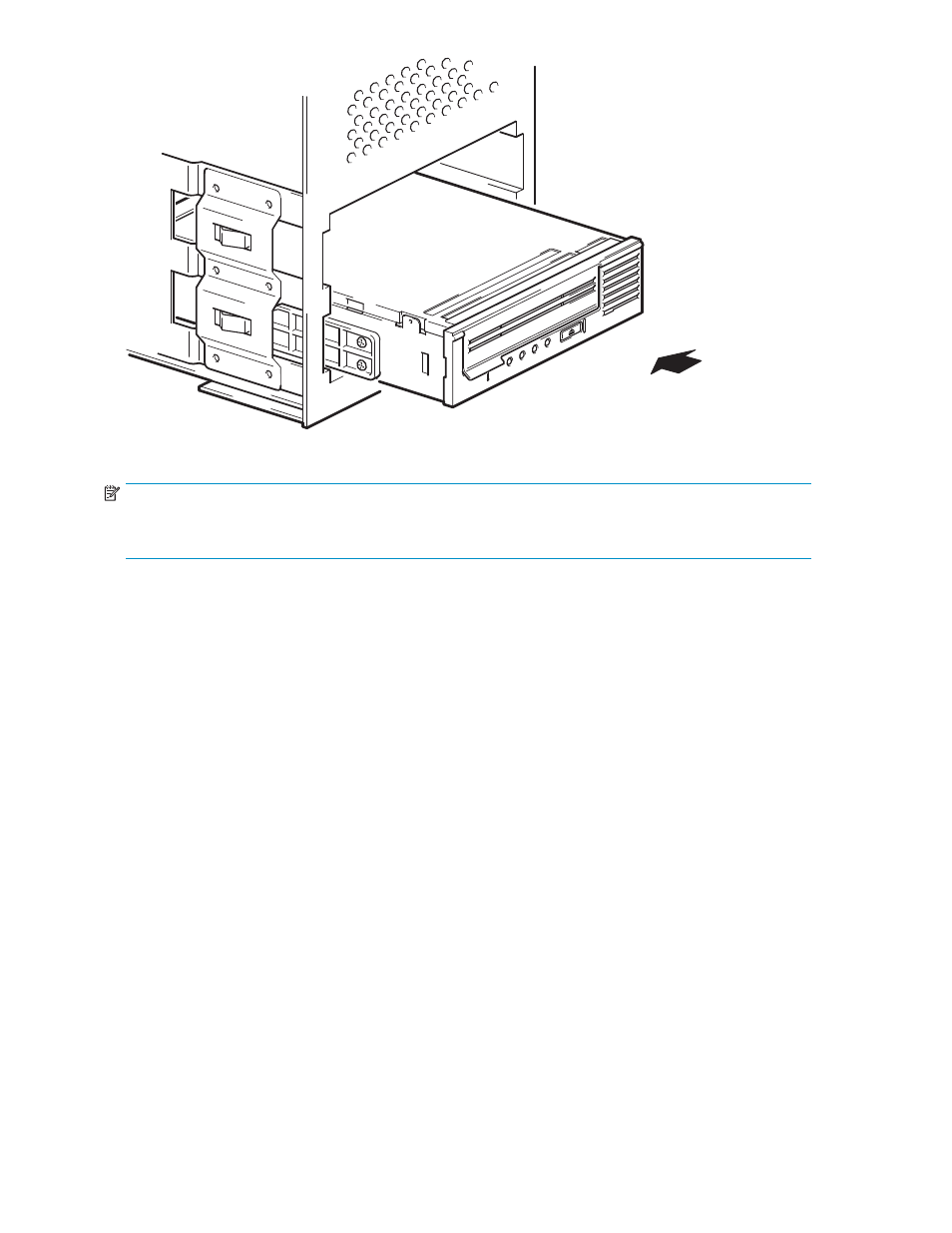
Figure 6 Installing tape drive
NOTE:
The illustration shows a server that uses mounting rails. If your server does not use mounting hardware,
check that the holes in the chassis are aligned with the holes in the side of the tape drive.
Do not secure the drive at this point because you may have to move the drive to get the cables into place.
Attach power and SCSI cables
To support the high performance of the tape drive it is important that you connect to a recommended
SCSI bus and use a suitably-rated SCSI cable, see “
Why is the SCSI bus type important?
1.
Check your server or HBA documentation to ensure that the SCSI bus and cabling supports the
tape drive’s bus speeds: Ultra320 for Ultrium 1760 and 920 tape drives, Ultra160 for Ultrium
448 and 232 tape drives.
2.
Attach the SCSI ribbon cable supplied with the tape drive to the SCSI host bus adapter and connect
it to the SCSI connector of the drive, as shown in
3.
Attach a spare power cord from the server’s internal power supply to the power connector, as
shown in
4.
Attach a spare connector on the server’s built-in SCSI bus or HBA’s SCSI ribbon cable to the SCSI
connector of the drive, as shown in
.
5.
If the drive is the last device on the SCSI chain, make sure that the SCSI cable is terminated correctly.
Daisy-chaining two devices is not recommended. If you do so, do not mix drive families (only
daisy-chain with other Ultrium tape drives) and do not daisy chain any Ultra320 devices. See
also
26
Installing an internal Ultrium tape drive
