HP ProLiant DL145 G3 Server User Manual
Page 53
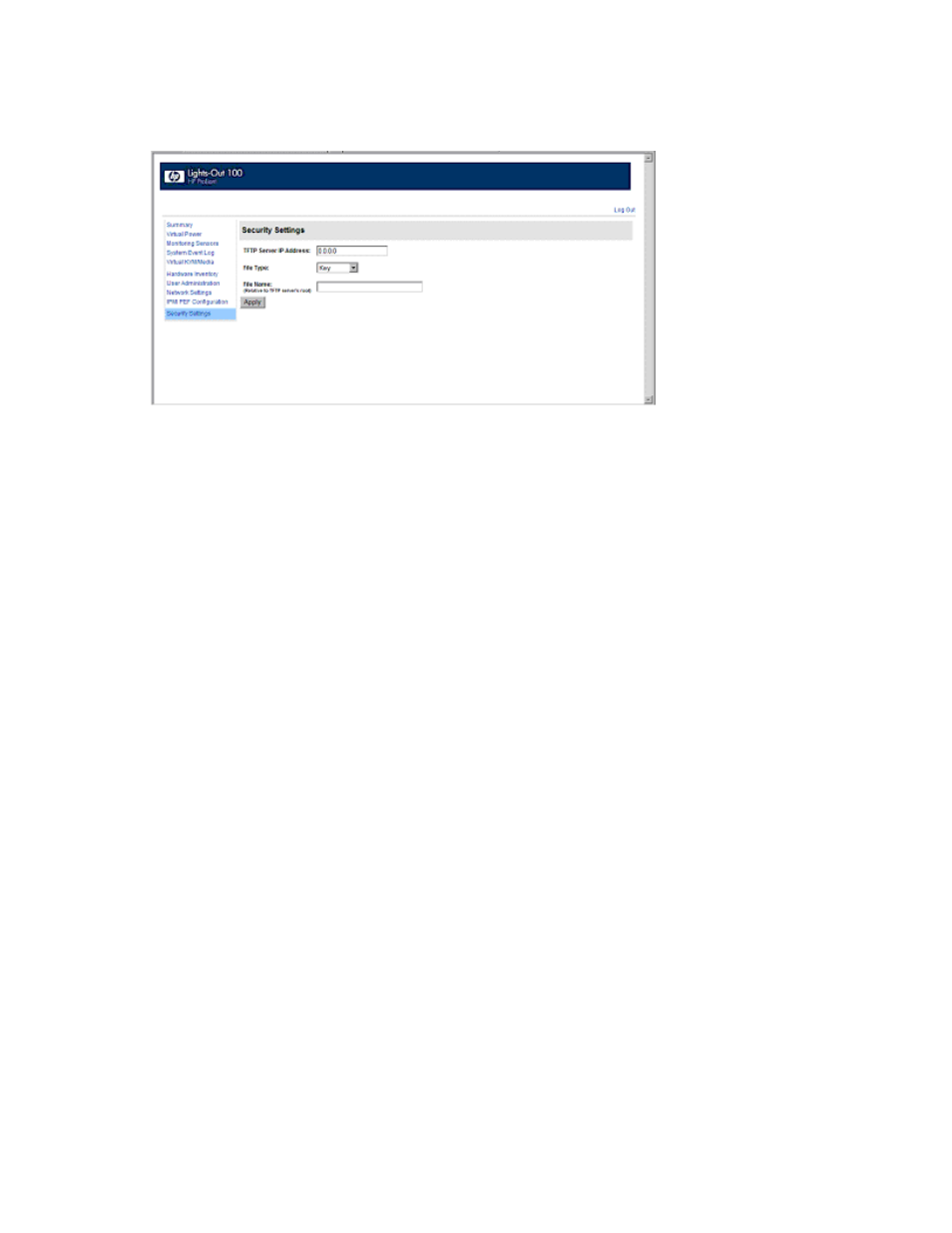
Using LO100 53
Installing a certificate or private key through a web browser
The Security Settings page enables you to install new keys and certificates for SSL and SSH connections.
To install a certificate through the browser:
1.
Log in to LO100 as an administrator.
2.
On the browser main menu navigation bar, click Security Settings.
3.
In the tftp server IP address field, enter the IP address of the TFTP server.
4.
On the menu under File type, select Certificate.
5.
Enter the file name of the certificate created (server_cacert.pem) in the File Name field. Include the
path relative to the tftp server root in the file name.
6.
Click Apply.
To install the private key through the browser:
1.
Log in to LO100 as an administrator.
2.
On the browser main menu navigation bar, click Security Settings.
3.
In the tftp server IP address field, enter the IP address of the TFTP server.
4.
On the menu under File type, select Key.
5.
Enter the file name of the key created (server_privkey.pem) in the File Name field. Include the path
relative to the tftp server root in the file name.
6.
Click Apply.
Installing a certificate or private key through the CLP
To install a certificate, log in to LO100 as administrator through the CLP interface and issue the load
command to upload and install the certificate. For example:
load -source
where:
o
o
tftpserver is the URL or IP address of the TFTP server containing the certificate.
o
Path is the path of the file relative to the TFTP server root.
o
filename is the file name of the certificate file (server_cacert.pem in this example).
You can also find these commands in /map1/firmware directory.
