Using virtual media – HP ProLiant DL145 G3 Server User Manual
Page 39
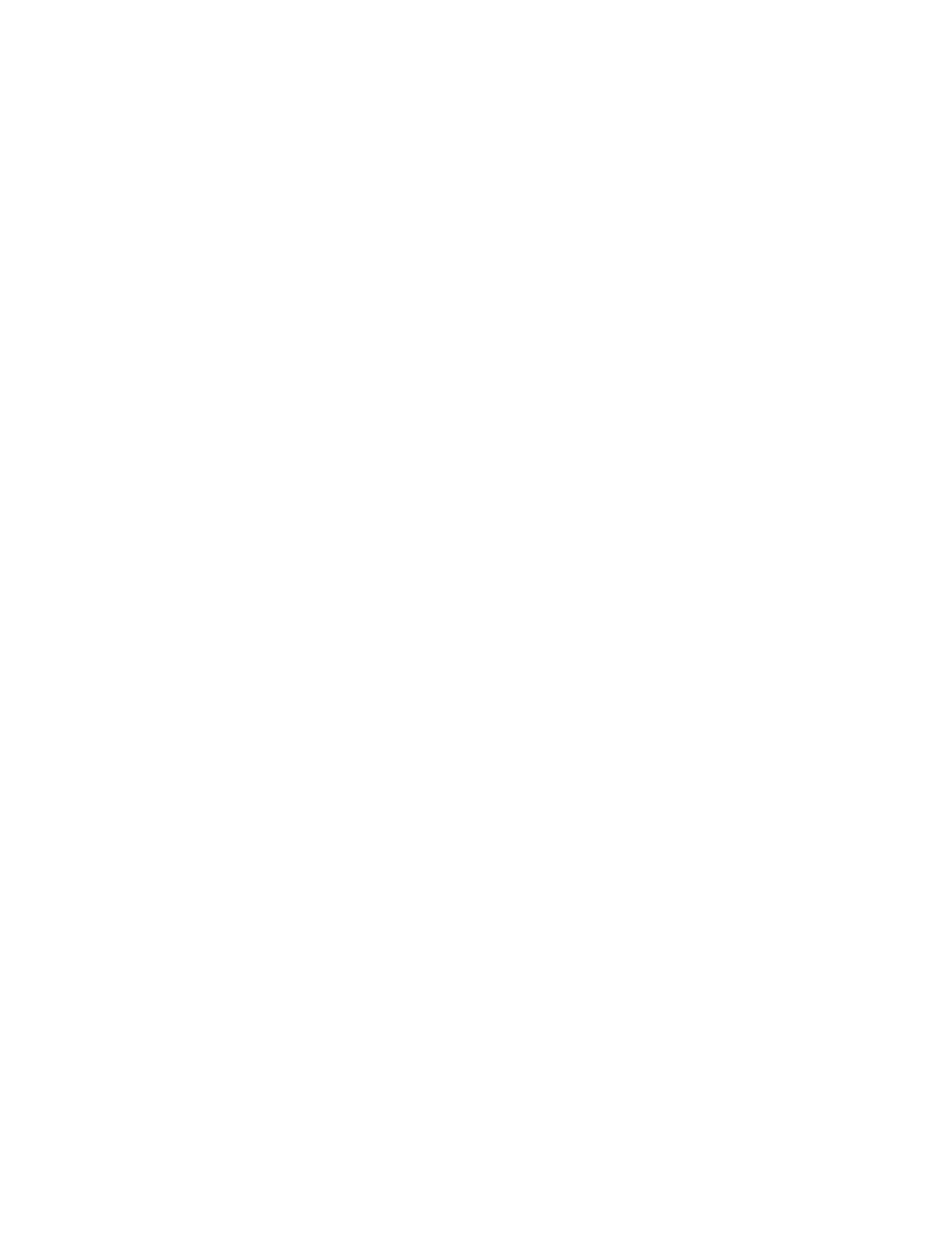
Using LO100 39
•
Selecting or pairing LCtrl and RCtrl, LAlt and RAlt, LWin and RWin function as they would on an
English language keyboard. However, they might function differently on keyboards of other
languages.
•
Clicking Context is equivalent to right-clicking the LO100 remote graphic console window.
Using Virtual Media
LO100 Virtual Media enables you to add, browse, remove, and share media devices and refresh the
displayed virtual media devices list. LO100 Virtual Media is an advanced feature available by installing
the Lights-Out 100c Remote Management Card or purchasing the Lights-Out 100i Select Pack or the
Lights-Out 100i Advanced Pack. For more information, see the section, "LO100 optional features (on
page
To access LO100 Virtual Media:
1.
Click Virtual KVM / Media or Virtual Media (depending on your system implementation.) The Virtual
KVM screen appears.
2.
On the Virtual KVM menu, select Storage. The Storage Devices window appears and has the
following options:
o
Clicking Add adds a new virtual media device to the storage devices list. See "Adding a virtual
media device (on page
)" for more information.
o
Clicking Connect shares the selected device. See "Shared virtual media devices (on page
for more information. Only one device can be shared at one time.
o
Selecting a device and clicking Remove removes devices from the virtual media devices list.
o
Clicking Browse enables you to change the selected device path to another path.
o
Clicking Refresh rescans and displays the current devices on your machine.
A CD-ROM, DVD-ROM, or ISO image mounted through the Virtual KVM or Virtual Media applet functions
and appears (in boot order) the same as a locally mounted media device.
