HP ProLiant DL145 G3 Server User Manual
Page 36
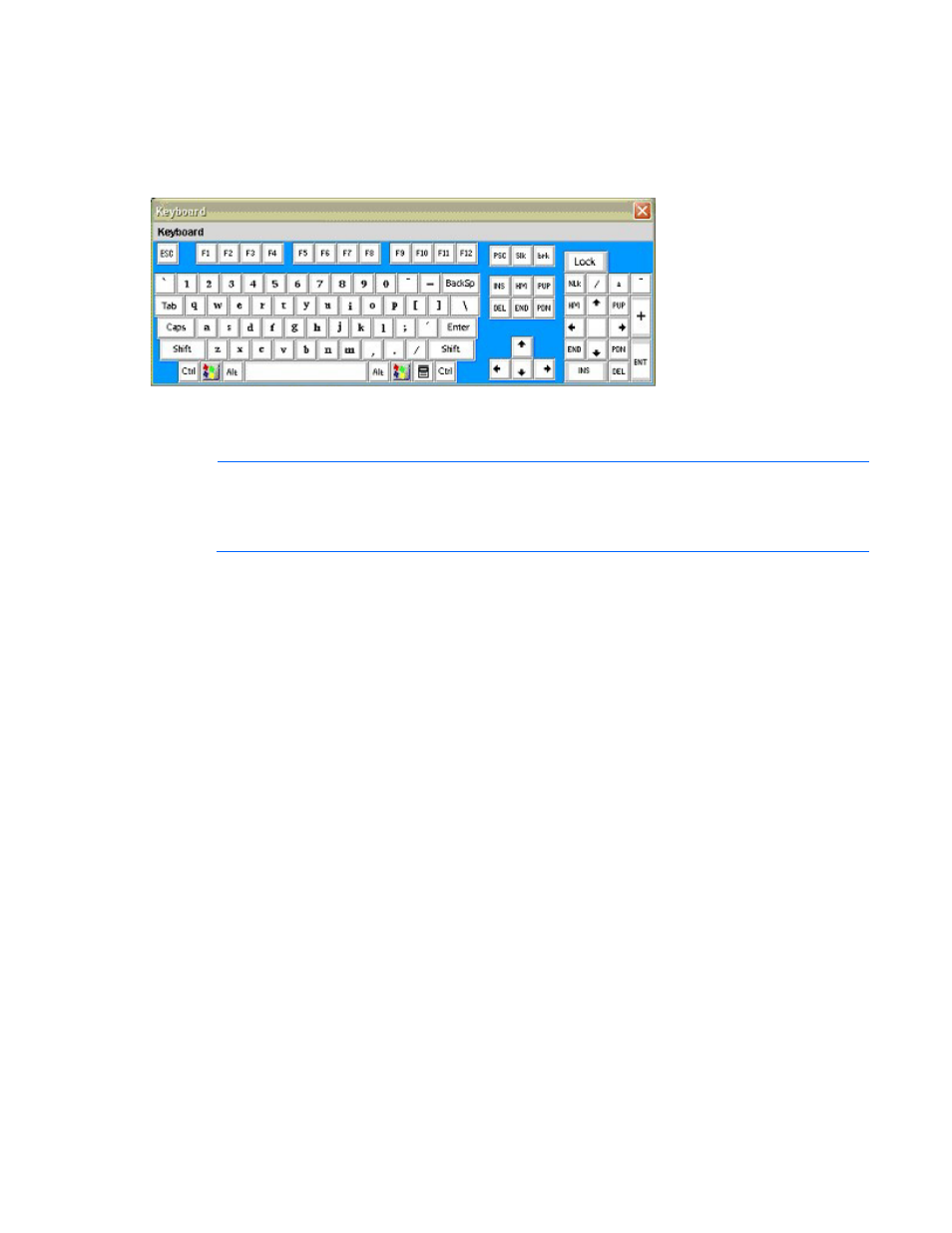
Using LO100 36
•
Virtual Media—Displays the Virtual Media Devices page. The Virtual Media Devices page displays
all accessible media drives of the storage server. Supported devices are CD-ROM, DVD-ROM floppy
disk, and mass storage devices. For more information, see "Using Virtual Media (on page
)."
•
Virtual Keyboard—Opens a virtual keyboard enabling you to change the language of the virtual
keyboard. To change keyboard settings, see "Remote graphic console settings (on page
The Lock button on the Virtual Keyboard is added to each language. If you click the Lock button,
special keys that you press, such as Shift, Alt, Ctrl, context and Windows® remain in a pressed
status. To release the special keys, click the Lock button and then click the pressed special keys.
NOTE:
When entering any ESC key sequences, extra characters might be buffered, causing
the remote side to receive function key presses incorrectly. To avoid this issue and perform
function key or alternate key sequences, press and hold the ESC key, release it, and then press
the other key sequence.
•
Turn local monitor on—Powers on the local monitor.
•
Turn local monitor off—Powers down the local monitor.
When the Turn local monitor off setting is enabled, the local monitor (if connected) appears black
(blank/off) when Virtual KVM is invoked. This is a security feature. The local monitor returns to
normal operation after closing Virtual KVM.
The Virtual KVM applet is not compatible with standard VNC clients and does not implement
standard VNC protocols. You must use the supplied Java™ applet to connect to the server. The
Virtual KVM applet cannot pass the F10 key sequence to the target system. To work around this
issue, use the virtual keyboard on the remote server to transmit the F10 key.
•
The KVMS option (link) does not appear or function on HP ProLiant servers using the HP Lights-Out
100c Remote Management Card, if shared NIC mode is enabled through the BIOS Setup Utility. If
the HP Lights-Out 100c Remote Management Card is installed, you must use the dedicated NIC port
on the HP Lights-Out 100c Remote Management Card.
•
Refresh Screen—Updates the information on the screen.
•
Take Full Control—Enables you to take control of the remote console if you are currently in view-only
mode. Only one remote console user can control the remote console at a time. Clicking Take Full
Control displays a dialog box that prompts you to click OK to take full control of the system or click
Cancel to access the system in a view-only mode.
•
Disconnect Session—Disconnects the selected user session.
•
Relinquish Full Control—Releases control of the session and remains in a view-only status.
•
Exit—Closes the remote session.
