Platform event trap configuration, Using the system event log – HP ProLiant DL145 G3 Server User Manual
Page 32
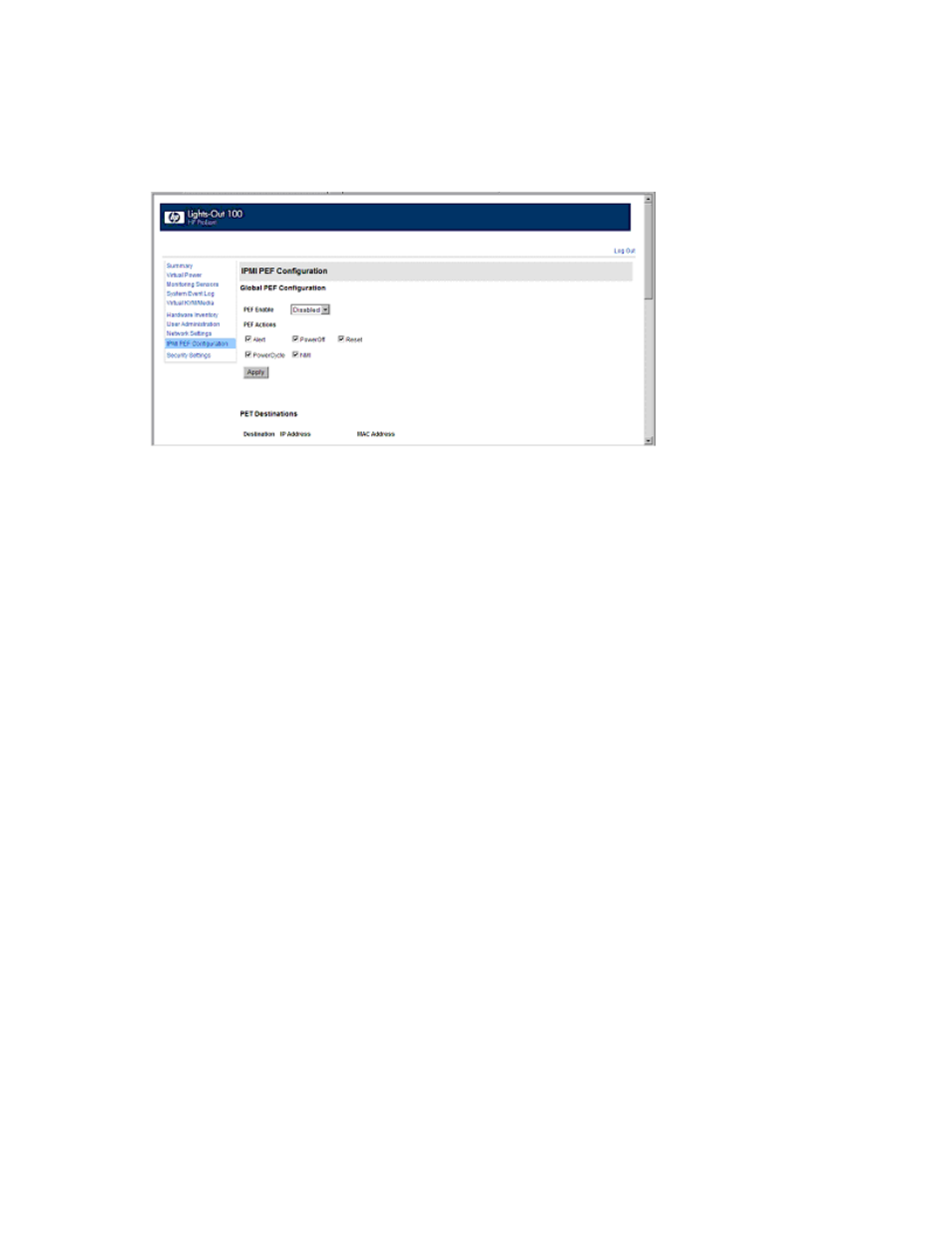
Using LO100 32
Platform event trap configuration
The IPMI PEF Configuration screen enables you to set an alarm or specified condition originating on the
server to alert an IPMI 2.0-supported systems management console. To display the IPMI PEF Configuration
screen, on the main menu navigation bar, click IPMI PEF Configuration.
The Global PEF Enable section enables you to set a global PEF action. To create a global PEF action,
select Enabled in the PEF Enable box, select the PEF action, and then click Apply.
The PET Destinations section indicates where LO100 sends the PET (if configured.) This section has up to
eight entries specifying IP and MAC addresses. In the PET Destinations section, enter either an IP address
or a MAC address and then click Apply. If both the MAC and an IP address are entered, the IP address is
used.
To set a policy:
1.
Select the Policy Enable state and then enter the Policy Number and Destination Selector information.
o
Policy Enable—Enables you to selectively enable and disable trap forwarding.
o
Policy Number—Enables you to select a policy that will be used in PEF configuration.
o
Destination Selector—Specifies where to send the PET trap from the destinations defined in the
PET Destinations section.
2.
Click Apply.
Using the system event log
LO100 captures and stores the IPMI event log for access through a browser, CLP, BIOS Setup Utility, and
RBSU even when the server is not operational. The system event log lists a short description of each
system event. Recorded events include abnormal temperature, fan and voltage events, system resets,
system power loss, user login, and unsuccessful login attempts.
