Using the remote graphic console – HP ProLiant DL145 G3 Server User Manual
Page 35
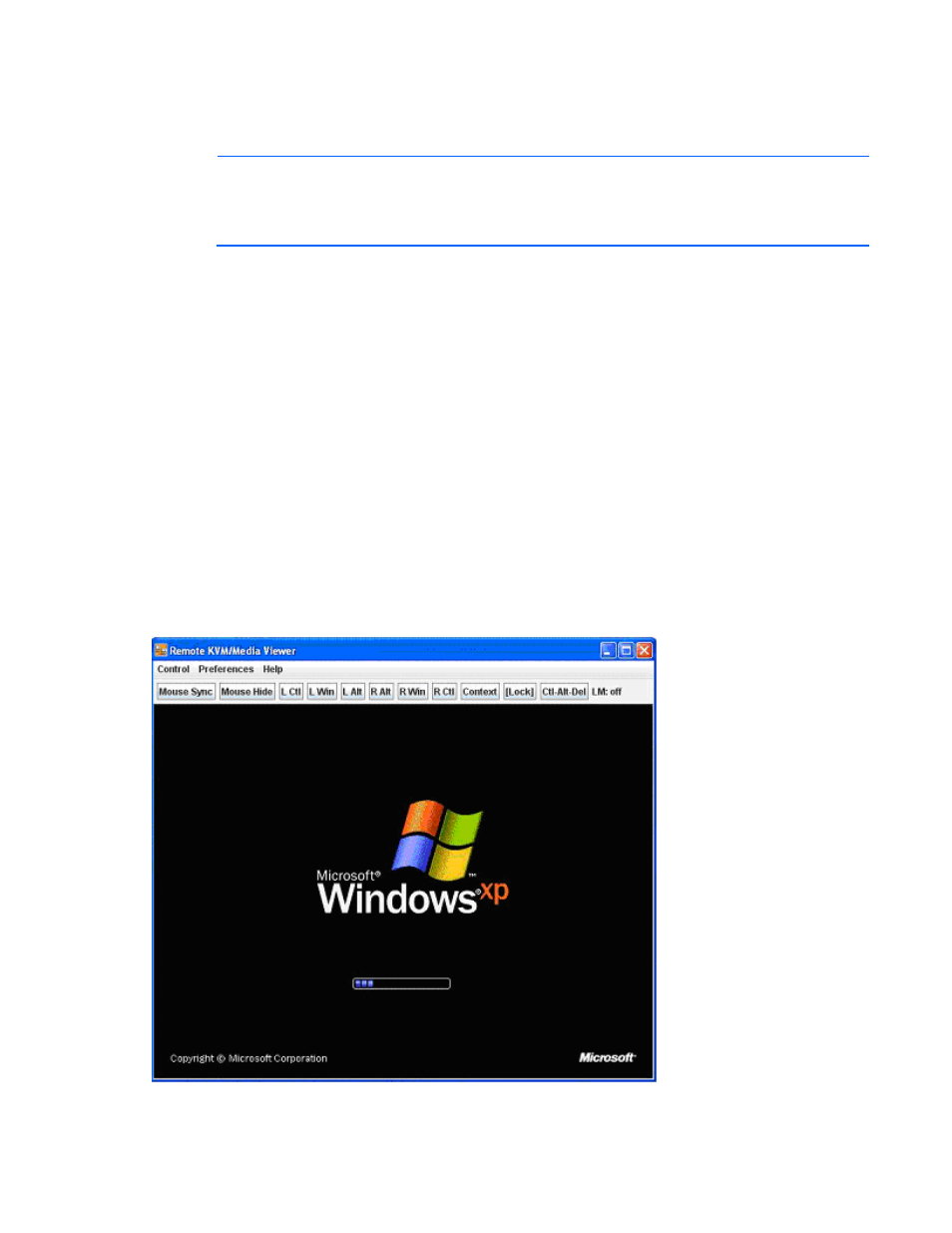
Using LO100 35
To start the LO100 remote graphic console using a web browser:
1.
Log in to LO100.
2.
Click Virtual KVM / Media. The LO100 remote graphic console window appears.
NOTE:
The Virtual KVM / Media option is an advanced feature and not available on all
systems. This link may appear as Virtual Media or not at all depending on your system
implementation. To verify which features are supported on your system, see "LO100 standard
features (on page
)" and "LO100 optional features (on page
)" for more information.
3.
To take full control of the system, click OK, or to access the system in a view-only mode, click Cancel.
Before using the mouse in LO100 remote graphic console, HP recommends synchronizing your local
mouse pointer and the remote mouse pointer. For more information, see "Mouse synchronization (on
page
Using the remote graphic console
The Remote KVM/Media Viewer displays a virtual desktop and provides full control over the display,
keyboard, and mouse of the host server. There are three different menus in the remote graphic console
menu bar: Control, Preferences, and Help.
•
Control—Enables you to access virtual media devices and the virtual keyboard, refresh the screen,
and exit the client.
•
Preferences—Enables you to set mouse, keyboard, and logging options. For more information, see
"Remote graphic console settings (on page
•
Help—Displays an About box, which specifies the LO100 remote graphic console version, build
date, and time.
The Control menu of the remote graphic console has several different options.
